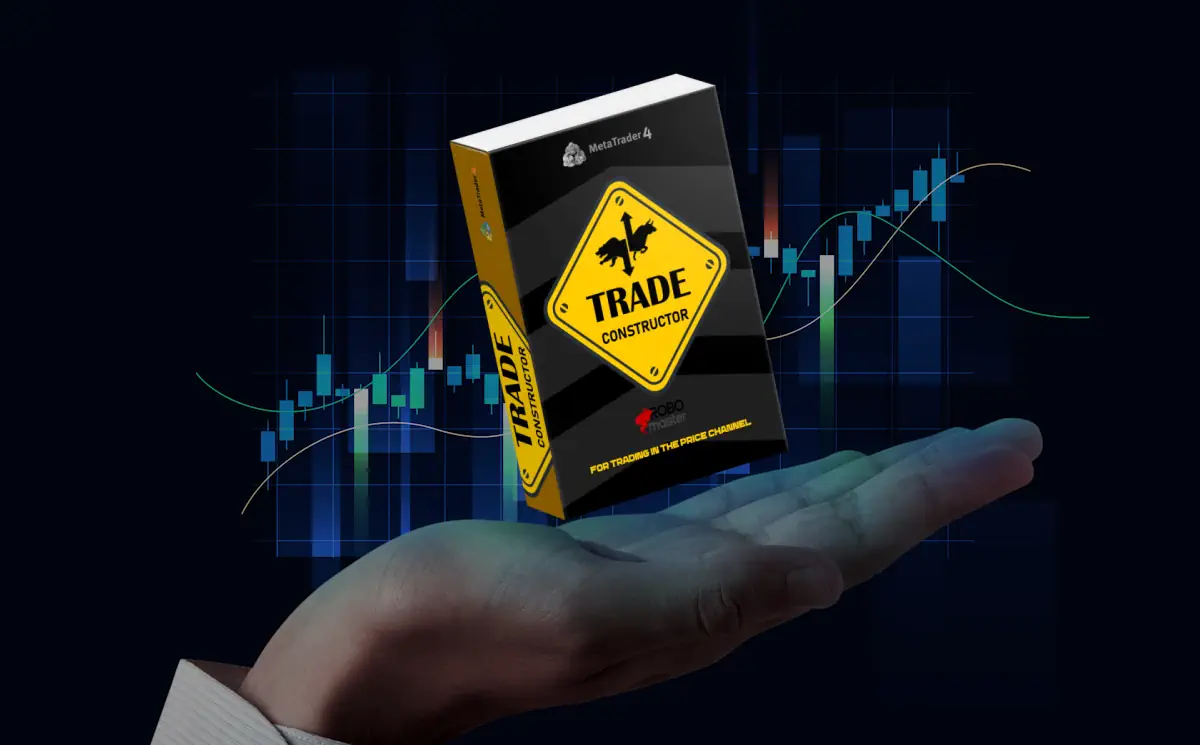Manual – how to use forex software TREND CONSTRUCTOR indicator

Manual settings of Forex software – TRADE CONSTRUCTOR
Using the “Period of the fast variable” function, specify the period for constructing the price channel (it is recommended to use a value from 50 to 200):

Using the “Width of the upper region” and “Width of the lower region” functions, specify the width of your trading channel (it is recommended to use values from 2.0 to 6.0):

Using the “Parameters of filter” section, determine the filtering period and the upper / lower border of the overbought/oversold state:

Using the “Number of limits orders” function, specify the number of pending orders that you want to use for trading:


Using the “Distance between limit orders” function, set the distance between limit orders:

After each change of the indicator parameters, the signal statistics will be changed and will be automatically recalculated in the window (upper left corner of the quotes graph). If the values of the “Profit-factor” parameter and the “Total Profit” parameter increase, then your manual tuning is correct and effective:

HOW TO TRADE
By default, the indicator is configured to trade on the EURUSD and H1 timeframe. These settings may be suitable for trading on other currency pairs. However, I recommend to make more fine tuning for each currency pair, using the parameters above (it should be considered that each currency pair and each timeframe have their own volatility, trend durations and pullbacks).
STEP 1 – Market deals
After quotes reach the price channel borders (if at that moment the price is in the overbought / oversold state), the indicator will give a signal about the conditions for trading. Namely, it will place an arrow on the quotes chart that shows in which direction it is necessary to trade (it will show a pop-up alert window and send PUSH / email notifications if you activated these functions). Thus, after receiving the signal you need to open a deal in the indicated direction:

STEP 2 – pending limit orders
The indicator will place marks on the chart of quotes, at the level of which pending limit orders must be set. These orders are necessary for averaging previously opened deals and getting the maximum trading result. After you have opened the first market order, set pending limit orders at the marks level:

STEP 3 – tracking the closing level of your trades
The level for closing deals is the middle line of the price channel. Set the Take Profit level for your deals at the midline of the price channel. If your pending orders are activated, their Take Profit level should also be set at the midline of the price channel. As the market moves, this midline will gradually move. You need to move the Take Profit level following this line. Do this once every few hours (if you are trading on H1 timeframe or once every 1 hour if you are trading on the M15 timeframe):

STEP 4 – closing orders
After quotes reach the midline of the price channel, the indicator will give a signal about the need to close deals. Namely, it will place a mark on the quotes chart that indicates the need to close deals, and also show the corresponding pop-up alert window and send PUSH / email notifications if you activated these functions. If you did not move Take Profit levels for your orders manually, then this alert will be for you the signal to close deals. So, if you received an alert about the need to close deals, do it manually: