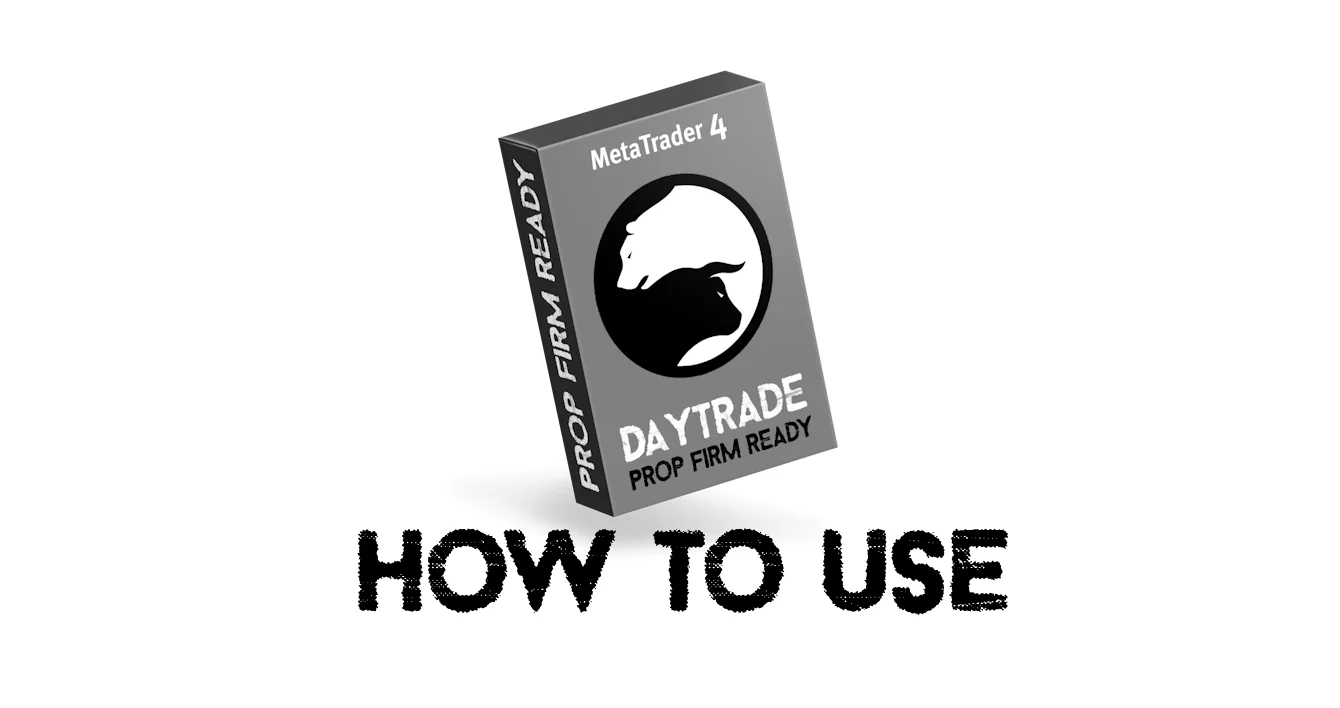On this page you can get step by step instructions on how to install and configure Daytrade Pro Algo.
If you don’t have an archiver on your PC, you can unpack the archive with the product using this free program – 7zip.
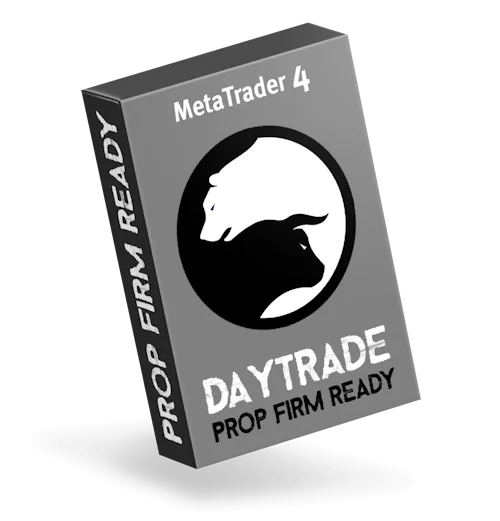
To install the product in your MT4 platform, you must proceed as follows:
Open the root directory of your MT4 platform
To access the root directory of your MT4 platform, start by clicking on the “File” menu located in the upper left corner of your trading platform. From the drop-down menu that appears, choose “Open data folder.” This action will direct you to the root directory of the MT4 platform.
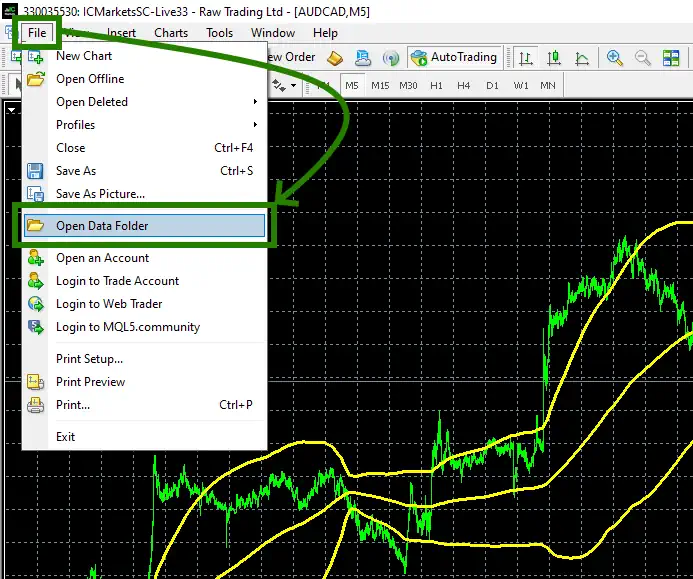
Open the “MQL4” folder inside the root directory of your platform and find the “Experts” folder inside
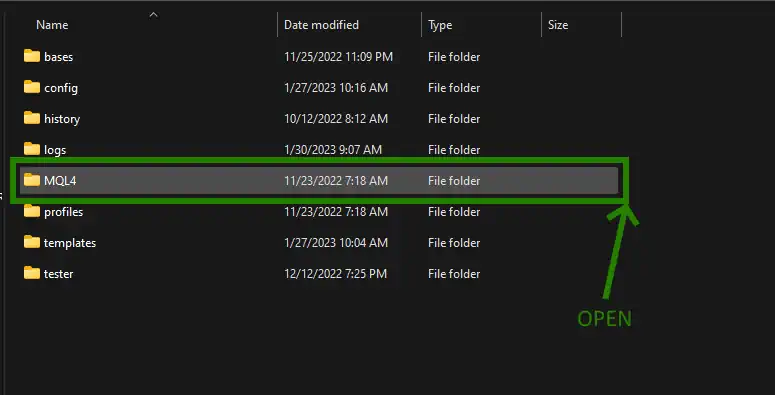
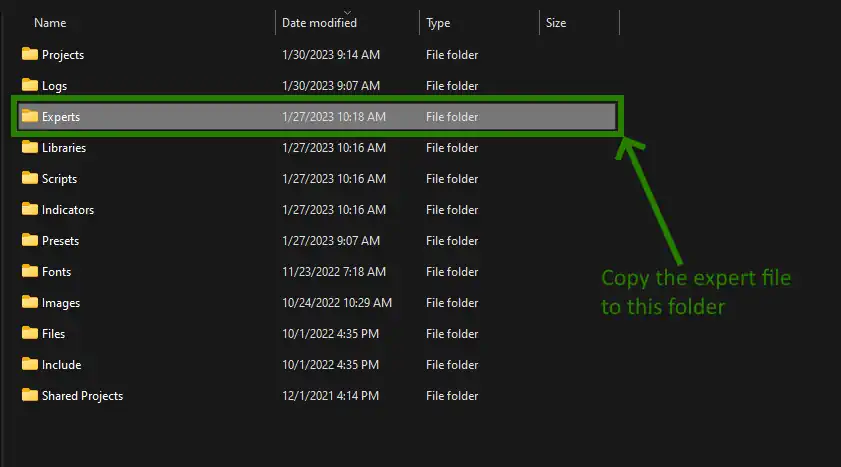
Restart your MT4 platform
This is necessary for any changes you make to take effect.

Open the quotes chart window
This trading robot is designed for trading on currency pairs: EURUSD; GBPUSD; USDJPY; AUDUSD; XAUUSD; GBPJPY; USDCAD; EURJPY; EURNZD; EURAUD; NZDUSD; AUDJPY; CHFJPY
If on your broker’s platform all currency pairs have a name without prefixes or suffixes, then you can use this bot in the “OneChartSetup” mode.
To do this, open the window of any currency pair, for example EURUSD
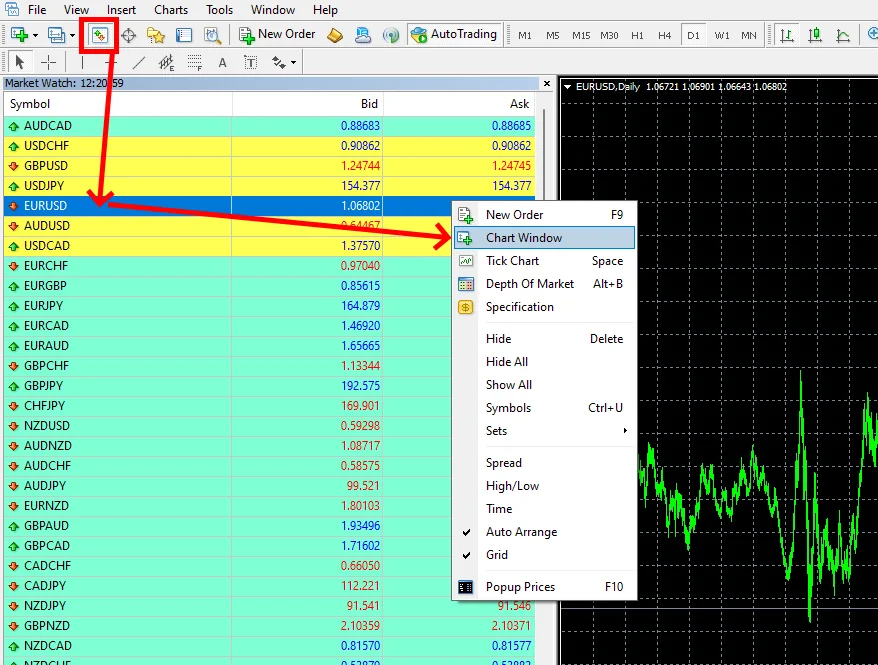
Set the timeframe D1 for the EURSD quotes chart:
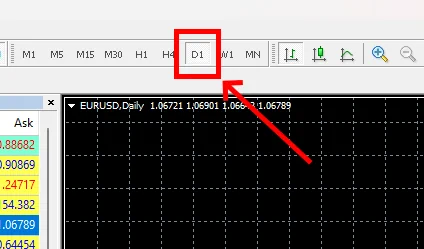
Activate the “Auto Trading” button:
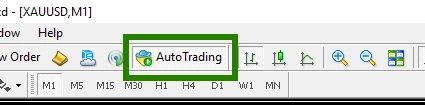
Open the “Navigator” folder, find the Scalping Enslaver EA file in the “Experts” branch and drag it onto the GBPUSD M5 quotes chart:
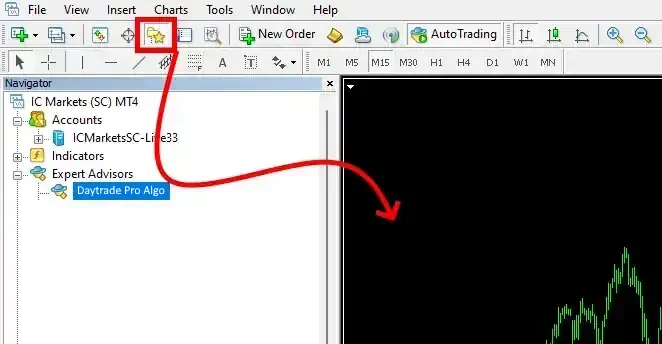
Then go to the manual settings of the advisor and activate the trading mode in one window, namely, click “True” for the Use OneChartSetup variable:
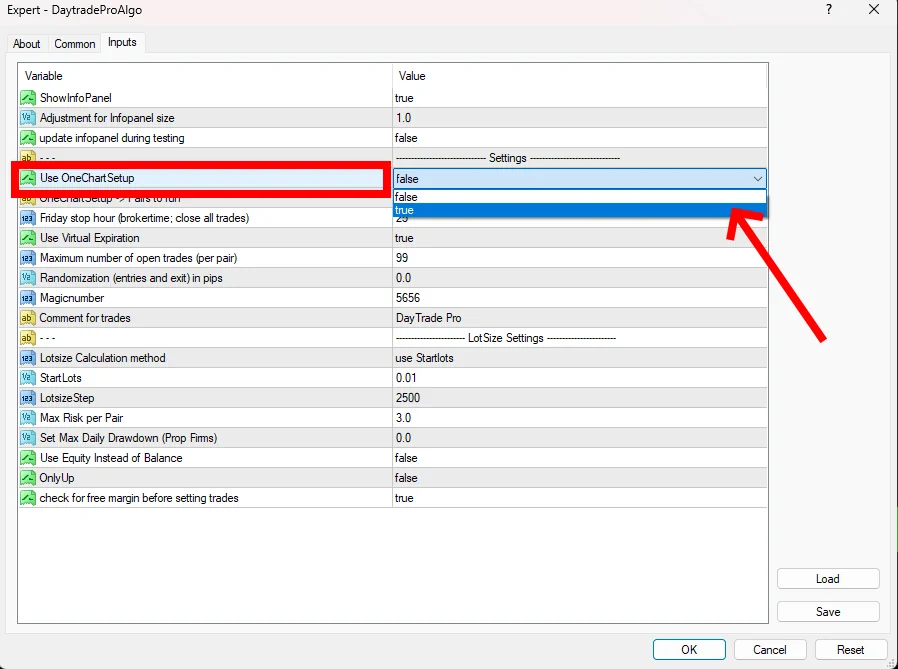
Next, click on the "Load" button and load 1 of the 4 set files that you received in the archive along with this trading bot. The set file automatically configures the advisor for trading according to predetermined tactics. For example, if you want to trade for a Prop Firm, then select a set file with the appropriate name:
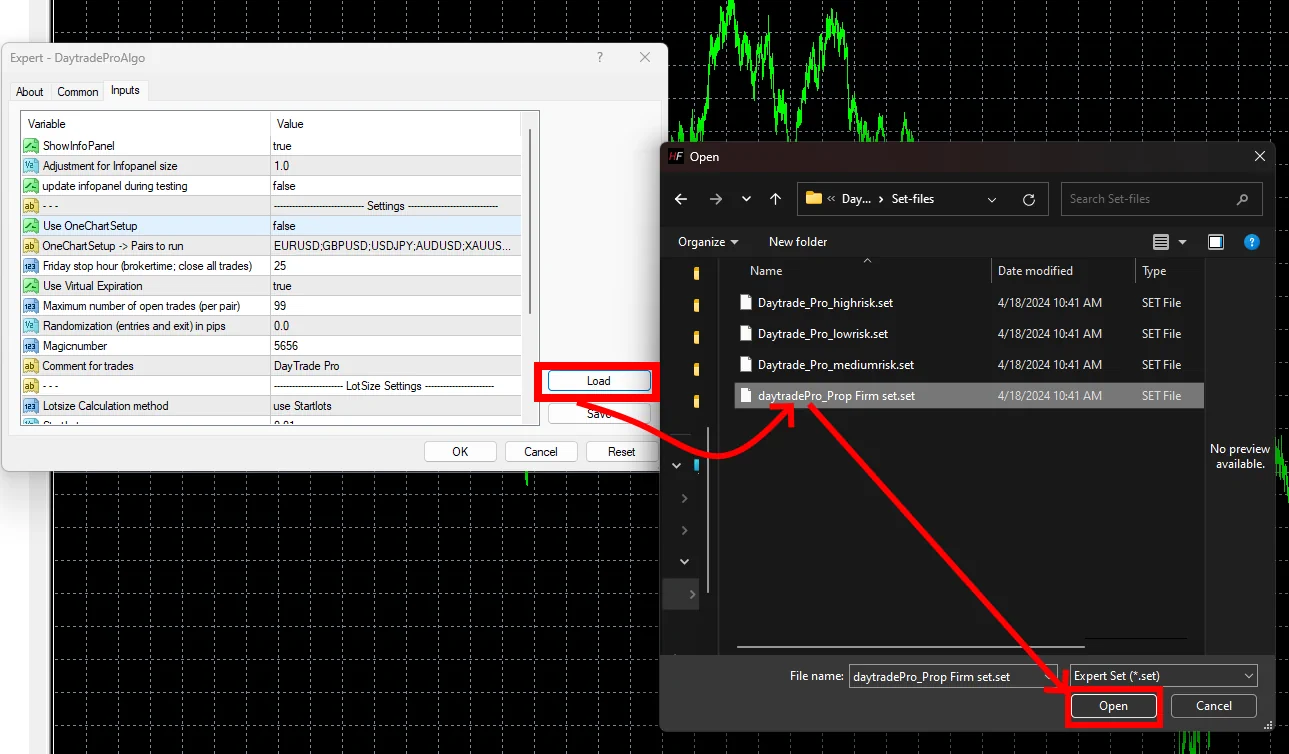
IMPORTANT:
ATTENTION, if your broker's platform uses a prefix or suffix in the name of the currency pair, for example EURUSD.pro or EURUSDecn or any other addition of specific symbols to the main name of the currency pair, you need to use a different installation procedure, namely:
- You need to open the quote windows for each of the listed currency pairs: EURUSD; GBPUSD; USDJPY; AUDUSD; XAUUSD; GBPJPY; USDCAD; EURJPY; EURNZD; EURAUD; NZDUSD; AUDJPY; CHFJPY
- You need to set the D1 timeframe for each currency pair
- You need to drag the Daytrade Pro Algo advisor onto the window of all the listed currency pairs
- You need to load a set file with automatic settings on each open quote window.
- If you are using the advisor on 13 different quote windows, make sure that in the manual settings of the advisor the variable "Use OneCahrtSetup" is set to "False". This applies to all 13 quote windows.
As you can see, the installation algorithm has not changed, but in the first case you installed the advisor on 1 quote window, and in the second case on 13 currency pairs.