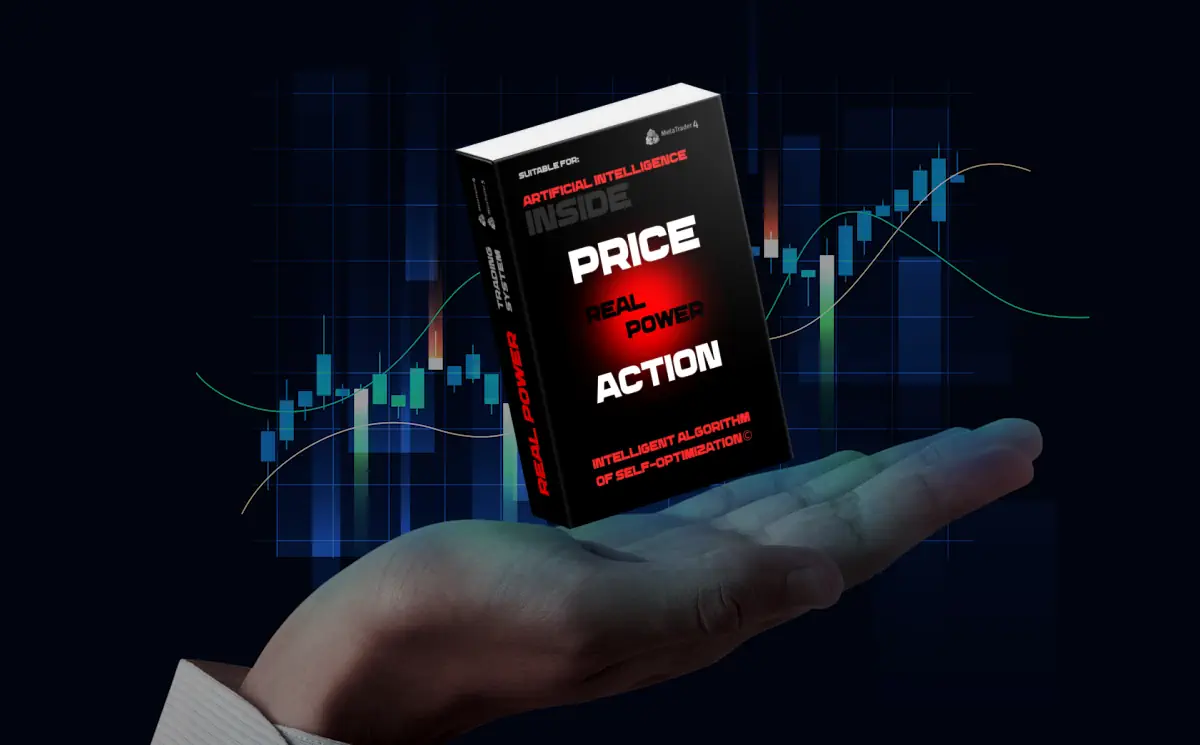The FIRST START of PRICE ACTION system REAL POWER
Copy the PRICE ACTION REAL POWER indicator to the “Indicators” folder in the “MQL4” directory of your platform and restart your trading platform.
PRICE ACTION REAL POWER is a best forex indicator which simultaneously assesses the entire market basket (all available currency pairs). Therefore, to start the indicator operation, it is necessary:
Add all available currency pairs in the «Market Watch» tab:

Before the first installation of this forex trading indicator, it is necessary to open all charts of quotes from the “Market Watch” tab so that your trading platform automatically downloads all the quotes history necessary for the indicator to work.

How to setup price action analysis indicator – REAL POWER
Once you have downloaded all the necessary history of quotations, you can self-optimize. For self-optimization it is necessary:
- Apply to quotation schedule the indicator PRICE ACTION REAL POWER:

- Pay attention to the name of the currency pairs in your terminal. Often brokerage companies add a special symbol – suffix to the name of currency pairs. For Example – EURUSDf, EURUSD_с, EURUSDm. Respectively – «_с», «m» – it’s a suffix.
If the name of the currency pairs on your platform differs from the traditional name, specify this suffix in the manual settings of the indicator:
For example, write in the manual settings of the indicator suffix «m» if the name – EURUSDm:



- For the “Self-optimization algorithm” variable, select “True” and click “OK” to apply the indicator:

After applying the best forex indicator with the self-optimization parameter enabled, optimization will start. Visually it will look like your platform is frozen. Do not worry, it is optimized. The average optimization time takes about 10-30 seconds. About 10-30 seconds after the indicator is applied, a message will appear stating that the self-optimization has been performed and the statistics of the optimized parameters will appear in the indicator statistics window:

We have tried many options for filtering price action analysis/optimization options. The best algorithm works “Choose the result of the search of the optimizer which has the highest amount of profit and profit factor of at least 2.0”. Thus, the optimizer in the indicator goes through a lot of possible options (about 10 000 options) and chooses the one with the highest amount of profit and profit factor of at least 2.0).
This price action system writes all the optimization results to a special file and stores them in the “Files” folder in the root directory of your platform. This is done in order not to carry out self-optimization constantly, but to use the parameters that were optimized earlier (In the future this file will be constantly updated (every time a planned self-optimization takes place at a time of your choice).
- If you optimize the indicator on different timeframes
If you have already optimized for the H1 timeframe (or another timeframe) of a particular currency pair and now want to optimize for the H4 timeframe (or another timeframe), change the number for the «Optimization ID». This unique number helps the indicator to filter previously obtained results and does not allow to use the same optimization results on different timeframes:

It should be understood that the dynamics of the oscillator line movement differs significantly on different timeframes. By default, the price action system REAL POWER has settings for self-optimization on the H1 timeframe. If you want to optimize the indicator for other timeframes, it is best to use my set files to optimize different timeframes (these are 4 set-files for: M15, M30, H1 and H4).
The time of the planned optimization, you can any that you like. The default is Sunday 11:30 (platform time). At this time, the market is closed and self-optimization will not prevent your trading.
Planned optimization will be performed every week at the time you specify. The main thing that at this moment your platform was functioned.
Please set for each price chart different time for planned price action analysis/self-optimization (the difference between the time can be 3-4 minutes) in order to reduce the load on the operating system of your computer. If you simultaneously turn on the optimization of 10-30 charts at once, your operating system may «hang»!
In any case, you can self-optimize the indicator at any time convenient for you. If you want to optimize the indicator ahead of time, then set the “optimization ID” variable to a new value and apply the indicator to the quote chart again. In this case, the indicator will re-enable the self-optimization algorithm.
HOW TO TRADE WITH best forex indicator REAL POWER
- Wait for the PRICE ACTION system indicator line to reach one of the Alerts levels above or below the “0” level
- After turning the indicator line and crossing the auxiliary level in the opposite direction – make a deal. The indicator has an alert that will inform you about the reversal of REAL POWER line at the Alerts level.

- At this time the indicator will set the Take Profit level at the center of the FIBO CHANNEL.
- As the quotes move, the Take Profit level on FIBO CHANNEL will slightly shift. Thus, you need to move the Take Profit level of your trade behind the target value of the indicator from time to time.
This kind of trailing Take Profit will allow you to flexibly manage open trading positions and follow the market. If the price went against the open position, you will be able to exit the market with minimal losses during rollback. If the price goes in the right direction (which happens in the vast majority of cases), you will get a good profit.
- Another option of profit taking, which is recommended to use simultaneously with the Take Profit closing algorithm, is profit taking when the PRICE ACTION REAL POWER indicator line reaches the “0” level.
Thus, you use two profit-taking algorithms at the same time:
• Profit-taking on physical TAKE PROFIT order
• Profit taking when the price reaches the “0” level on the PRICE ACTION REAL POWER indicator scale.
If you make a deal and the price action system line is back above the signal level (and the quotes continue to move against your trading position). Don’t panic! In this case, wait for the POWER indicator line to make a new level crossing and make another deal:

In this case, you will make a deal with a better price and will be able to close both deals with the best total result.
In real you will get:
- Variant 1 – the profit on the two deals
- Variant 2 – profit on 1 trade and loss on 1 trade
- Variant 3 – a loss on two deals (this situation is very rare) – if this happens, the profit on previous trading operations will be much greater than any potential loss!!
You can learn more about how to trade with PRICE ACTION system REAL POWER indicator from our video:
Good news for those who do not have time to constantly be near the computer!! The REAL POWER indicator can send PUSH notifications to your smartphone (how to configure PUSH-notification Read Here)
That is, the best forex indicator REAL POWER can be installed on your home computer or VPS, scan the market and send you signals, and you can trade using the mobile platform MetaTrade4/5 installed on your smartphone!!

How to use FIBO CLOSER utility?
Each buyer of indicator PRICE ACTION REAL POWER gets a free utility FIBO CLOSER to automatically manage trades. This utility will automatically close your trade when the price touches the “0%” level on the FIBO-CHANNEL scale.
Thus, you can open deals and not accompany them manually. The utility will close trades automatically!
To use the FIBO CLOSER utility:
- Copy its file to the “Experts” folder in the “MQL4” directory of your platform and restart your trading platform.
- Install the FIBO CLOSER utility on the quote chart on which you installed the REAL POWER indicator.
- Make sure that the automatic trading function is activated on your platform.
The utility will then automatically close trades as soon as the price touches the 0% level on the FIBO-CHANNEL scale (which you can see to the right of the quote chart).
Attention! Use the utility only on one timeframe! It is not recommended to use the utility on different timeframes of the same currency pair at the same time. Because the utility will close all trades on the signals of the timeframe on which the closing condition will appear first.