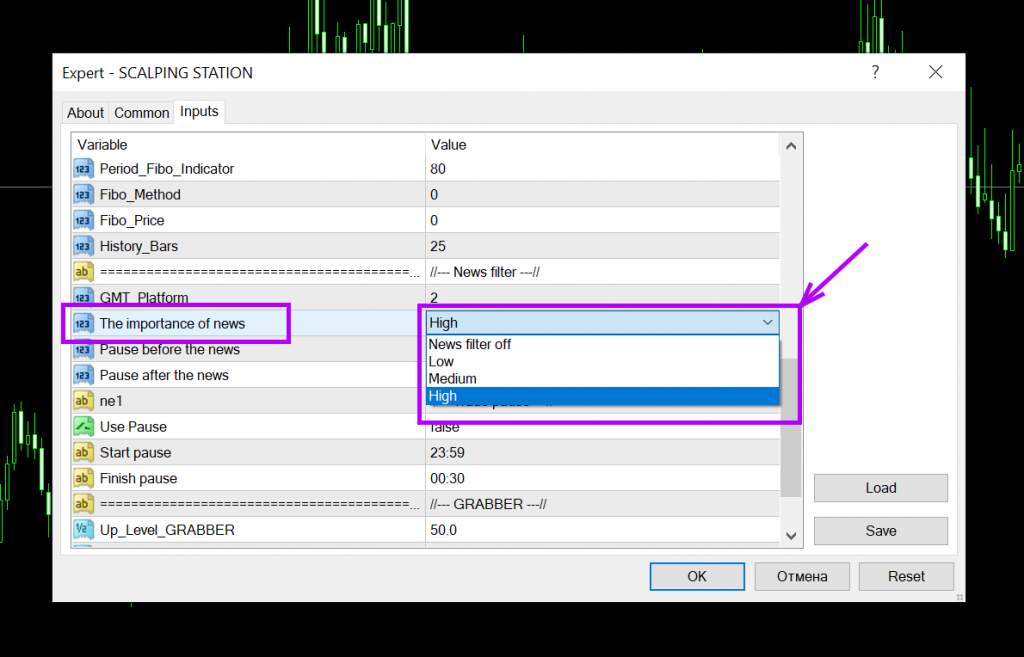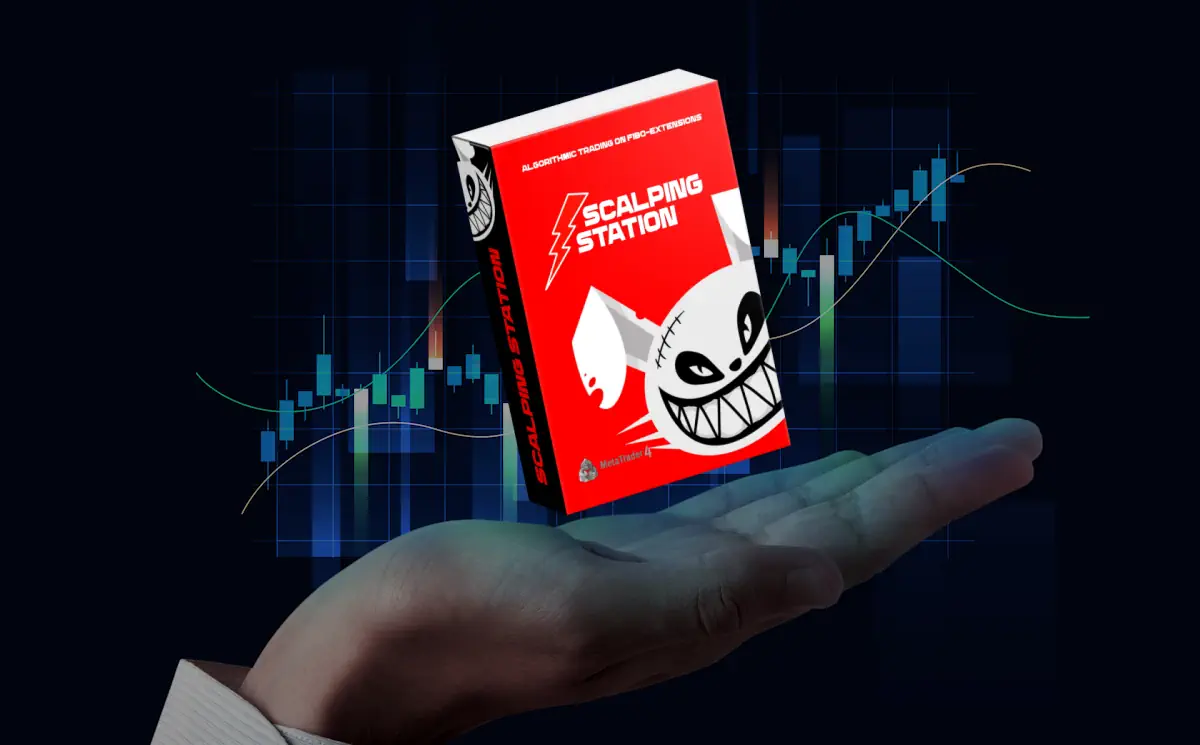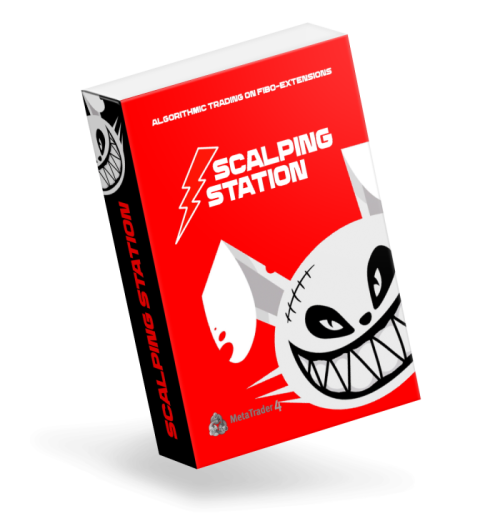
Hello, dear trader! Thank you for your interest in our algorithmic trading system The Scalping Station! To set it up correctly, you need to do a few simple steps:
Step 1 - Download to your personal computer trading software The Scalping Station
After you have purchased this trading robot, we will send you an email requesting your information (account name or account number, depending on the tariff plan you have chosen).
Next , we send you the Scalping Station Expert Advisor via email. Download this file to your computer. After – copy the Expert Advisor file to the “Experts” folder which located in the root directory of the MetaTrader platform (see images below).
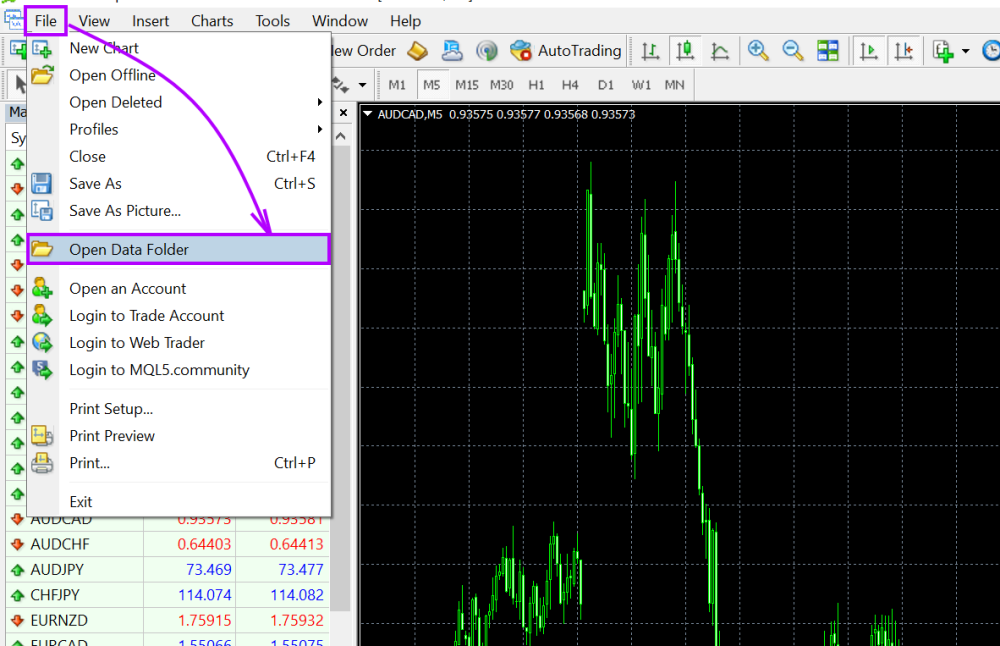
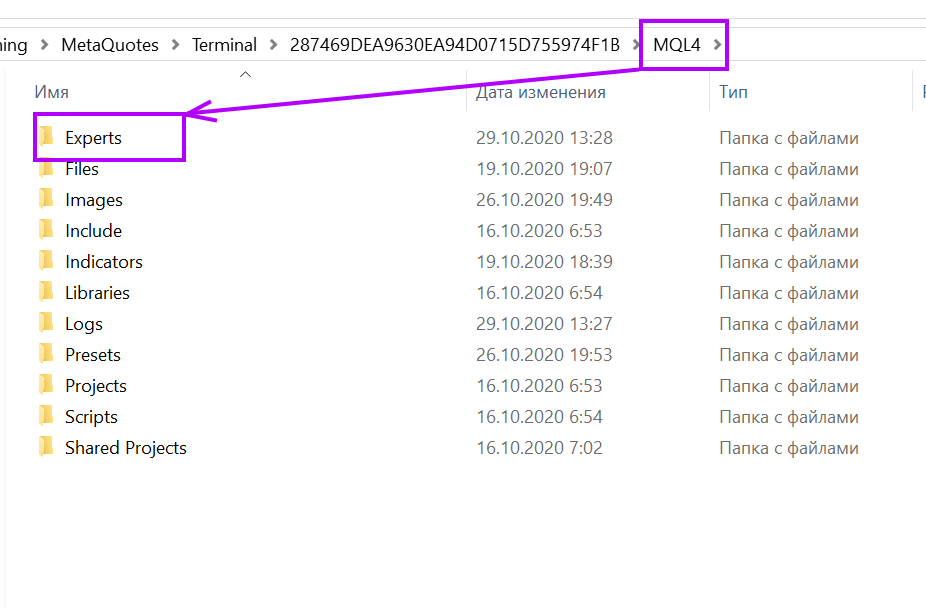
Restart MetaTrader so that the expert Advisor appears in the internal menu of your trading platform



Step 2 - The choice of Portfolio for trade
Please note that the Scalping Station expert advisor has three portfolios based on it:
- Portfolio 1: work during the American – Asian trading session. Available for trading 9 assets.
- Portfolio 2: work during the Asian trading session. Available for trading 10 assets.
- Portfolio 3 “Accelerator”: used to quickly increase the Deposit amount. Work during the American – Asian trading session. Available for trading 5 assets.
We recommend using different portfolios on different trading accounts to diversify your trading risks.
Unpack the archive wits set-files and select the correct folder to configure time-zone of the Forex EA Scalping Station. Your choice should depend on what time GMT the platform of your broker is used during the summer time (for example, if the platform of your broker is working in summer time GMT+3, then select the folder SummerGMT+3).
IMPORTANT! The Scalping Station has a clear reference to the time of the exchange rollover that cannot be changed when broker switches to winter or summer time. Therefore, in order to exclude errors in the settings of EA in different year time, we chose the unified time standard– “summer time of broker”. This temporary option works both in summer and winter. Thus, when your brokerage company switches to winter or summer time, the time settings of Scalping Station EA do not need to be changed!!
If you are not sure which GMT folder with set files to choose, then contact the support of your brokerage company and ask them the question:”what time GMT is used by the broker’s MetaTrader platform during the summer period”.
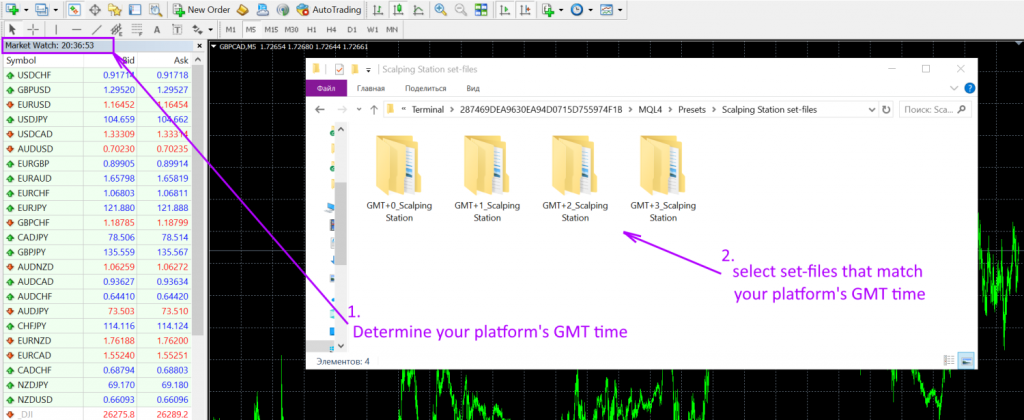
For example, such a world-famous broker as ICMarkets operates in the GMT+3 time zone in the summer. Therefore, for this broker, choose the GMT+3 folder.
Each buyer receives the set files for configuring the SCALPING STATION Expert Advisor along with the product file.
Step 3 - install Scalping Station expert Advisor
Open the Windows of currency pairs whose names correspond to the names of set files in the portfolio selected for trading.
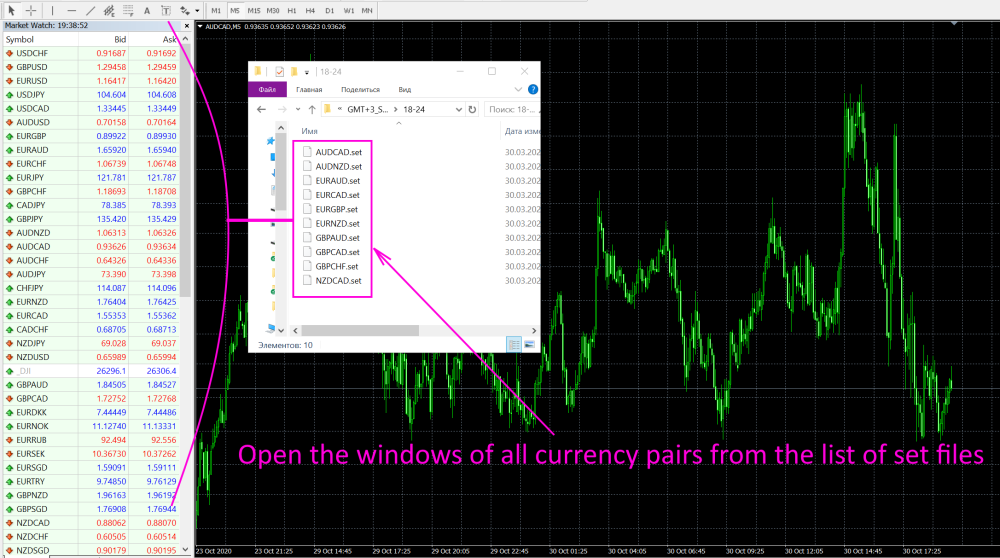
Set the M5 timeframe for each quote chart
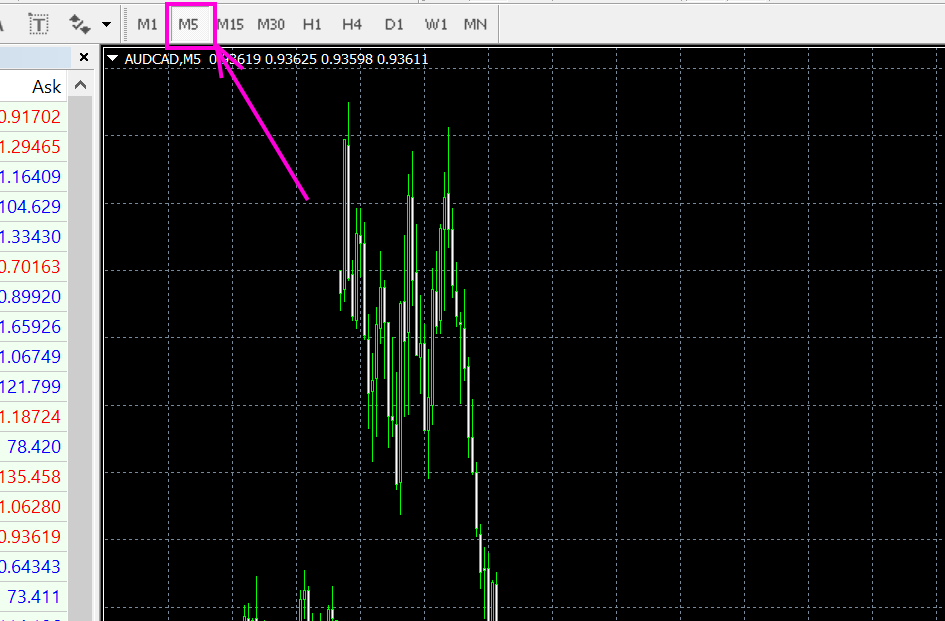
Drag the Scalping Station Expert Advisor to the quote chart. After the manual settings window opens, click the “Load” button and upload the robot’s automatic configuration file.
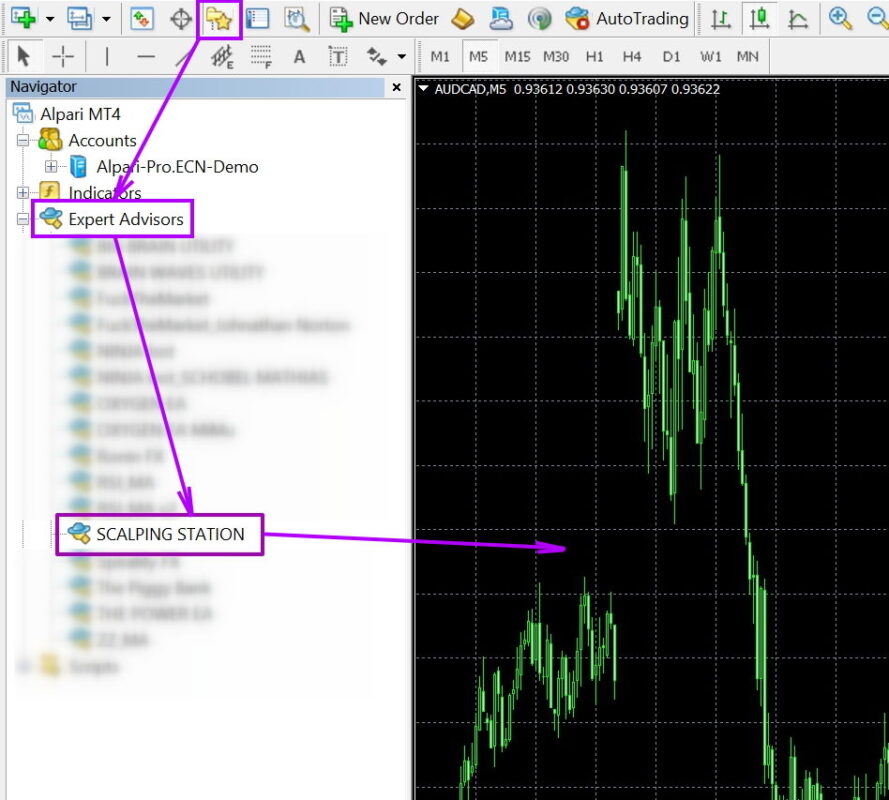
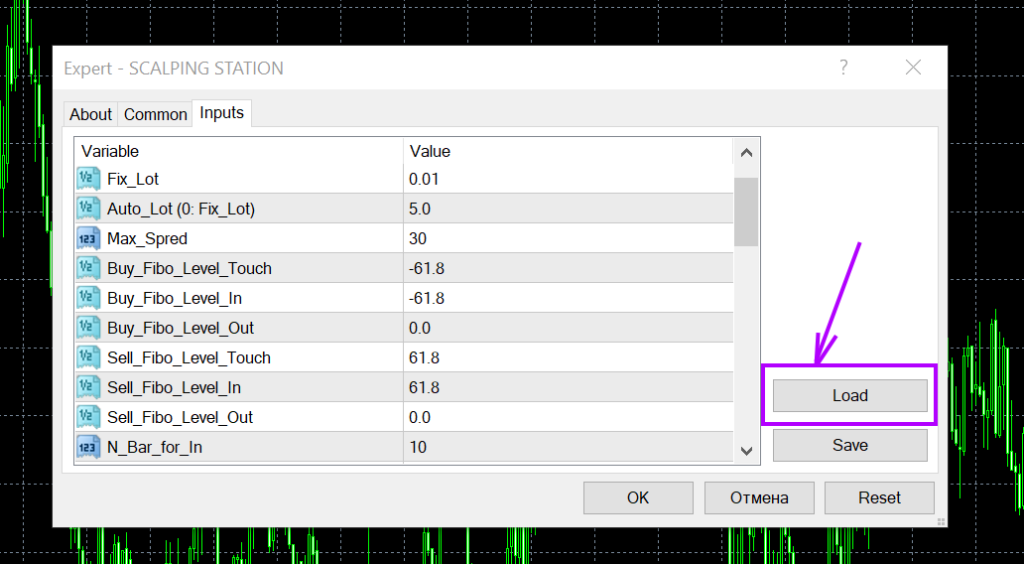
Select the correct GMT time zone for the set files
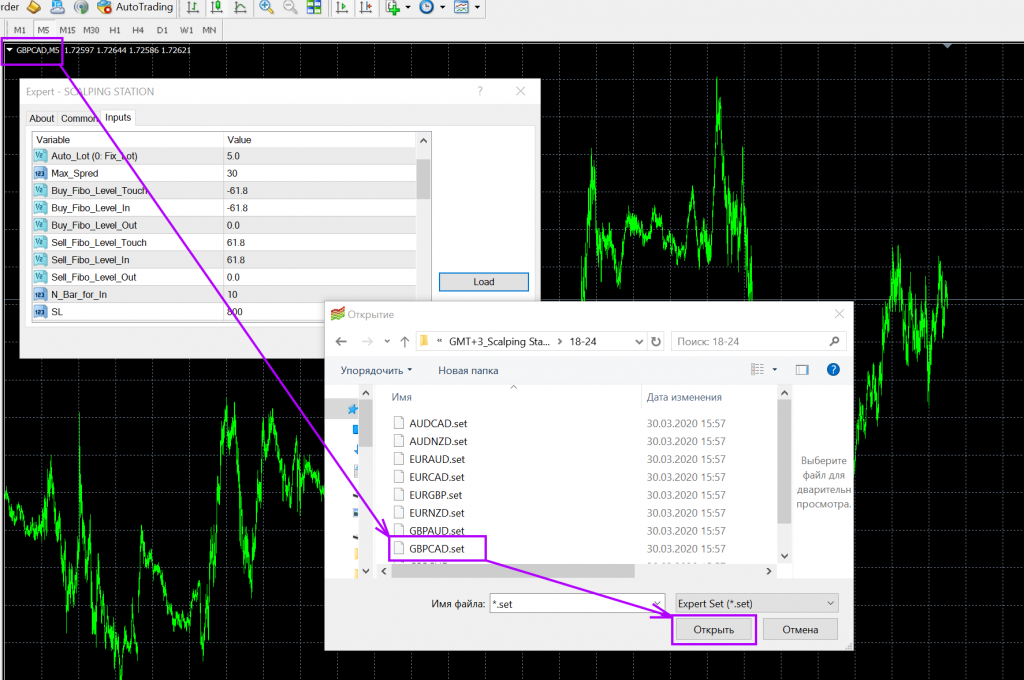
Click OK to apply the settings. From now on, The Scalping Station EA is ready to trade on the selected currency pair.
After that, install the Expert Advisor on each quote chart and apply the automatic configuration file according to the same principle. You should have 9 quote windows open. Each of them must have The Scalping Station bot installed.
Make sure that the “Automatic trading” button at the top of the platform menu is active. Also make sure that you see a smiley face with the name of the expert Advisor in the upper-right corner of the quote chart.
If you did everything exactly as it is written in this manual, then the Scalping Station expert advisor is configured correctly and will soon start opening and closing trades independently.
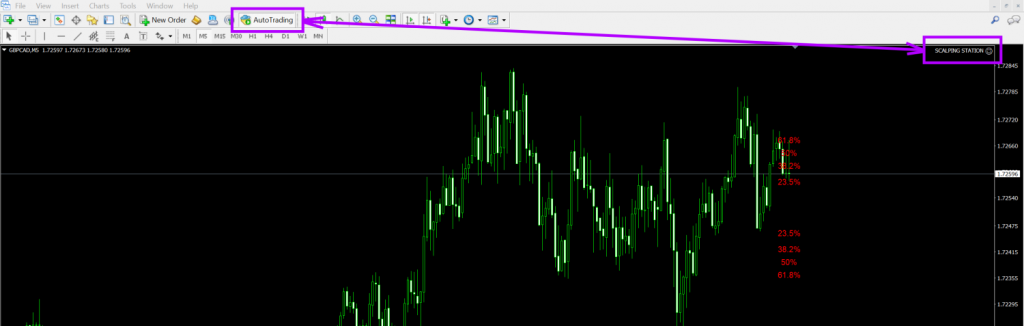
Step 4 - choosing the risk size
In manual settings, you can choose one of two options for setting the size of the trading lot.
If you want to trade with a fixed lot, then set the Auto-lot function to 0.0 and set the desired risk size for the Fix-lot function.
If you want the advisor to calculate the trading lot size automatically, then set the fix-lot function to 0.0. In so doing, set the desired risk size for the Auto-lot function.
For example, a value of 2-3 is the minimum risk. A value of 4-5 is the average risk. A value of 7-10 is aggressive risk.
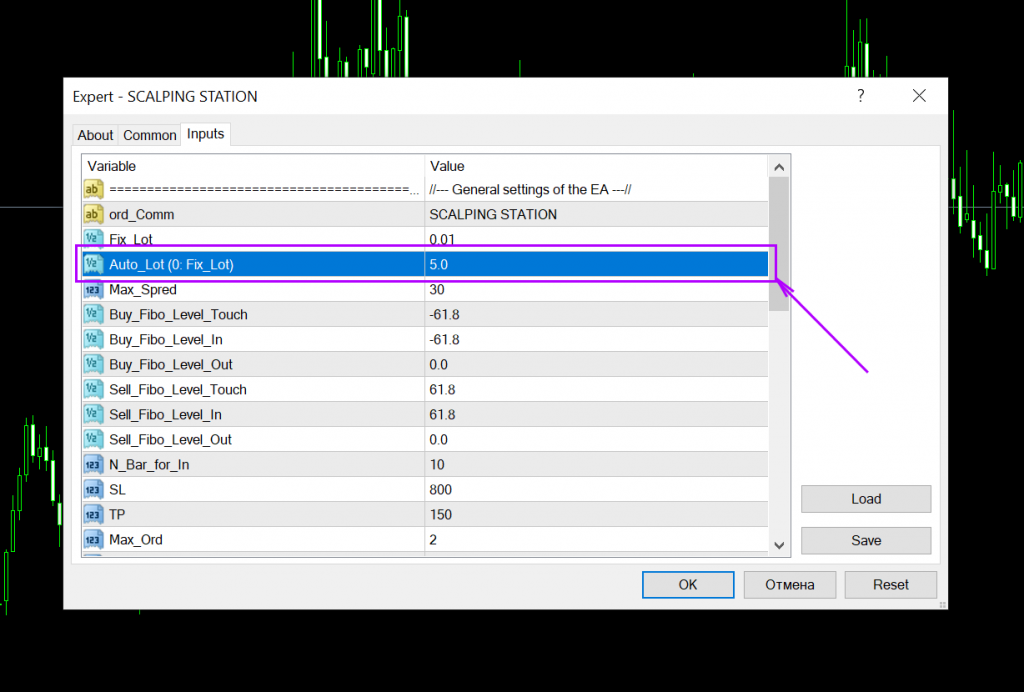
Step 5 - configuring the news filter
A distinctive feature of this expert advisor is the presence of a news filter. It will allow you to restrict trading during high market volatility and avoid unnecessary losses.
To activate the news filter, you must enter the address of the news resource in the MetaTrader settings.
For this:
Open the Tools tab and select the Options section.
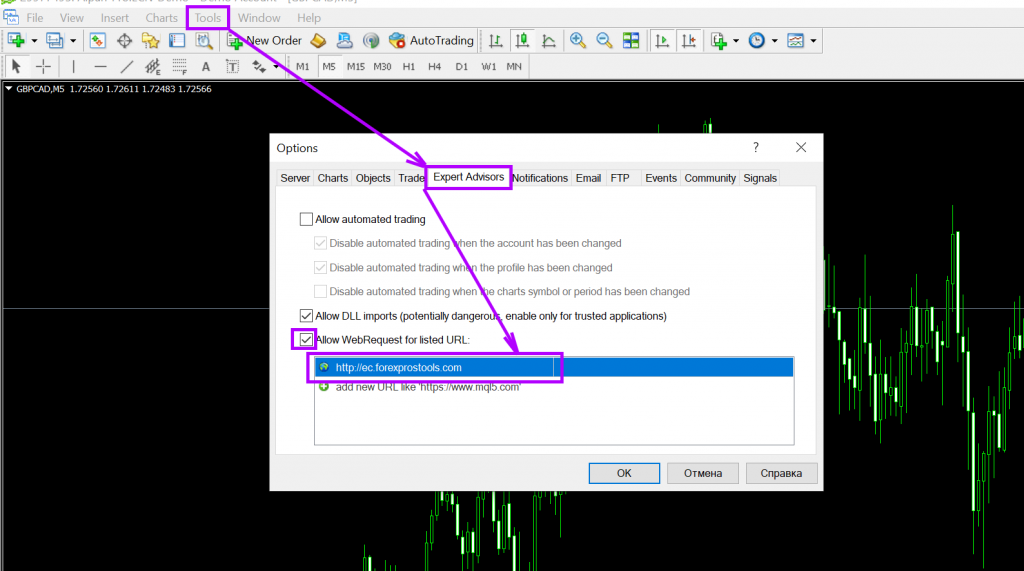
Select the Expert advisors section and activate the Webrequest feature.
Then enter the address http://ec.forexprostools.com of the site that will be used for receiving streaming information about the publication of economic news.
In the manual settings of Scalping Station EA you can adjust the filter of news importance. Filter only High or Medium or Low.
You can also disable the news filter.