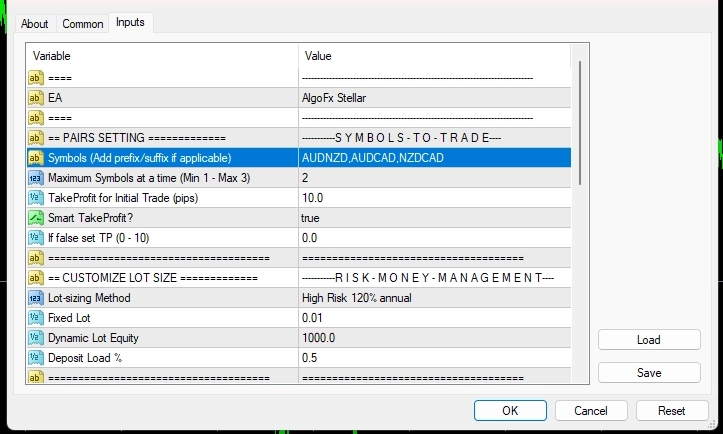Once you have purchased AlgoFx Stellar, you will receive a confirmation email containing a download link for the software. Simply click on the link and download the software to your computer. Once the download is complete, extract the files from the archive. After that, we recommend reading our user manual carefully and following all of its recommendations to ensure a successful setup and optimal performance of the software.

Add the URL to the Web Request Section
It is crucial to complete this step to ensure proper setup of the software. Navigate to the “Tools” section and then select the “Options” menu item.
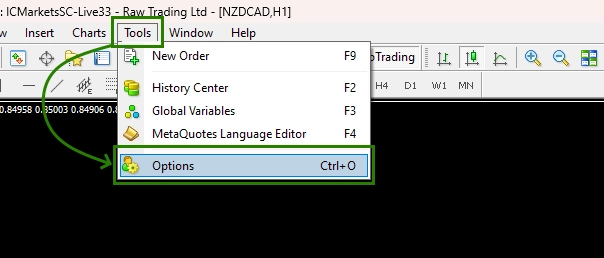
Next – open the Expert Advisors tab and Enable “Allow WebRequest for listed URL:”
and add in a special fild below:
https://algofxmoney.com
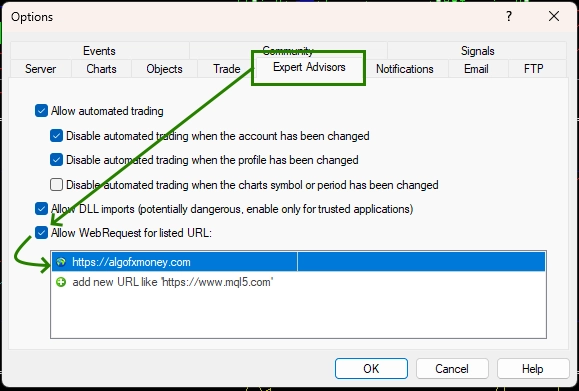
Install Algo Fx Stellar in the MT4 platform
To access the root directory of your MT4 platform, you can follow these simple steps:
1. Open your MT4 trading platform.
2. Click on the “File” menu located on the top-left corner of the platform.
3. From the drop-down menu, select “Open Data Folder.”
4. A new window will open, showing you the root directory of your MT4 platform.
From here, you can easily access all the necessary folders and files for installing the AlgoFx Stellar expert advisor.
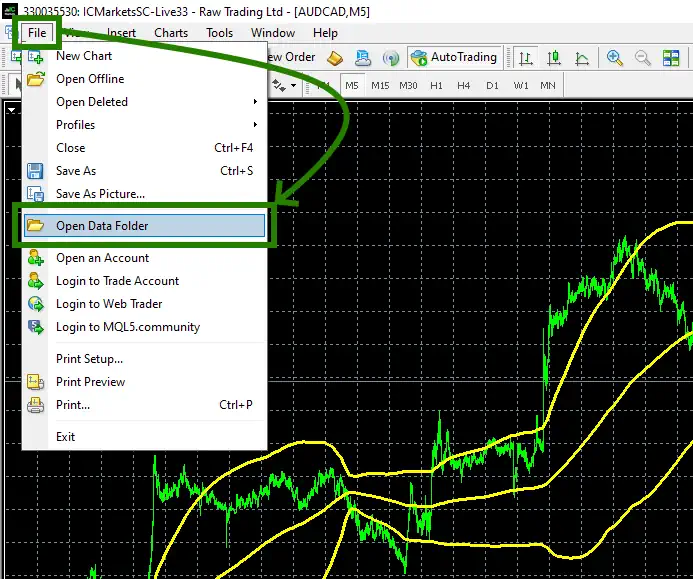
Navigate to the “MQL4” folder inside the root directory of your MT4 platform, and locate the “Experts” folder within it.
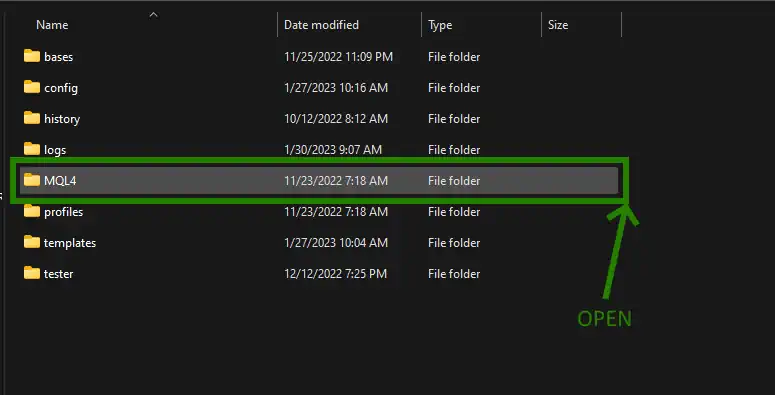
Copy the Algo Fx Stellar file to the “Experts” folder:
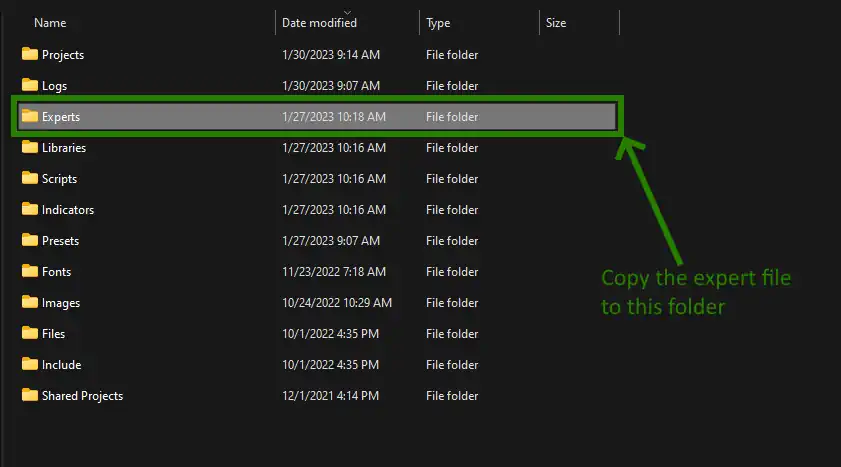
Restart your MT4 platform
This is necessary for any changes you make to take effect.

Open the AUDUSD quotes chart
Algo FX Stellar was designed to trade on three currency pairs – AUDCAD, NZDCAD, and AUDNZD. However, it is not necessary to open all three pairs on your trading platform. Simply open the AUDUSD pair and install AlgoFx Stellar on that specific quote window. The advisor will be installed on only one window but will trade on all recommended pairs simultaneously. To do this, click on the “Market Watch” button and locate AUDUSD in the list of assets available for trading.
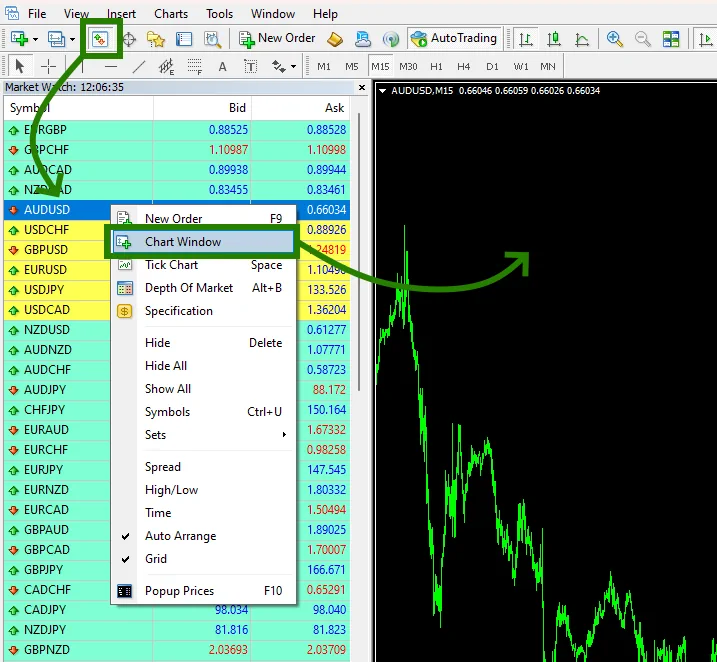
In case AUDUSD is not visible in the list of tradable assets on your platform, you can easily display it by right-clicking on the asset list and selecting the “Show all” option. This will expand the list to include all available assets, including AUDUSD, which you can then select for trading.
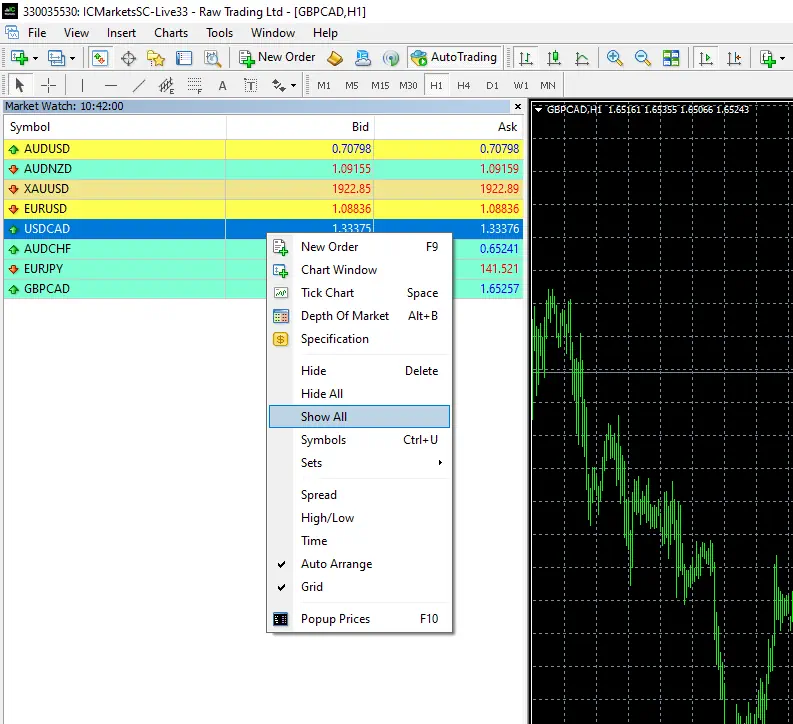
Set the timeframe M15 for the AUDUSD quotes chart:

Activate the “Auto Trading” button
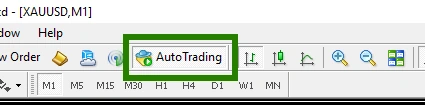
Open the “Navigator” folder, find the Algo FX Stellar file in the “Experts” branch and drag it onto the AUDUSD M15 quotes chart:
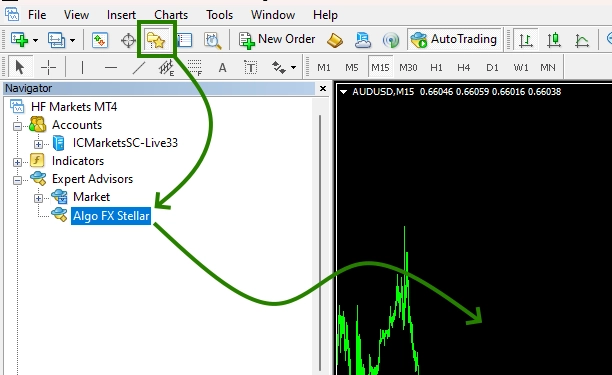
Adjusting the trading risk is an essential step. Simply double-click on the “Lot Sizing Method” variable and select the preferred risk size that aligns with your trading style. It’s important to keep in mind that higher risk may result in higher profitability with this Expert Advisor.
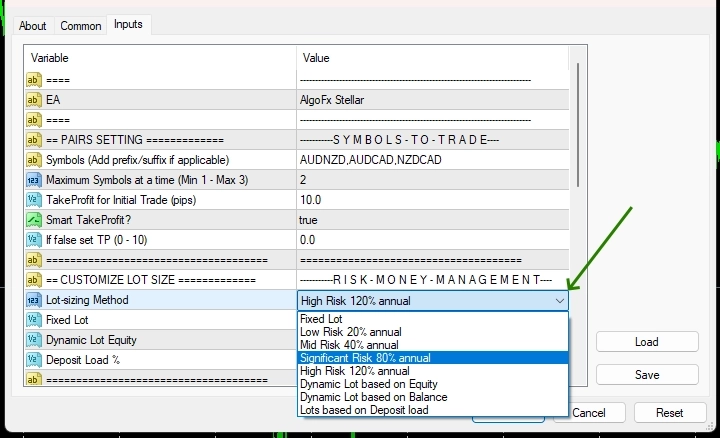
If pairs have any prefix or suffix please modify them in the Symbols parameter. For example, if pairs has AUDCAD+ then modify the Symbol parameter as: AUDNZD+,AUDCAD+,NZDCAD+