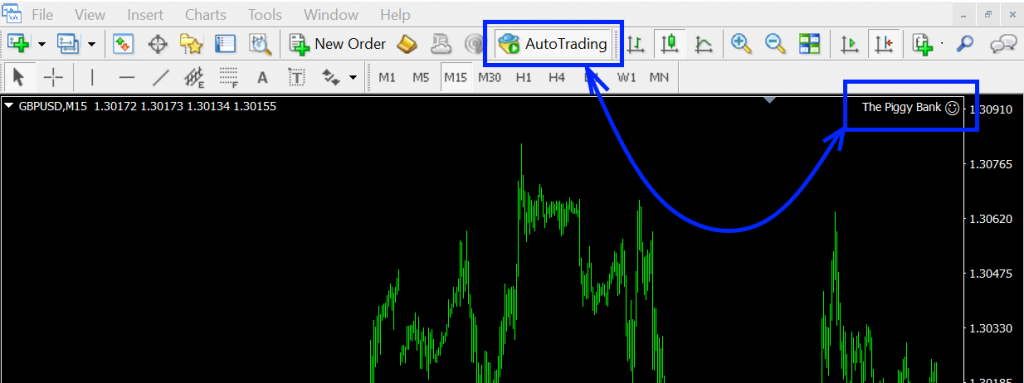We promise that using this trading robot will be simple and clear for you. It will only take you a few minutes to install and configure it!! So, let’s get started!

Installing EA forex robot The Biggy Bank in the trading platform
So, after purchasing this trading adviser, we send you an email to clarify your data in order to prepare a license for you to use the Piggy Bank EA.
Next, we send you the Piggy Bank EA file by email. Copy this file and place it in the “Experts” folder in the root directory of your MetaTrader platform. See the images below:
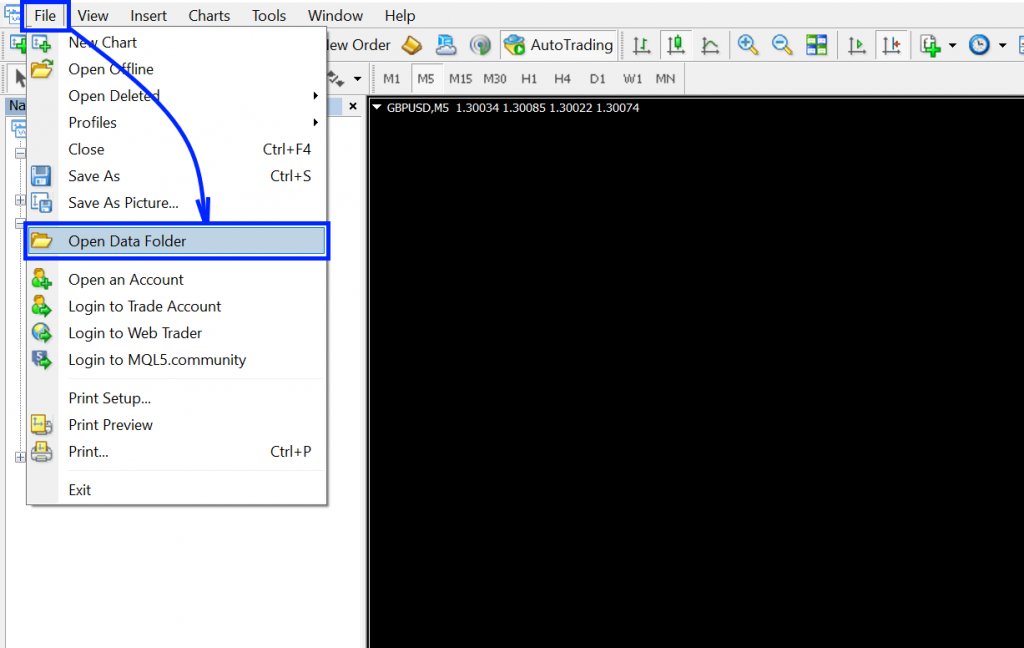
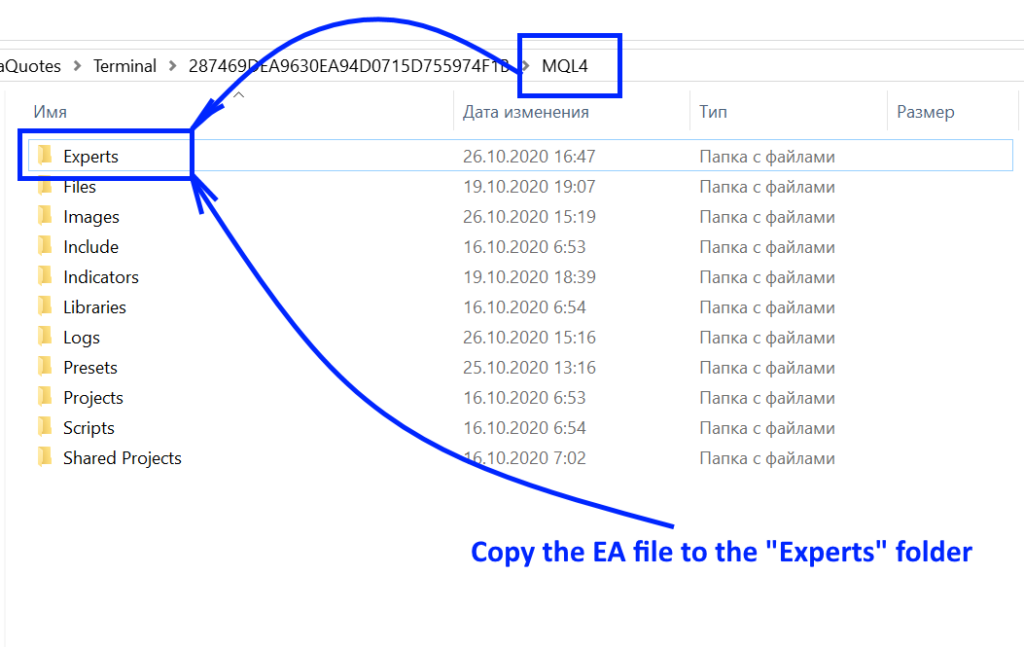
Don’t forget to restart your platform so that the Expert Advisor appears in the menu inside the Metatrader platform and becomes available for use!



Open the Market Watch tab and select the GBPUSD currency pair
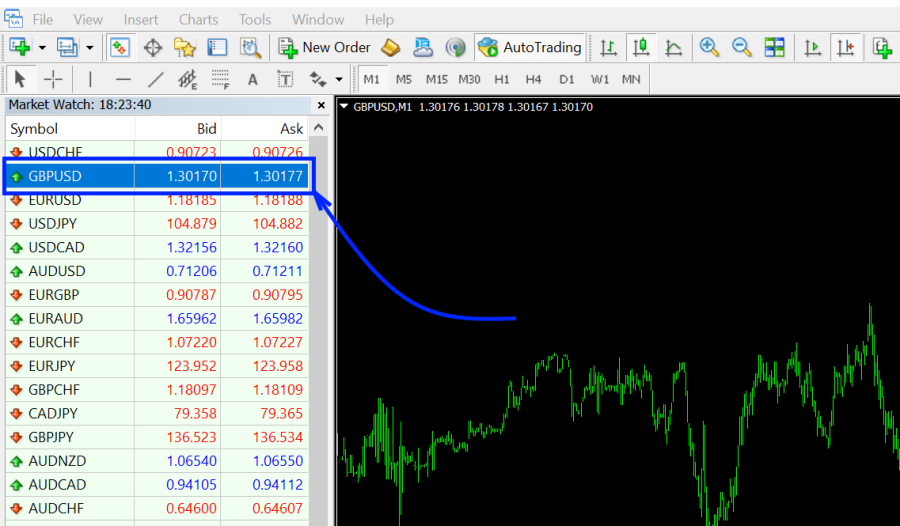
Set the M15 timeframe for the open quotes window
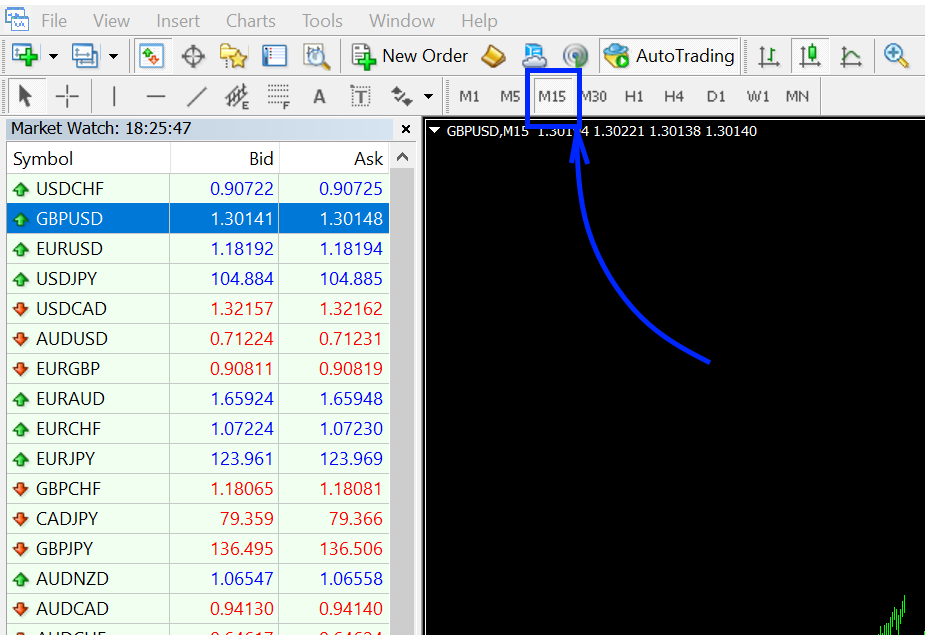
Open the “Navigator” tab and drag the Piggy Bank EA to the quote chart
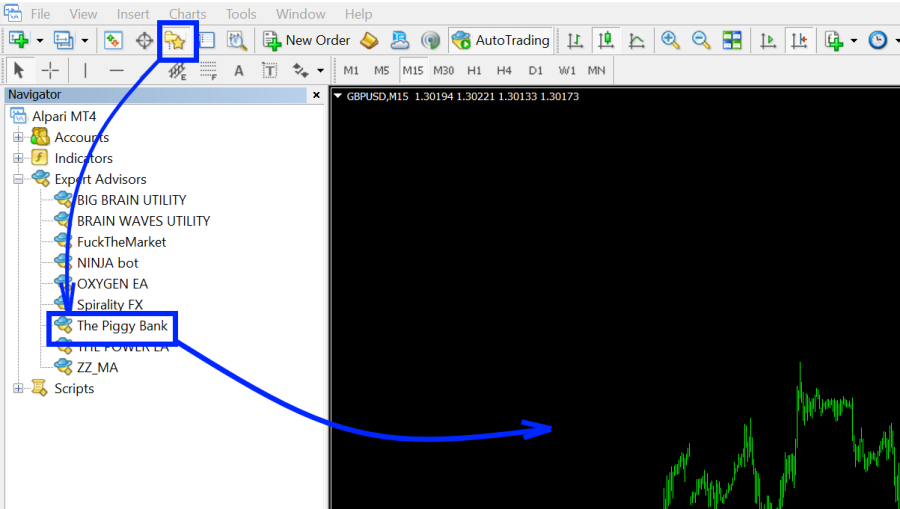
When the manual settings window opens, click OK. Make sure that the smiley face has a smile in the upper-right corner of the screen.
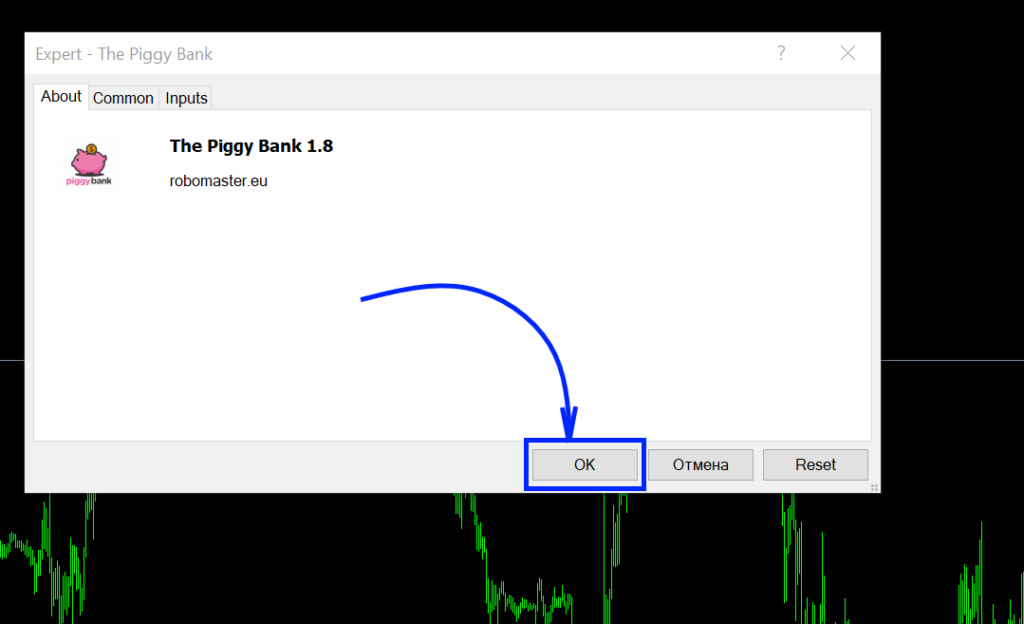
If there is no smile, click the “Automatic trading” button at the top of your trading platform, and also check the “Allow automatic trading” box in the manual settings of the Piggy Bank EA expert Advisor.