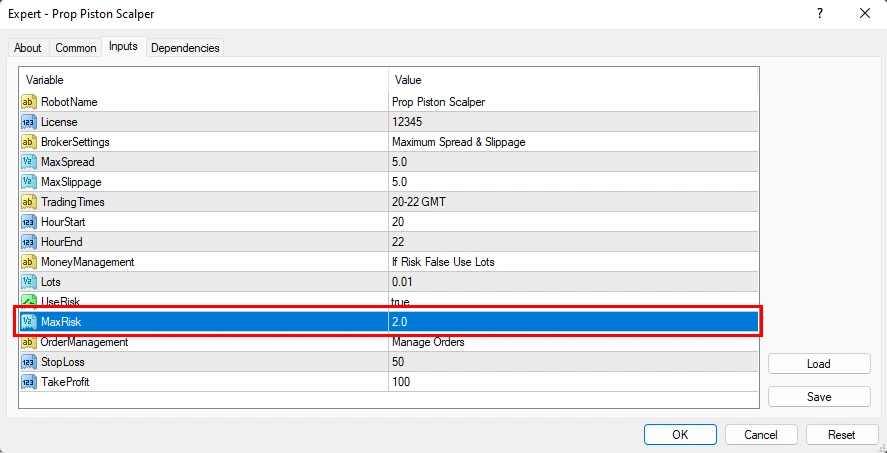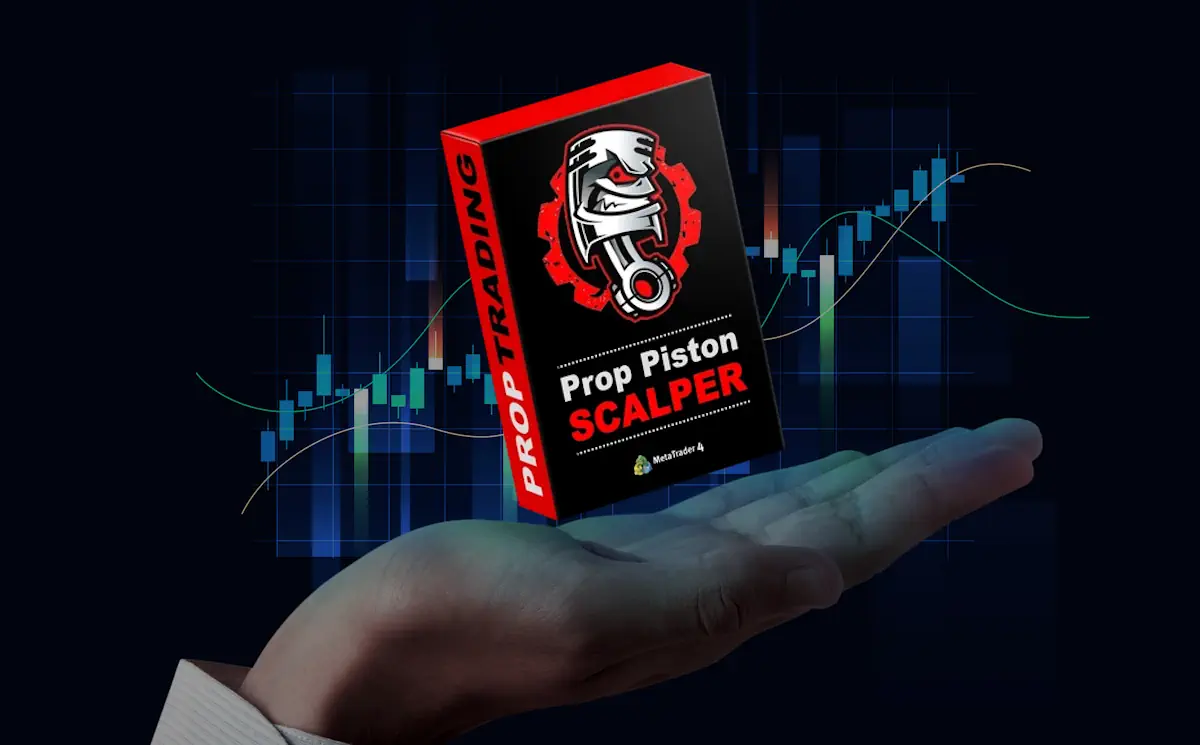The archive you obtained upon purchase includes the Prop Piston trading robot. Extract the archive and store the Prop Piston EA on your PC. Then, carefully follow all the instructions outlined in the manual.
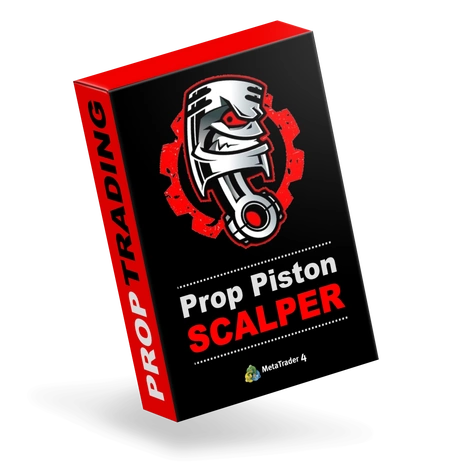
Installing a robot in the MetaTrader trading platform
Open your MetaTrader 4 platform and find the “File” button in the upper left corner of this platform. Click this button and after opening the drop-down menu select “Open data folder”:
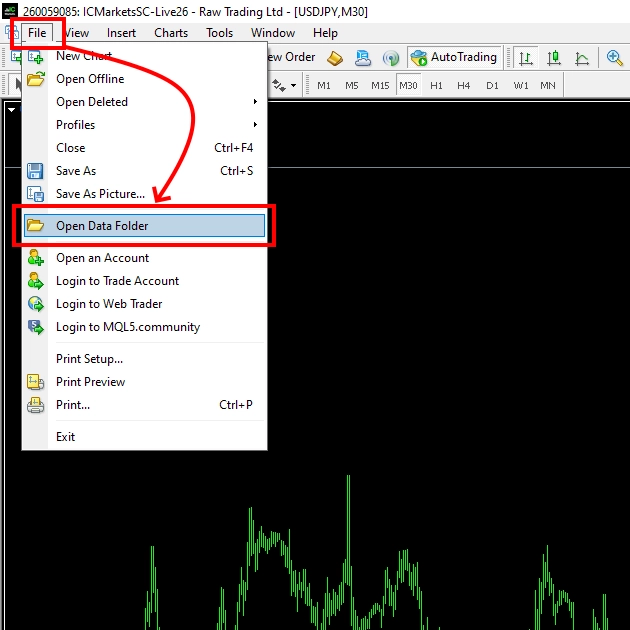
Open the “MQL4” directory and find the “Experts” folder inside. Copy the Prop Piston EA file inside the “Experts” folder:
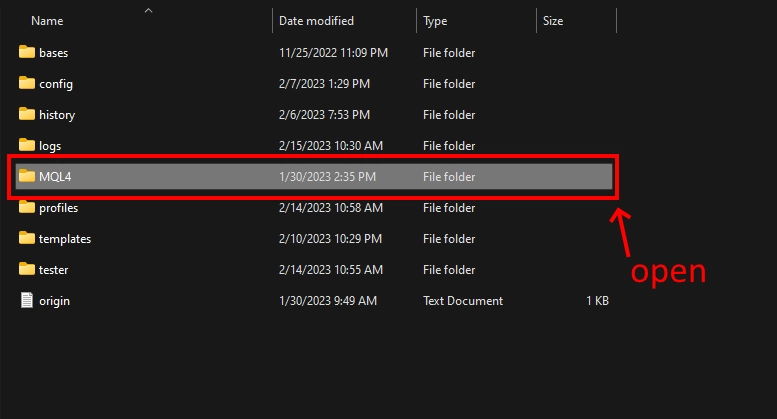
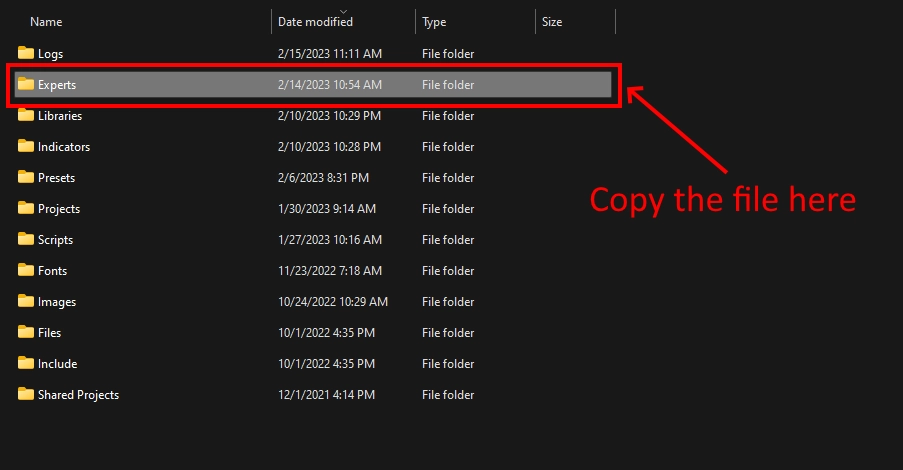
To ensure the trading robot file appears in your platform’s internal menu, it is necessary to restart your MT4 platform.
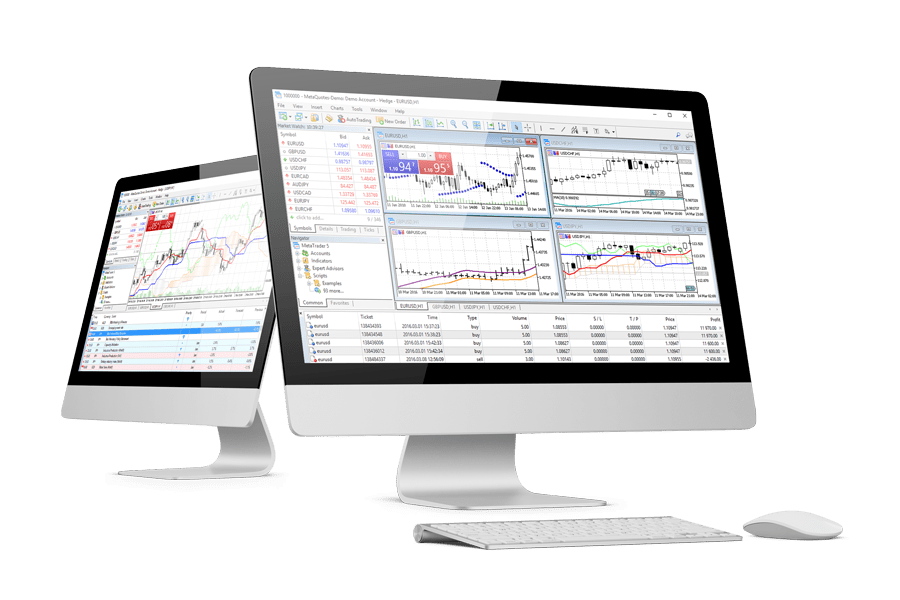


Open quote windows for trading
As previously stated on the trading robot’s presentation page, its strength lies in its ability to trade across multiple currencies. While it may only execute a couple of trades per month on a single currency pair, it can make several trades per day on the 13 recommended currency pairs. Therefore, if you desire dynamic, profitable, and diversified trading (as do many traders around the world), it is recommended to use the Prop Piston advisor on all the suggested currency pairs.
This is their list:
- AUDCAD,
- AUDCHF,
- AUDNZD,
- EURAUD,
- EURCAD,
- EURGBP,
- GBPAUD,
- GBPCAD,
- GBPCHF,
- EURNZD,
- GBPUSD,
- CADCHF,
- NZDCAD.
To access all the recommended currency pairs, navigate to the “Market Watch” tab on your MetaTrader4 platform. Right-click on the asset list and choose the “Show all” option. This will display the complete list of available assets on your platform, which will likely include all the recommended currency pairs. However, if you are unable to find some of the suggested currency pairs in the list, there is no need to worry.
Right-click on the name of each asset recommended for trading (see the list above) and select “+ Chart Window”:
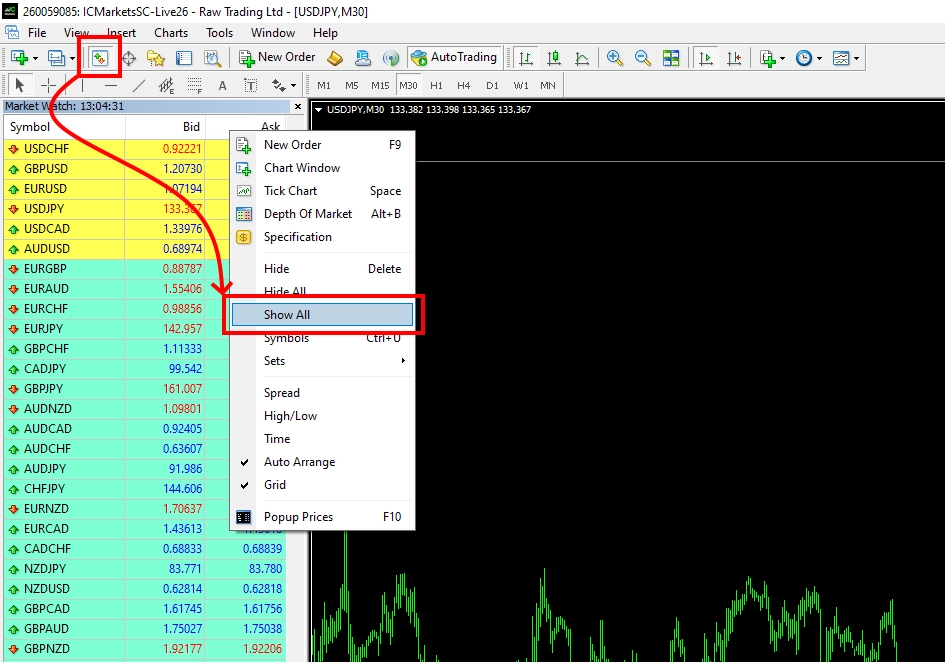
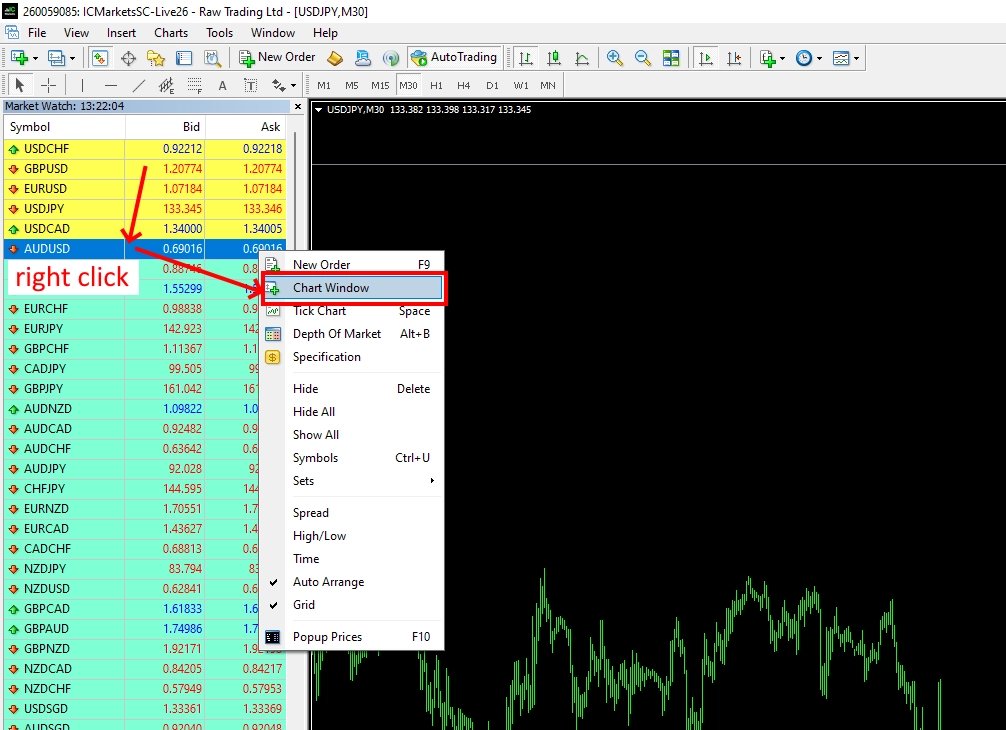
Thus, you must open the chart windows of all currency pairs recommended for trading: AUDCAD, AUDCHF, AUDNZD, EURAUD, EURCAD, EURGBP, GBPAUD, GBPCAD, GBPCHF, EURNZD, GBPUSD, CADCHF, NZDCAD.
That is, you should have 13 quotation graph windows open on one platform.
Next – set the M15 timeframe for each open window:
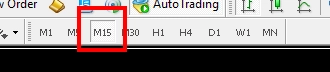
Click on the “Auto Trading” button:
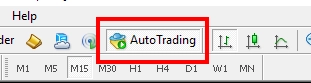
To use the Prop Piston Expert Advisor on the recommended currency pairs, go to the “Navigator” tab on your MetaTrader4 platform. Locate the Prop Piston EA and drag it onto each of the previously opened quote charts.
This will ensure that the PROP PISTON trading robot is added to all the recommended currency pair charts.
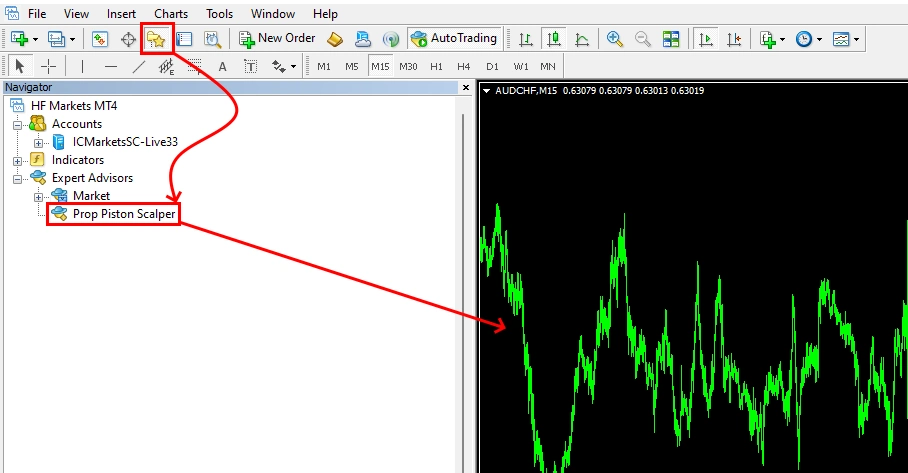
Money management
The Prop Piston trading robot can independently determine the amount of risk for each trading operation. On one asset, he makes only 1 trading operation at the same time. So you can not worry that there will be too many transactions and there will be a trading drawdown.
If you are using Prop Piston EA for FTMO or another Prop Broker, use auto money management size with size “1”. This means that if the trade closes with a loss, then you will receive only 1% of the trading drawdown.
Due to the high diversification (13 different currency pairs are used simultaneously), your account is unlikely to form a trading drawdown of more than 5% within 1 day. On the contrary, losses on 1-2 currency pairs will be quickly covered by profits on other currency pairs.
Also, this EA does not trade all currency pairs every day. On average, he makes 5-7 trades during his trading time. So, you will easily pass the trade drawdown requirement. In terms of profitability, Prop Piston should make you happy. That is, you must fulfill all the conditions of the broker.
To change the size of the trading risk – double click on the variable “Use Risk” and select the value “True”.
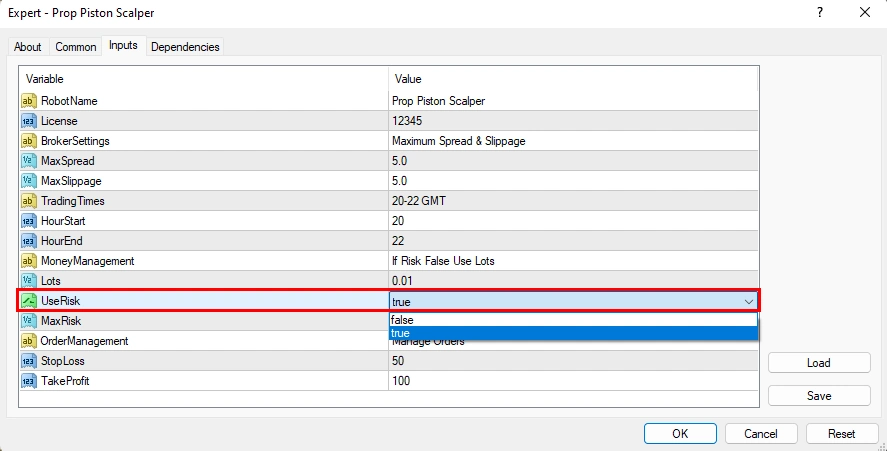
After that, choose a risk size between “1” and “10”: