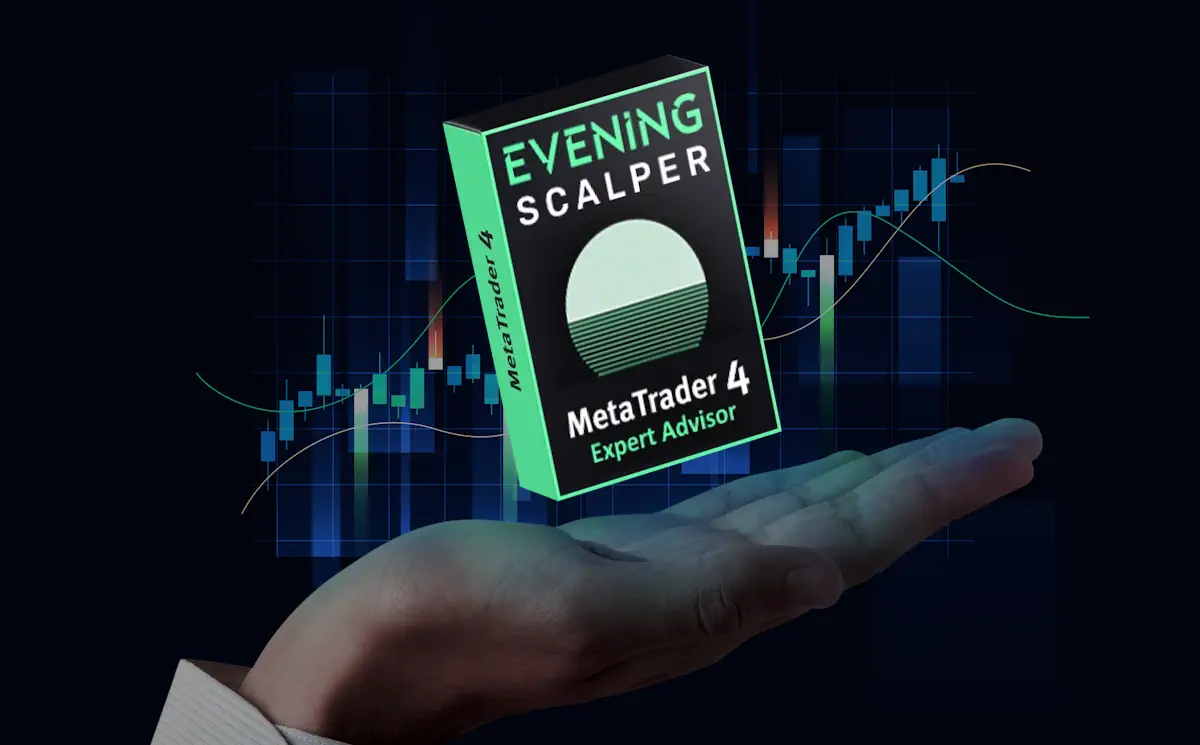Download and unpack
Each buyer receives a product file and instructions on how to install and use by email after making a purchase. Download archive with Evening Scalper Pro EA to your PC and extract it. If you do not have an archiver, use this free program – 7zip archiver.
Next, follow the instructions below.
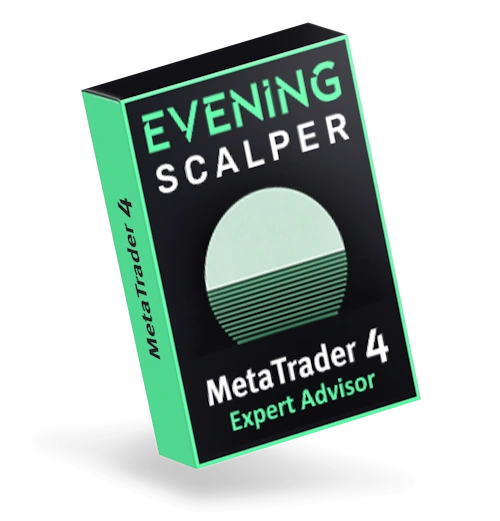
Copy the advisor file to the MT4 root directory
Open the root directory of your MetaTrader platform and copy the Evening Scalper Pro file to the “Experts” folder. Follow the instructions in the pictures below:

Open the “MQL4” folder inside the root directory of your platform and find the “Experts” folder inside


Restart your MT4 platform
This is necessary for any changes you make to take effect.


Assets for trading
Evening Scalper Pro EA works on several assets at once. Namely:
- EURNZD,
- EURAUD,
- AUDNZD,
- NZDCAD,
- AUDCAD,
- EURGBP,
- GBPAUD,
- GBPCAD
However, you do not need to open all quote windows for all the currency pairs listed above. It is enough to open the AUDCAD quotes chart window, because Evening Scalper Pro EA supports single-window trading mode. So, go to the “Market Whatch” section of your platform and open the AUDCAD currency pair quotes chart:

Set the M5 timeframe for quote chart:

Enable the display of all available assets on your platform:

Activate the “Auto Trading” button:

Open the “Navigator” folder, find the Evening Scalper Pro EA in the “Experts” branch and drag it onto the quote windows AUDCAD M5

Upon dragging the Expert Advisor onto the quotes chart, a dialogue box will emerge, allowing you to manually configure the Evening Scalper Pro EA. Here, you must designate the preferred set file from those provided (these files were delivered to you via your purchase confirmation email). The advisor’s creator has assembled two distinct set files: one for trading across all suggested currency pairs and another for exclusively trading the most optimal currency pairs. Feel free to select either option and implement it to automatically configure the Evening Scalper Pro EA:

To select the level of trading risk, use the risk adjustment function, see an example in the picture below:

If on your platform the names of assets are written with suffixes, for example AUDCAD.ecn, then you need to add the name of this suffix “.ecn” to the special variable, that is, the characters that come after the name of the currency pair:

Be sure to configure the Web request feature
Adjust the platform configurations to permit the Internet request. This step is essential for the EA to accurately ascertain trading time zones and engage the news filter capability.
To achieve this, locate the “Tools” icon at the top-left corner of your platform, then opt for “Options” from the available selection in the dropdown menu:

Check the “Allow WebRequest for listed URL’ box”.
Add the following URLS by clicking on the green ‘+’ symbol and copy-pasting one by one:
https://ec.forexprostools.com
https://www.worldtimeserver.com
http://timesrv.online
http://valeryservice.com