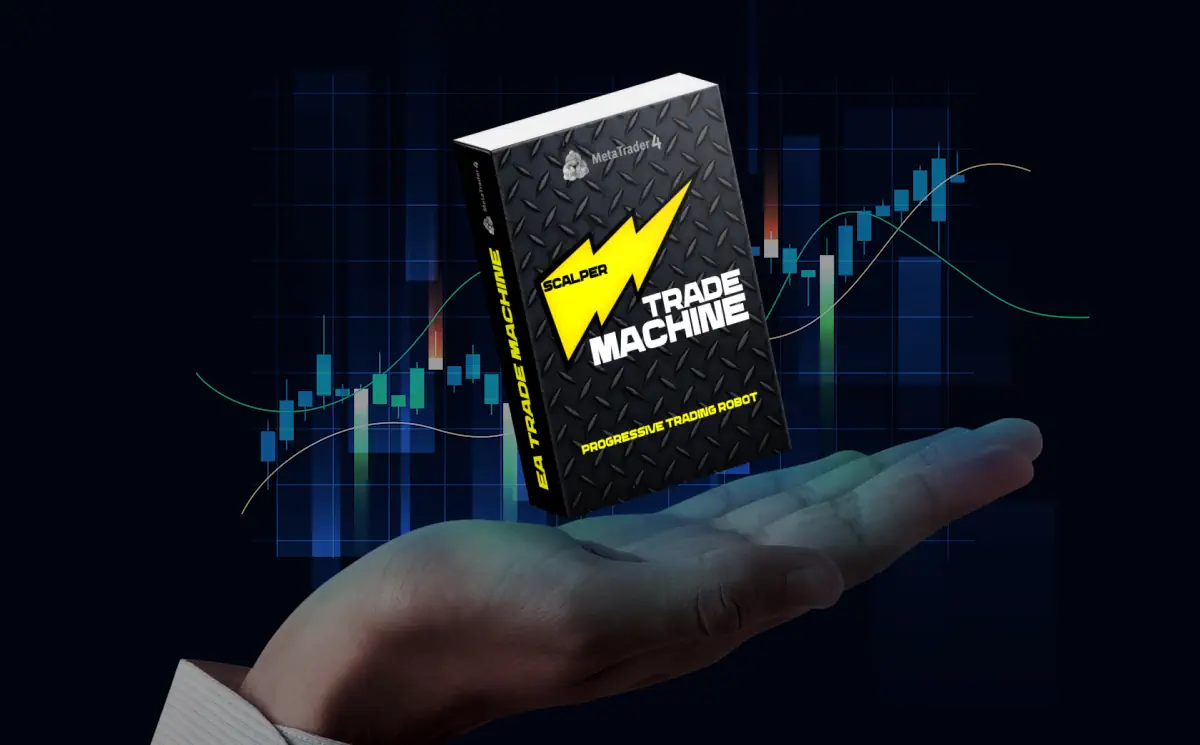Hello, dear trader! Thank you for your interest in our automatic trading system TRADE MACHINE! So, first of all, we will explain you, how to set up this EA for trading.
Open quotes charts of currency pairs: EURNZD, EURCAD, EURAUD, EURGBP, GBPUSD, GBPAUD, GBPCAD, GBPCHF, NZDCAD, AUDCAD, AUDNZD:
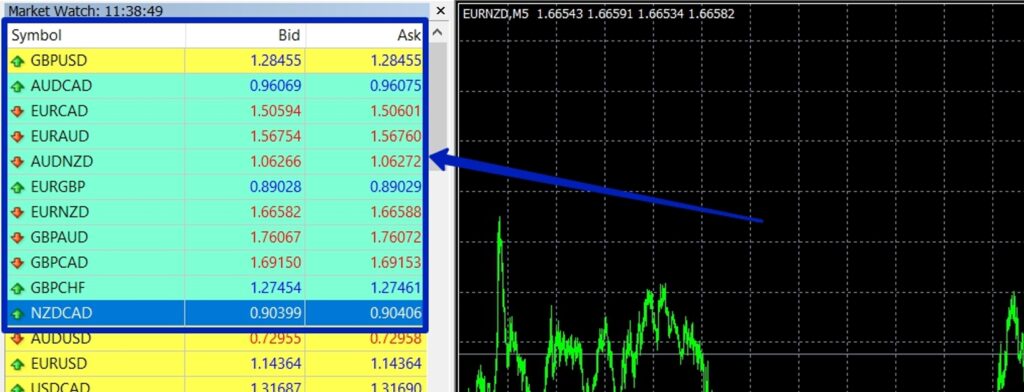
Set for all quotes charts the M5 timeframe:
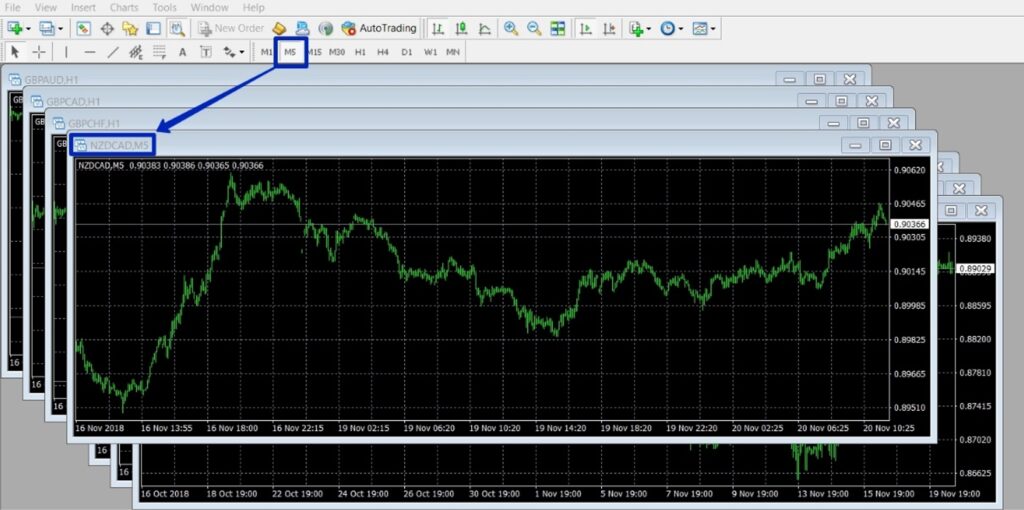
Apply EA TRADE MACHINE to each chart of quotes:
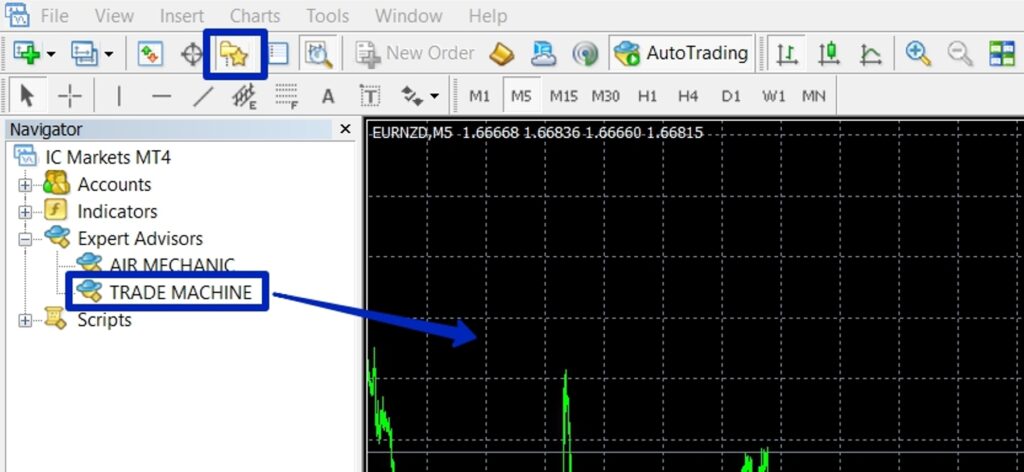
After applying EA TRADE MACHINE to the quote chart, you will see the EA settings window. For automatic configuration, click the “LOAD” button and apply a set-file whose name corresponds to the name of the currency pair chosen for trading:
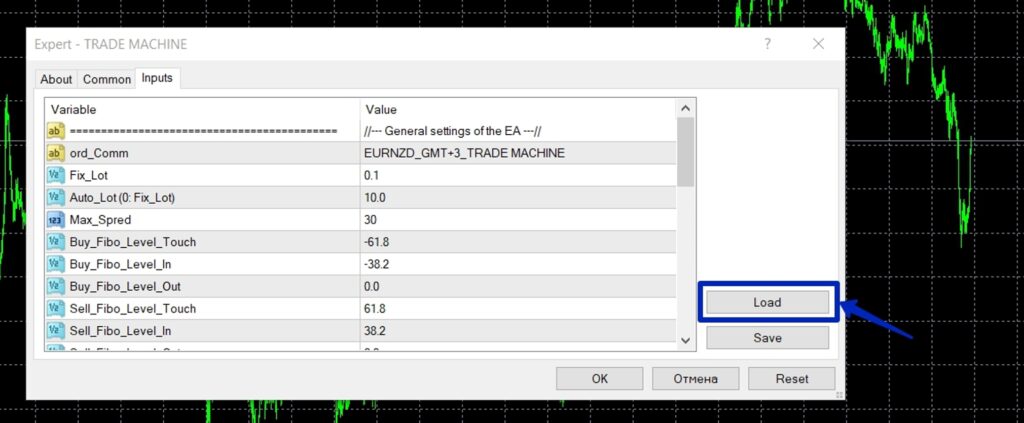
Each buyer receives the set files for the automatic configuration of the TRADE MACHINE Expert Advisor along with the product file.
- If you haven’t managed to download the set file for automatic settings of EA, you can download it at this link –
- Important: In the folder with set-files you will find several folders with the designation GMT + 3, GMT + 2, GMT + 1. Which one to choose? It all depends on what time GMT your trading platform works in the summer.
For example, the famous brokerage company ICMarkets operates in the GMT + 3 time zone in summer. Therefore, for the trading of the adviser on this broker platform, you must use set files from the GMT + 3 folder.
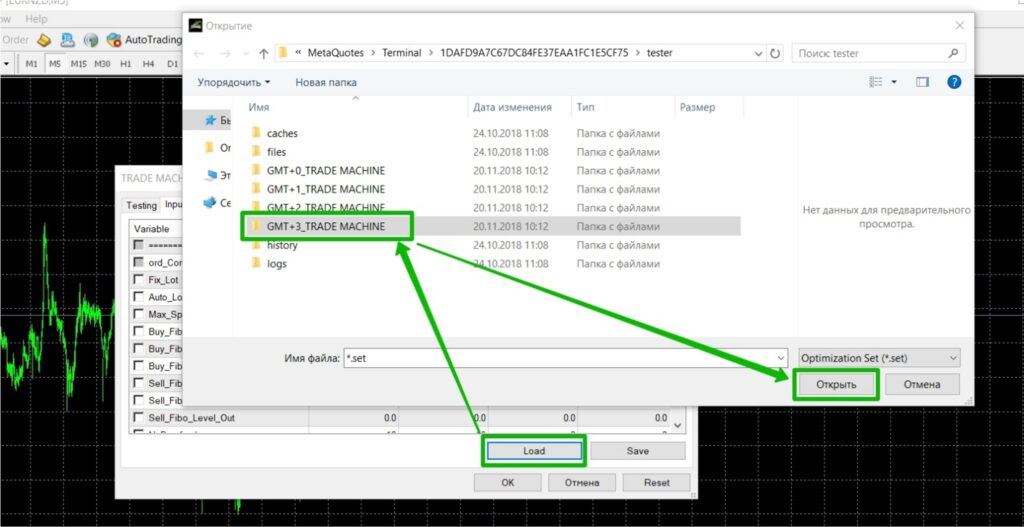
IMPORTANT: EA TRADE MACHINE uses a unified time standard “summer time of a broker”, so it doesn’t matter what time of year is now. Both in winter and summer, EA TRADE MACHINE will use set-files for the summer time of your platform!!!
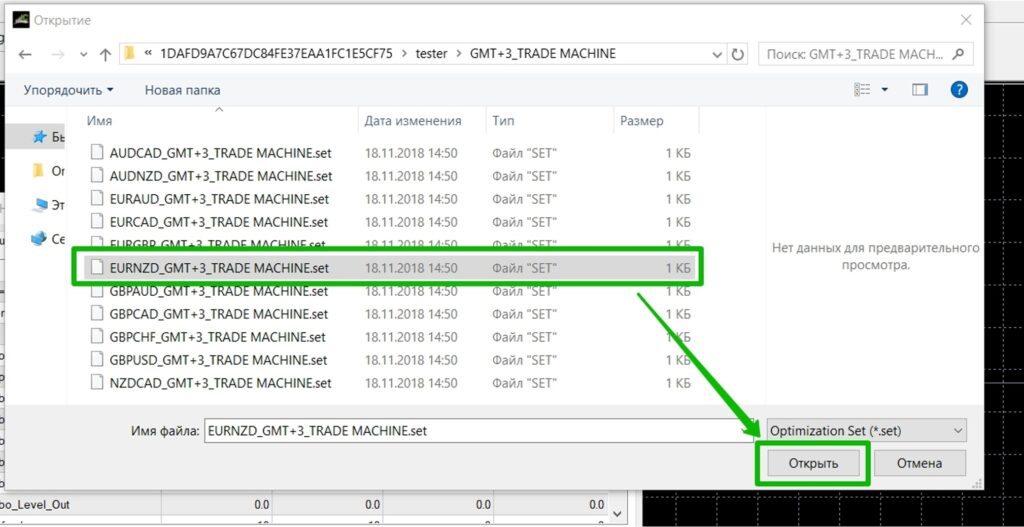
Set the size of the trading risk. A risk with a value of “3” is recommended (0.03 lots for 1000 account units):
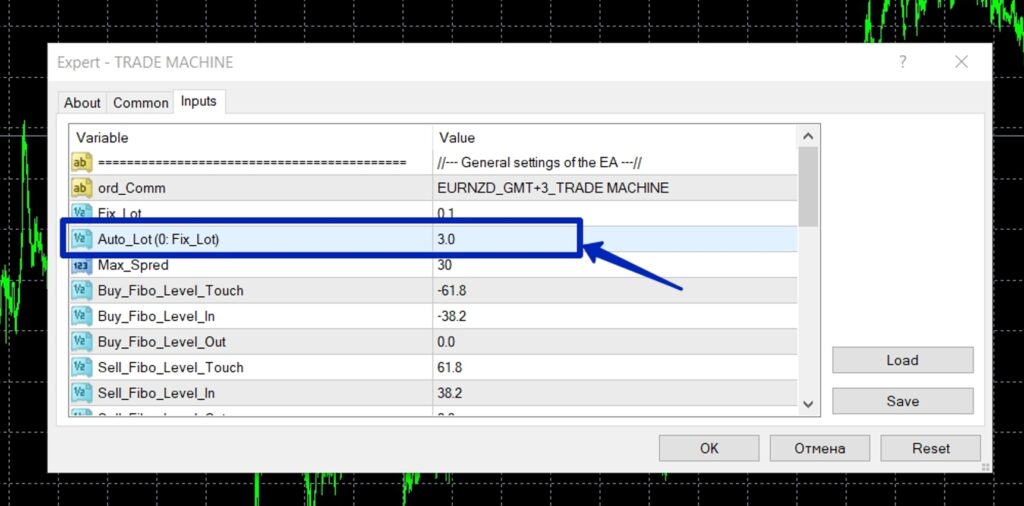
Make sure that you have a tick “Allow live Trading”, and activated button “Auto Trading” at the top of the trading platform!



How to use the news filter?
To enable this function: enter the URL for a news site: http://ec.forexprostools.com in the platform settings (Tools → Options → Expert Advisor).
Specify the current GMT time of your platform in the EA settings (function: “GMT Platform”). Other news filter settings are set in EA by default. Specify the time in GMT on your platform, nothing More no need to change.
In this case, the timing of GMT does not depend on which set files you have chosen to trade. EA uses data from a specialized news resource to filter news. Thus, for the function to work correctly, you need to specify the current GMT time of your platform.
When switching to winter or summer time – change GMT time in the news filter settings.
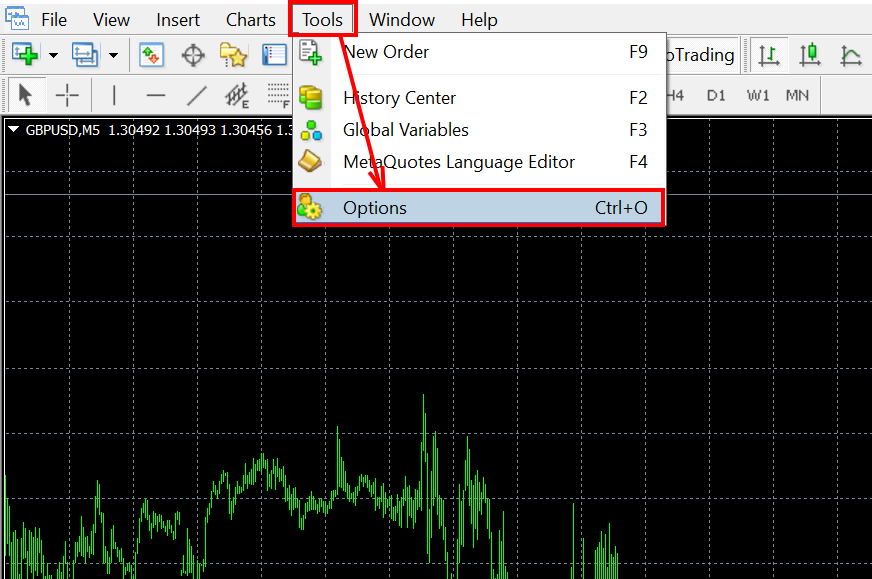
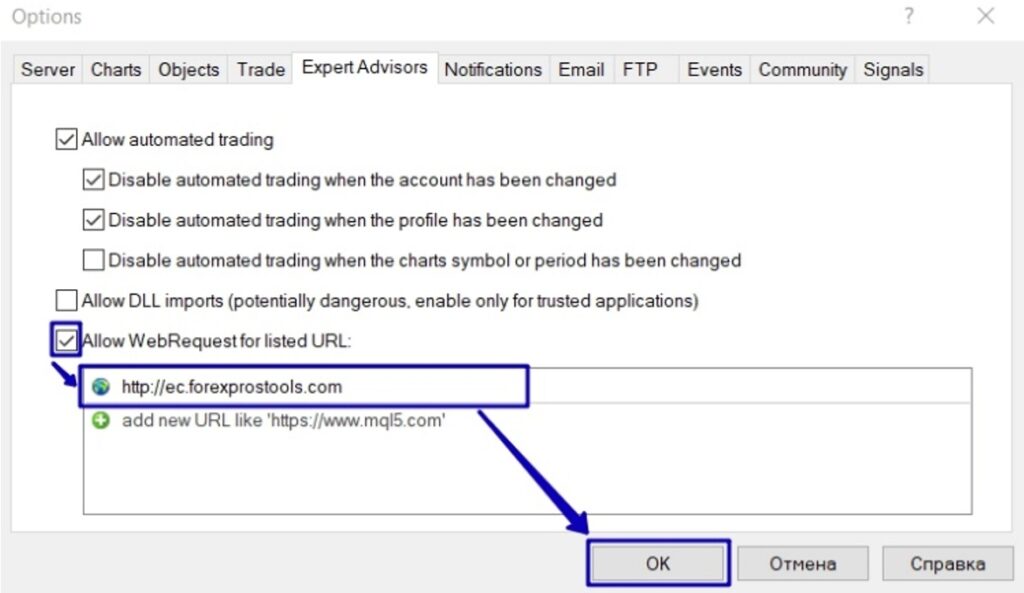
In the manual settings of the expert Advisor, you can adjust the filter of news importance. Filter only High or Medium or Low.
You can also disable the news filter.
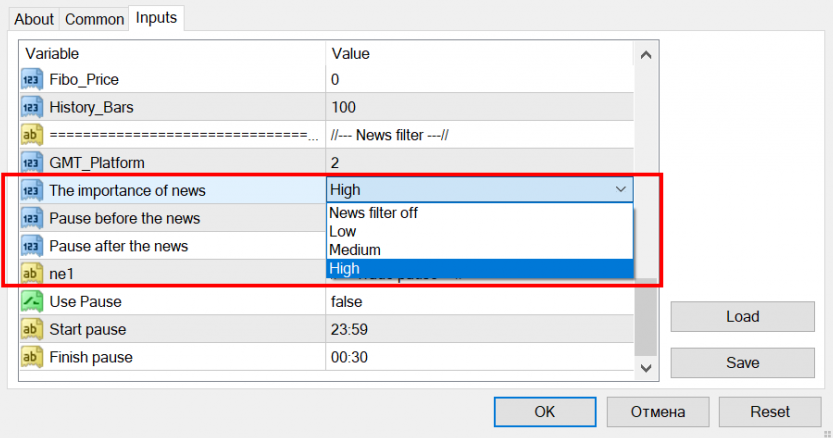
How to use the trading pause?! Why is it necessary?
The EA provides the possibility to use a pause during the market rollover. This pause prevents the EA from closing trades while the market spread is expanding. If you have selected the correct set files for automatic EA configuration, the pause time will be set automatically.
We wish you a pleasant and effective use of the trade expert TRADE MACHINE!!