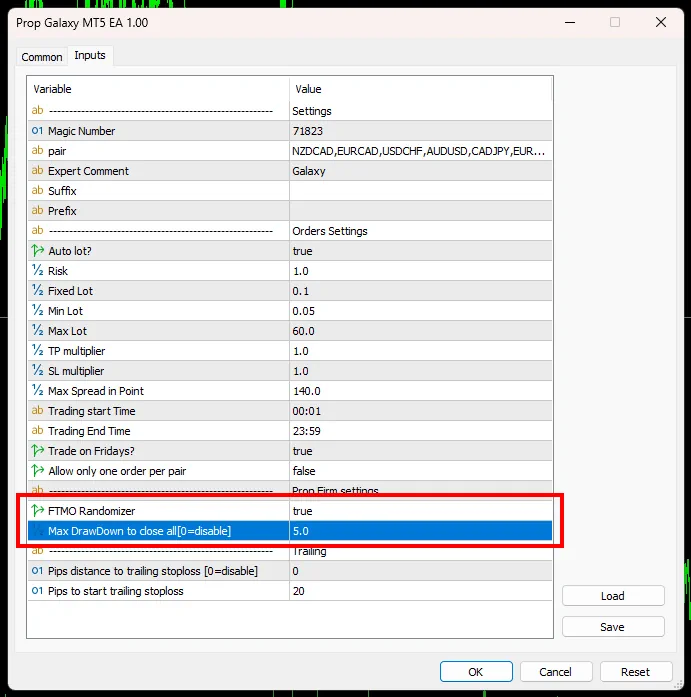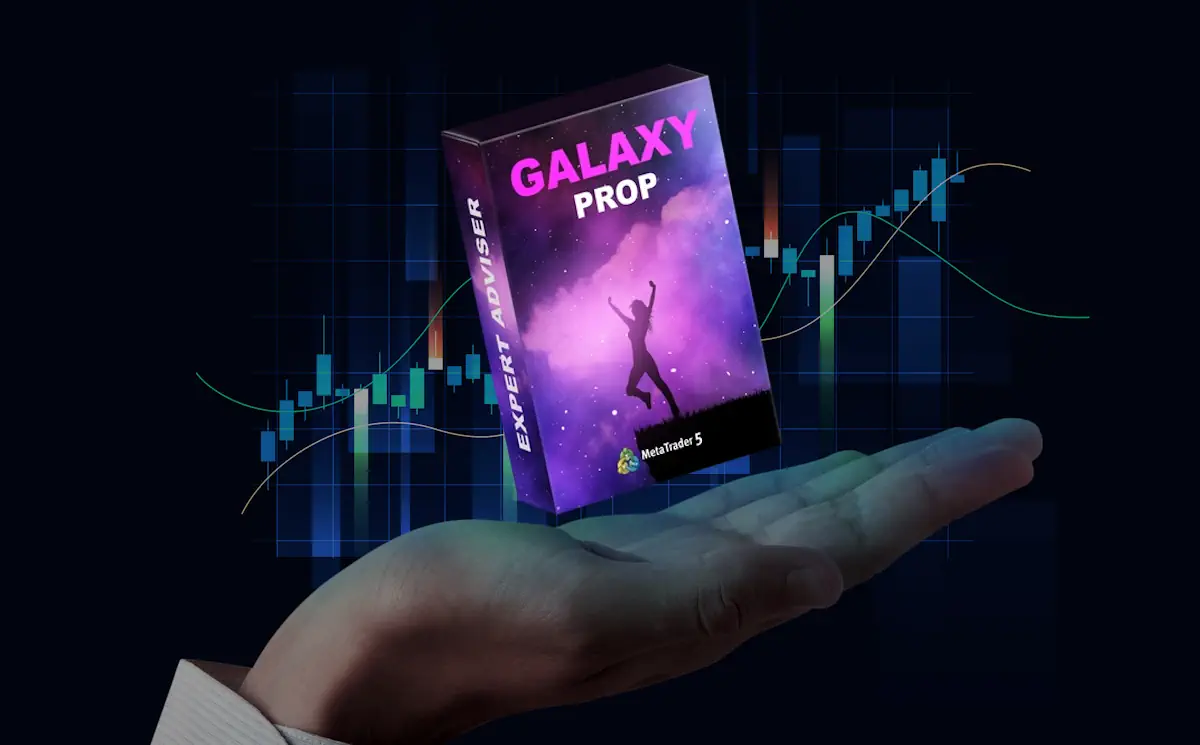The confirmation email you received after purchase contains a link to download the Galaxy Prop Firms EA product archive. Download this archive to your PC and save its content. Follow the instructions below to properly install and configure this trading robot. So, let’s begin.
Installing Galaxy Prop Firms EA
Copy the Galaxy Prop Firms EA file to the root directory of your MT5 platform:
Click on the “File” in the internal menu of your MetaTrader5 platform, select – “Open Data Folder”
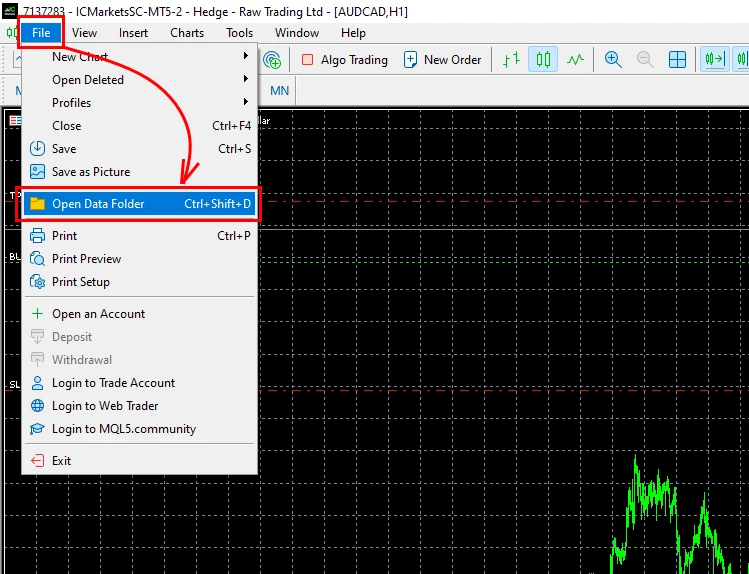
Open the folder “MQL5”:
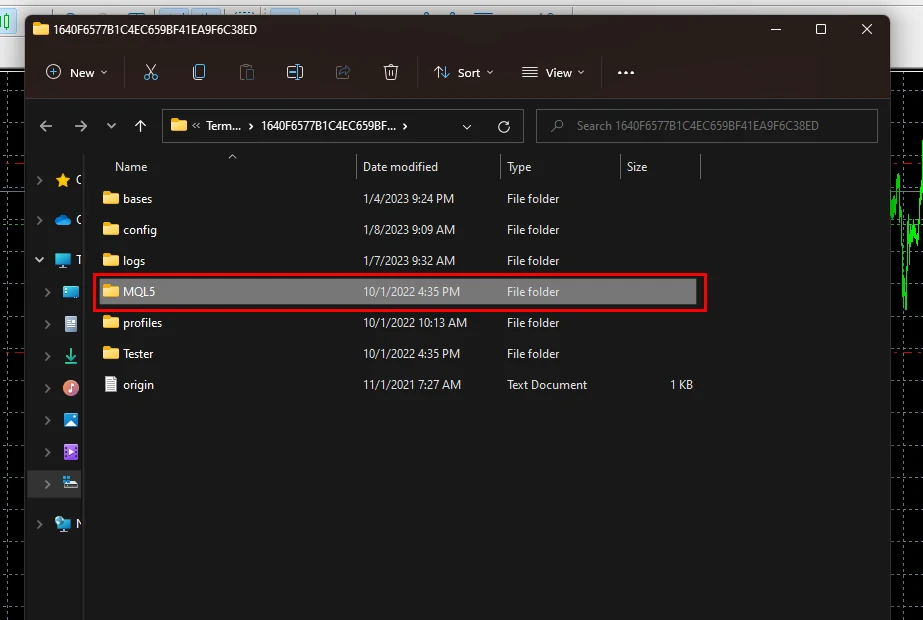
Copy the Galaxy Prop Firms EA file to the “Experts” folder:
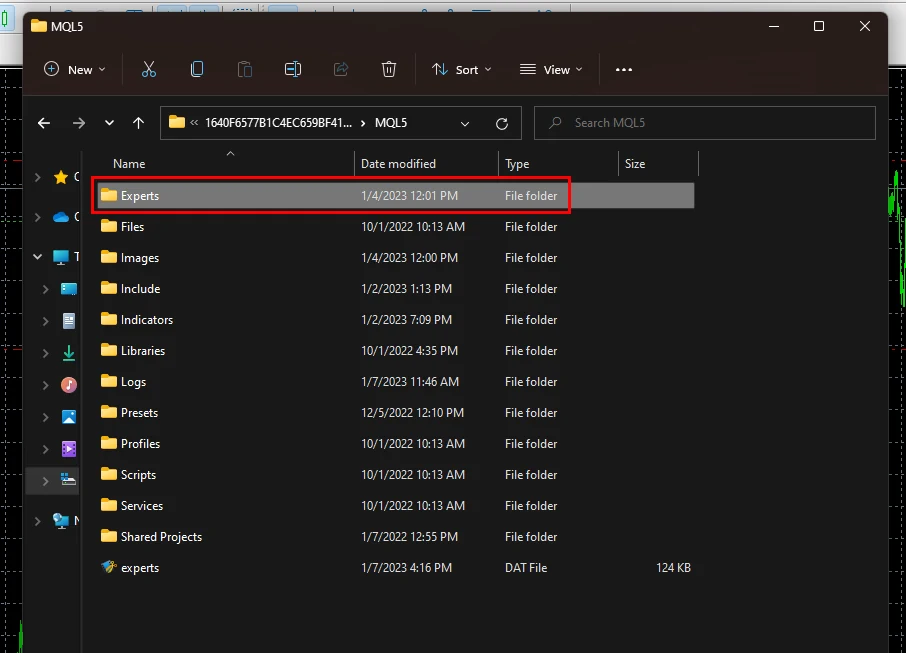
Restart your MT5 platform
Assets for trading
Galaxy Prop Firms EA is a multi-currency trading robot. But its works in one window. So the installation will be very easy. Install this EA only on the NZDCAD H1 timeframe currency pair.
So, open the “Market Watch” tab. Find the NZDCAD pair in the list and Open the NZDCAD quotes chart:
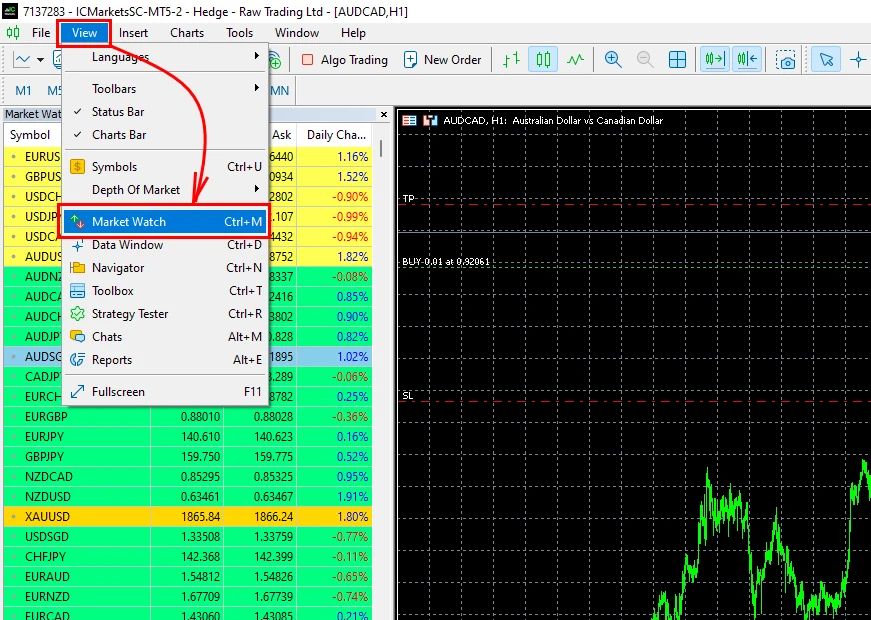
Also, you need to open the full list of assets so that the adviser can independently select the necessary currency pairs for trading from it. To do this, do as in the picture – Right-click on the list of assets and select “Show All”
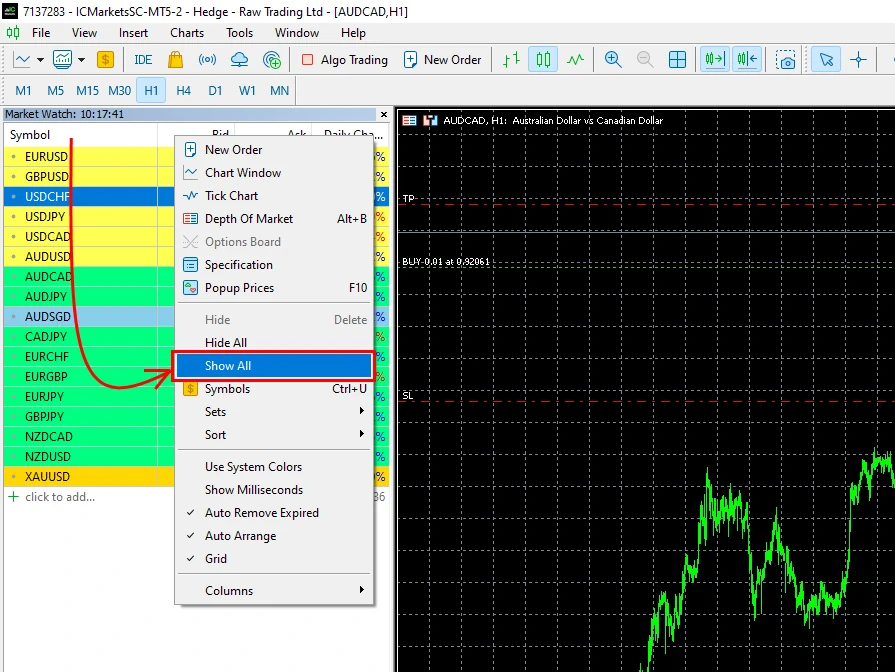
Open NZDCAD quotes window:
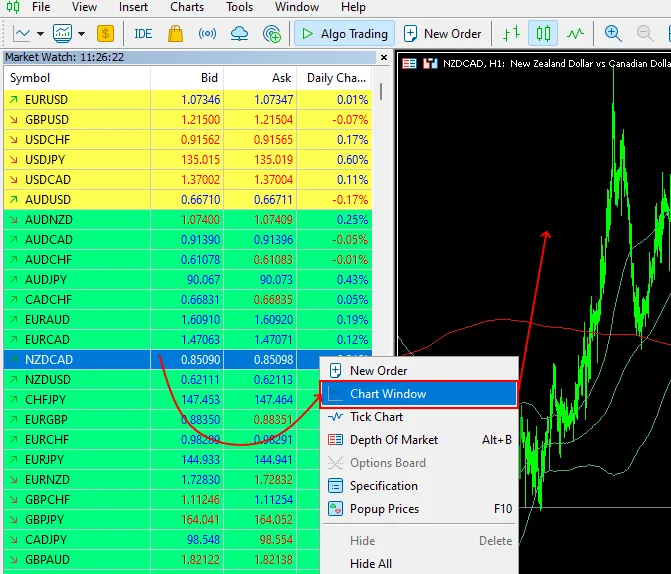
Set H1 timeframe for this window:
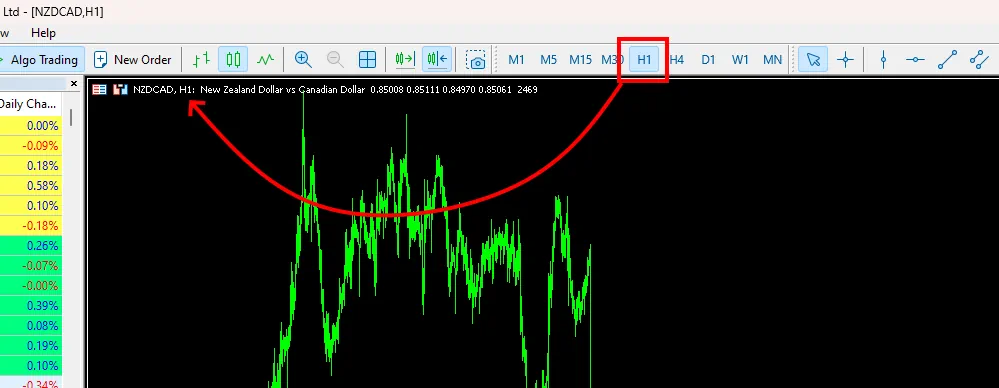
Enable “Algo Trading”
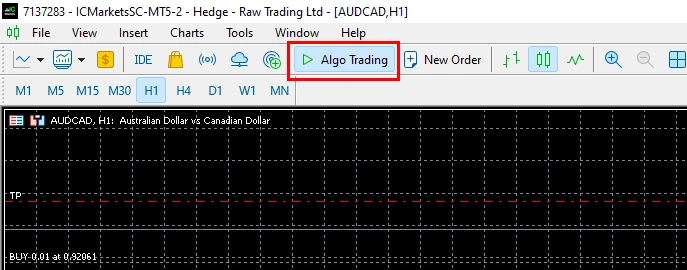
Installation of Galaxy Prop Firms EA on the quotes chart
Select the menu item “View” and the item “Navigator”
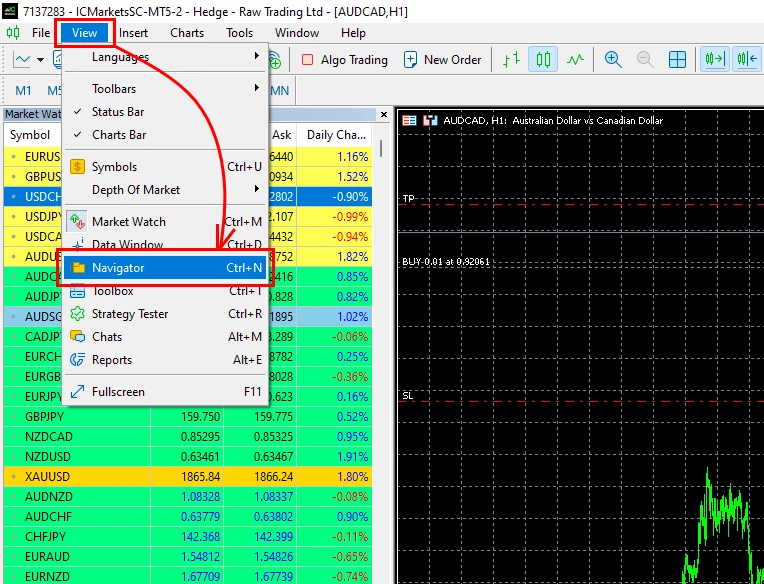
Drag and drop the Galaxy Prop Firms EA onto NZDCAD quotes window:
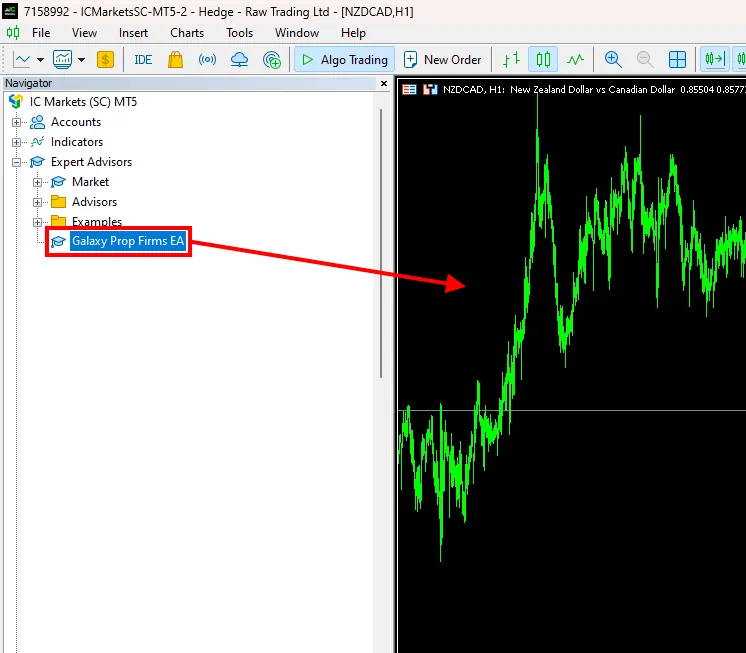


The rading risk and maximum DD
By default, the EA is set to trade with 1% risk. If you use this Expert Advisor for FTMO Challenge or Prop Trading, we recommend leaving this value as default.
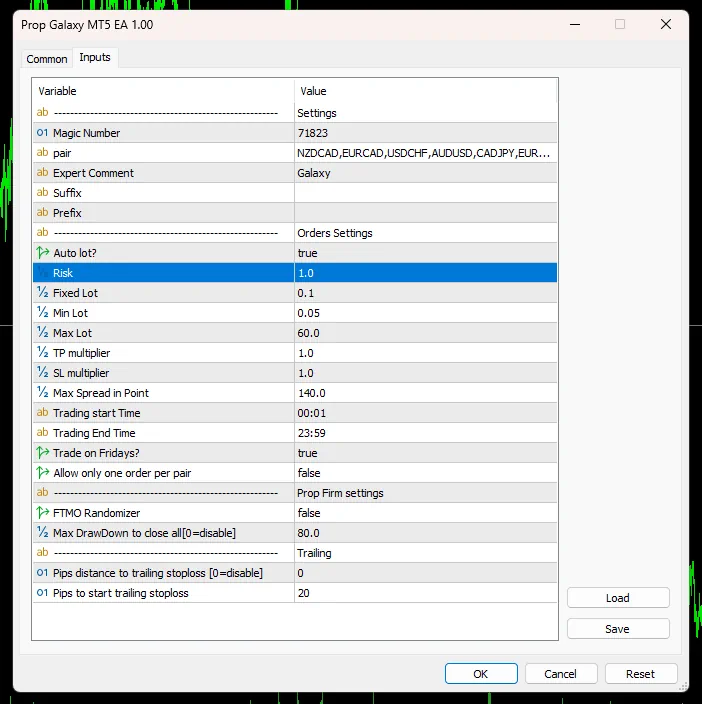
If you use this trading robot for independent trading, then you can change the risk level to another value between 1 and 5.
As for the maximum drawdown limit, you can adjust this parameter in the “FTMO Randomizer” variable. You need to change the value of this function to “TRUE” and set the maximum risk limit to “5”.