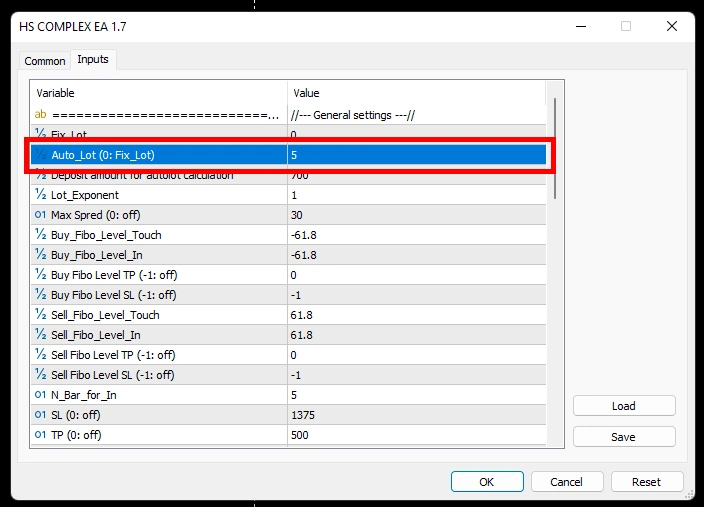HS COMPLEX HYBRID SYSTEM
This is a system for round-the-clock trading, which simultaneously works on the reversal and continuation of the trend (that is, a trend and counter-trend system at the same time). We make deals within the Fibo channel. Reverse trading positions are concluded at the moment the price rebounds from the extreme boundaries of the Fibonacci channel (level “61.8”). We make trend transactions at the moment when the price crosses the central level of the Fibonacci channel (level “0”). As a result, we get a system that works simultaneously in the direction of the trend and against the trend. It gives us a good profit without a big trading drawdown because the reverse and trend trades perform the function of partial hedging. If quotes move against our trend positions, then the adviser at this time makes a profit on the counter-trend position and vice versa.
Profitability of HS COMPLEX HYBRID SYSTEM
Below we have published the results of the HS COMPLEX HYBRID SYSTEM test on some currency pairs (on which this strategy works best):
AUDCAD
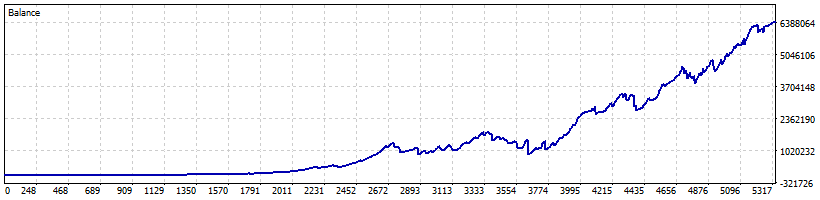
NZDCAD
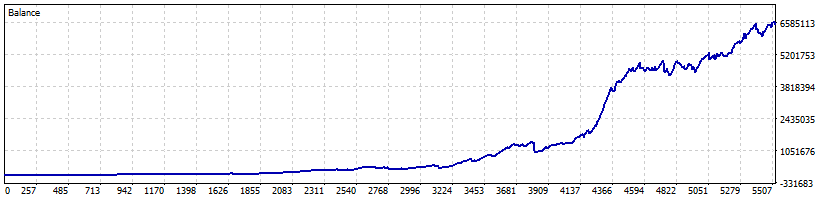
Risk management
This system does not use a physical stop loss. However, to limit losses, HS COMPLEX HYBRID SYSTEM uses the function of closing losing orders on a price rollback. Thus, the adviser drops the extra “ballast” (losing trades) when the trend makes a correction. As a result, even without Stop Loss orders, the EA effectively copes with trade drawdowns and shows profitability even if the price goes in the wrong direction.
So, if the quotes move in a trend, the EA makes a profit on the trending system at this time, counter-trend transactions (which are at a loss) are gradually closed on rollbacks with minimal loss. In total, we get a plus to the deposit.
If quotes are moving against the trend, the EA makes profit for you on the counter-trend system, at this time, trend trades are gradually closed on rollbacks with minimal loss. In total, the trader receives a plus to the deposit.
Open deals management
For the most efficient trading, HS COMPLEX HYBRID SYSTEM uses up to 3 trades simultaneously in one direction. These trades are split between trend and counter-trend tactics.
Trading portfolio
Currently HS COMPLEX HYBRID SYSTEM is optimized for trading on two currency pairs AUDCAD and NZDCAD. These are 2 cross-rates, which are characterized by a flat price movement without a clearly defined or weak trend. Thus, the EA is able to effectively use both trend and counter-trend trading strategies at the same time.
In the future, we will optimize the EA for trading on other currency pairs. We will post new set-files for automatic tuning on this page.
Set-files for automatic tuning of the HYBRID SYSTEM
Set-files for MT5 platform – download here
Download and extract these archives to use in the instructions below. If you don’t have a program to work with archives, use this free 7zip program – https://www.7-zip.org/
Instruction - how to install and use HYBRID HS COMPLEX EA
Installing HS COMPLEX EA in the MetaTrader trading platform
After purchasing HS COMPLEX EA, you will receive a product file and an archive with automatic settings to your email address that you specified during the purchase.
Download the files we sent to your computer. Unpack the archive with set-files. If you do not have an archiver on your computer, you can use the free 7zip program, which can be downloaded for free from this link – https://7-zip.org/
In the upper left corner of your trading platform, find the “Files” menu item. Click on this item and select “Open Data Folder”
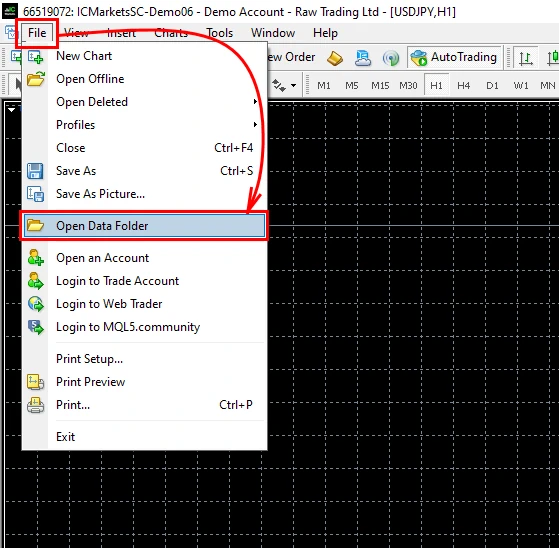
Open the MQL5 folder
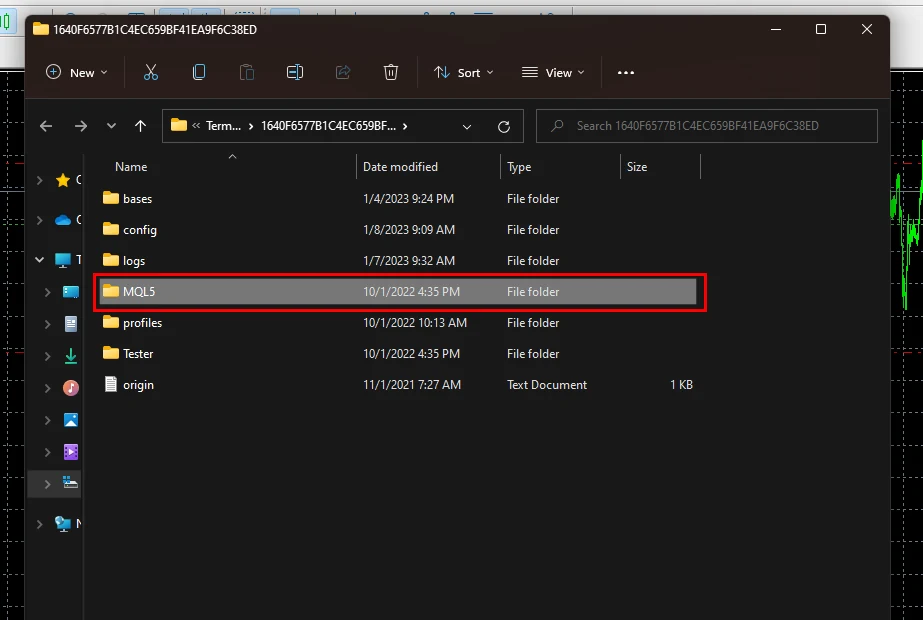
Find the “Experts” folder inside and copy the HS COMPLEX EA file inside this folder.
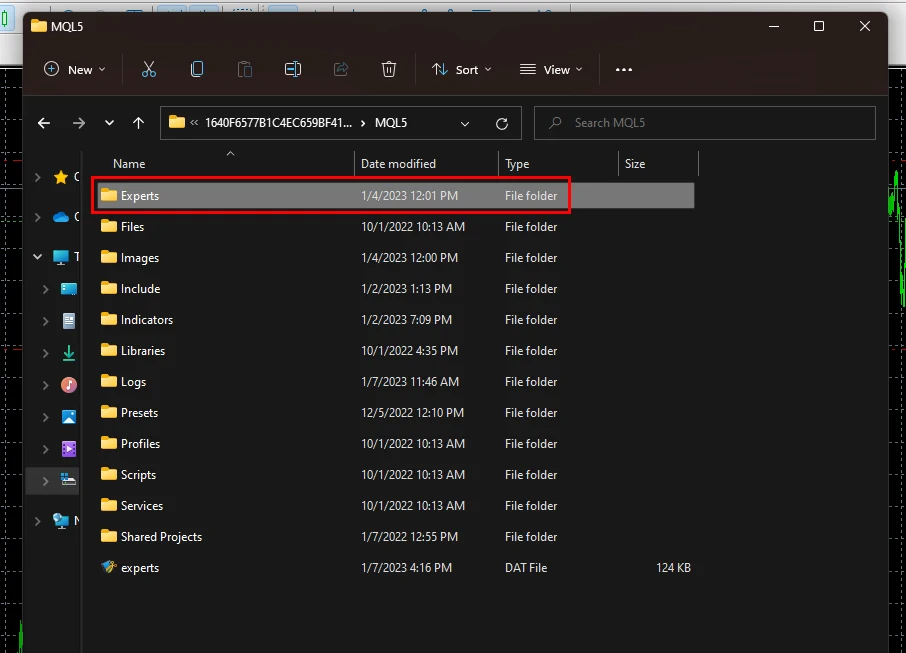
Restart your platform. This must be done in order for the trading robot file to be activated inside your trading platform.


Selection of assets for trading
In the archive with automatic settings (which we send you after purchase), you will find settings for many assets. We advise you to use the adviser on all assets, the settings for which you will find in our archive. This way you will create a diversified portfolio (significantly reduce the trading drawdown – make the profitability chart smoother).
So, in order to use the underlying assets for trading, open the windows of such assets as:
- AUDCAD
- NZDCAD
To do this, click on the “Overview” item in the internal menu of the platform and select “Market Watch”
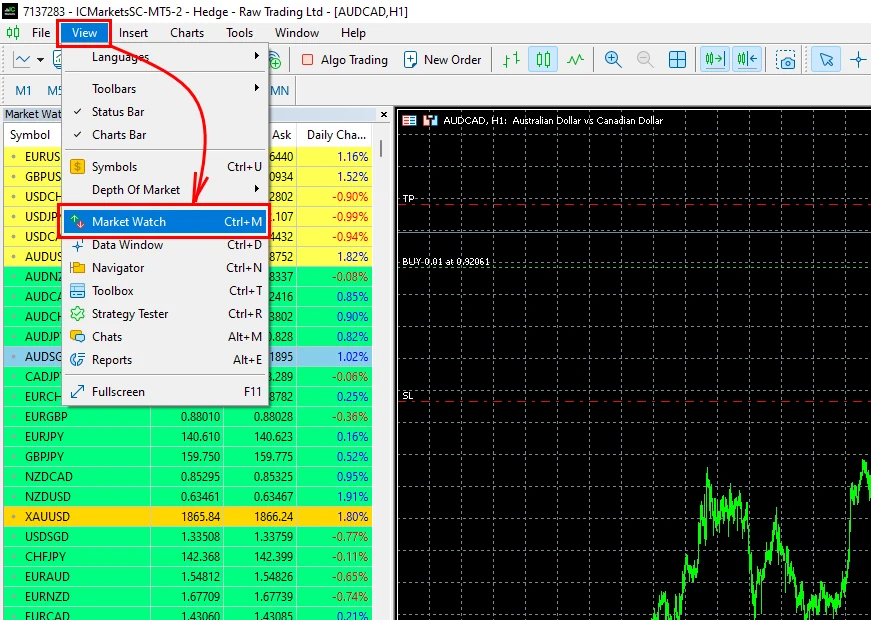
Right-click on the list of assets and select “Show All”
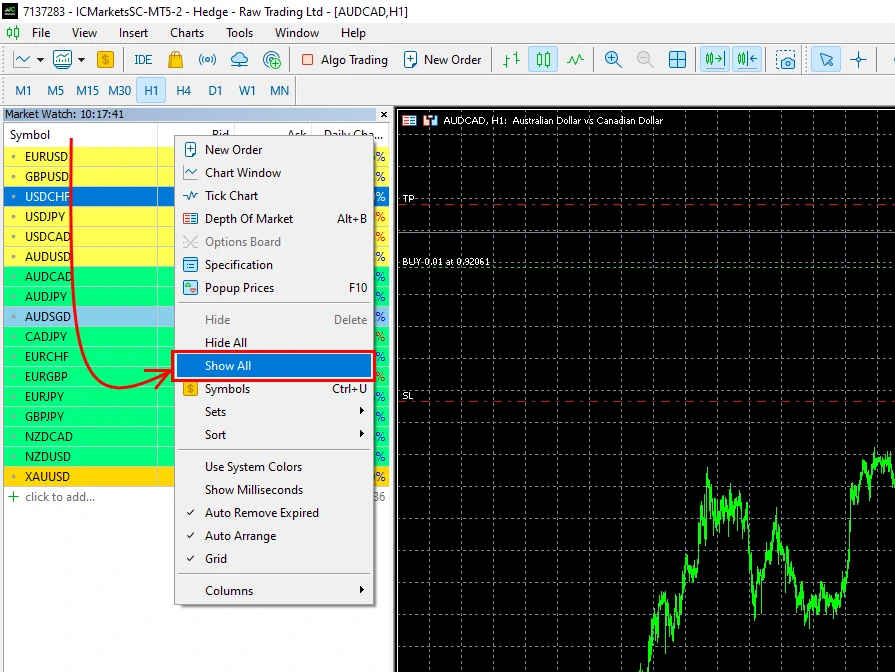
Next, in order, open the windows of the assets listed above.
For each quote window, use the M15 timeframe.
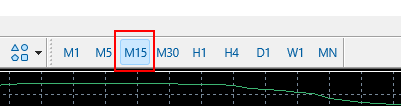
Enable “Algo Trading” button
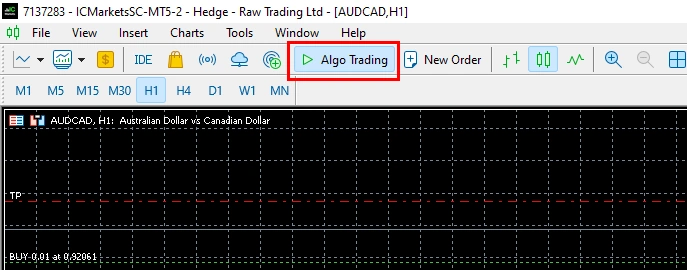
Installation of HS COMPLEX EA on the quotes chart and its automatic setting
Select the menu item “View” and the item “Navigator”
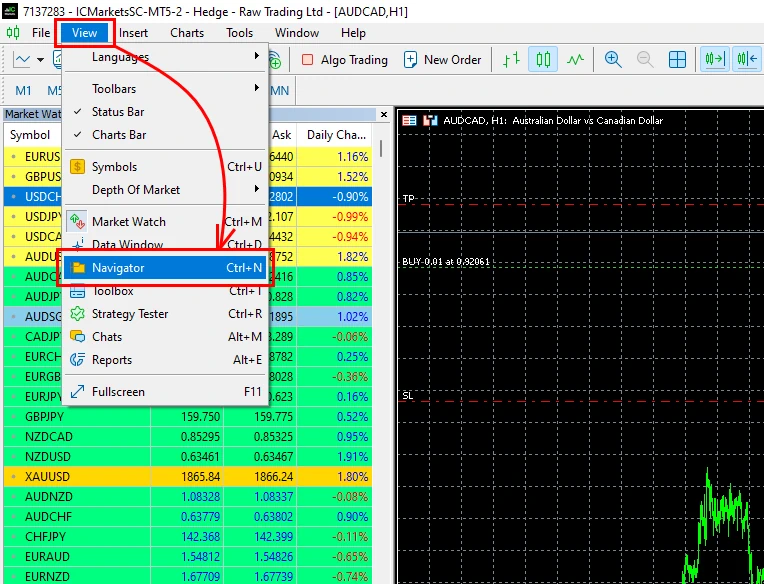
Drag and drop the HS COMPLEX EA file onto each open window. At the same time, after opening the settings window (after each drag and drop), set the automatic settings (from the “Set-files” folder that we sent you in the archive).
Please note that the name of the set file must match the name of the asset to be traded. In this way, you apply precise automatic settings to the Expert Advisor HS COMPLEX for trading on the selected asset.
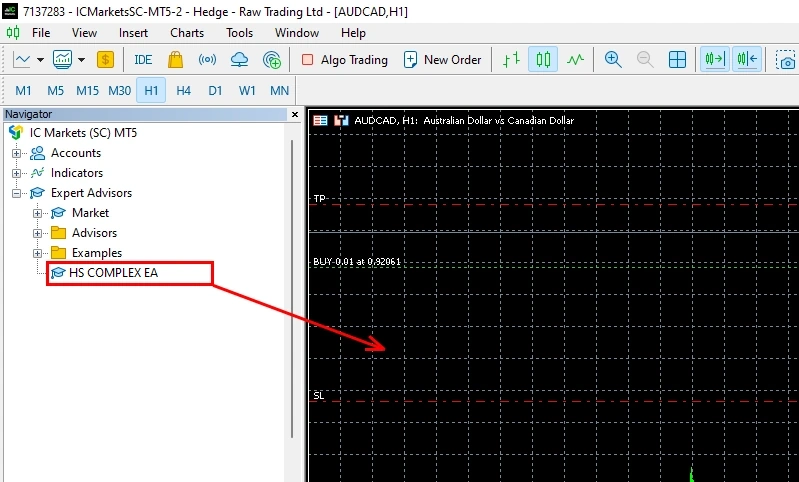
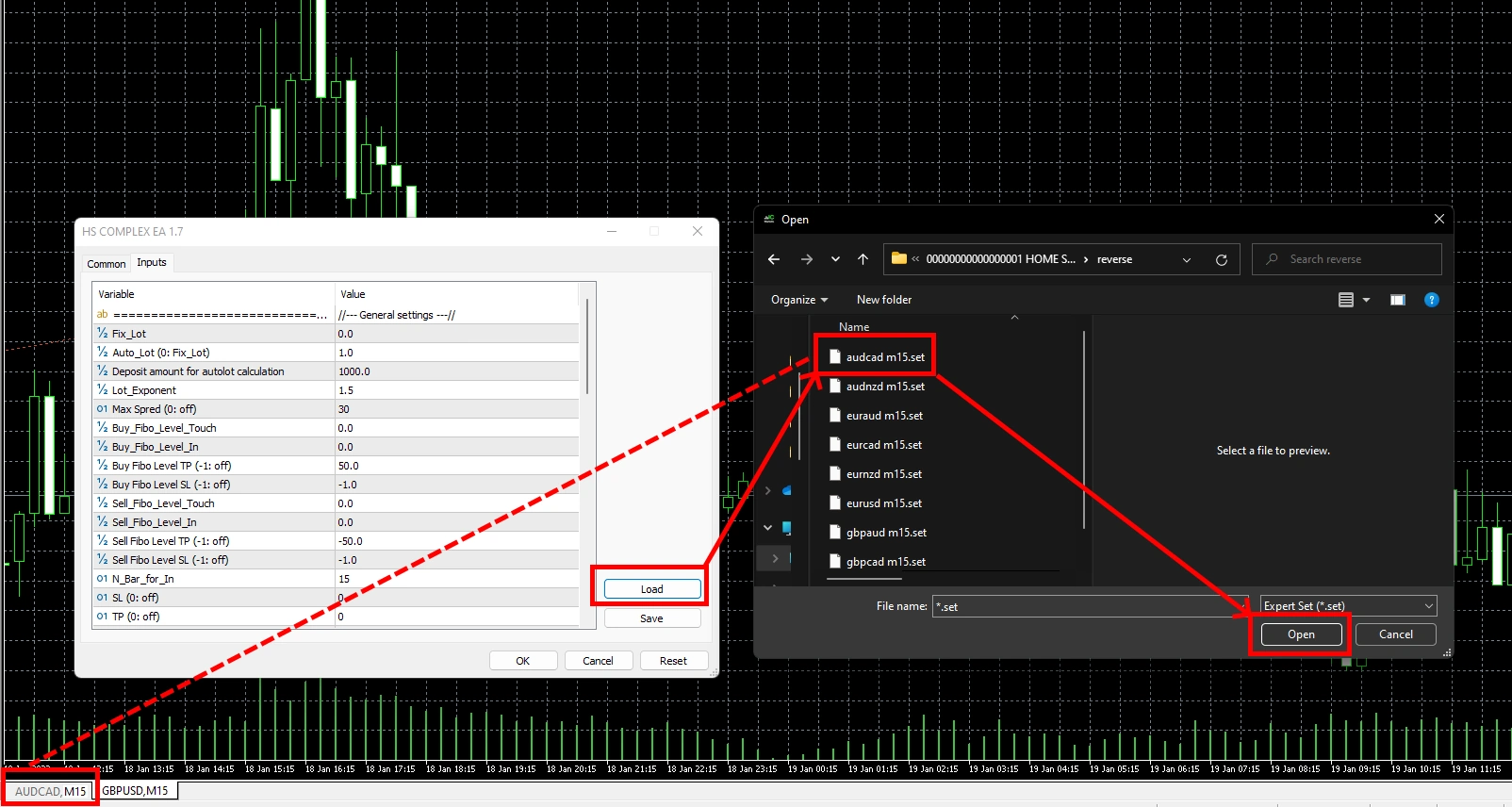
Thus, install the HS COMPLEX adviser on all the currency pairs listed above and apply the settings for a specific currency pair each time.
Trading time adjustment
Right-click on the quote chart and select “Properties” at the bottom of the drop-down menu
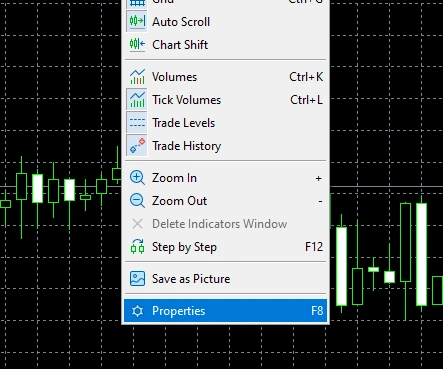
Check the display “Show period Separator”
Open the quotes chart of any trading asset on the M1 timeframe and see what time the rollover occurs. It is displayed on the quotes chart as a vertical line. For example, on our platform, such a vertical rollover line occurs exactly at 00:00. These are the default settings in all of our set files.
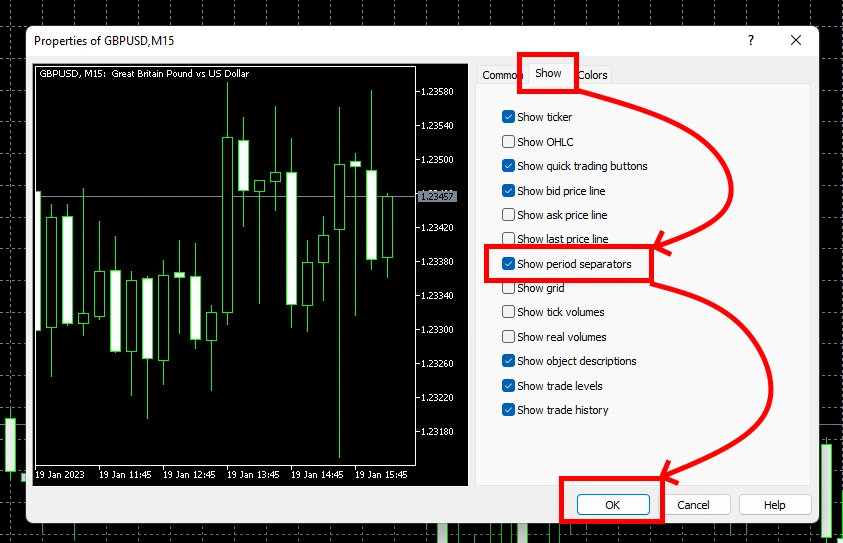
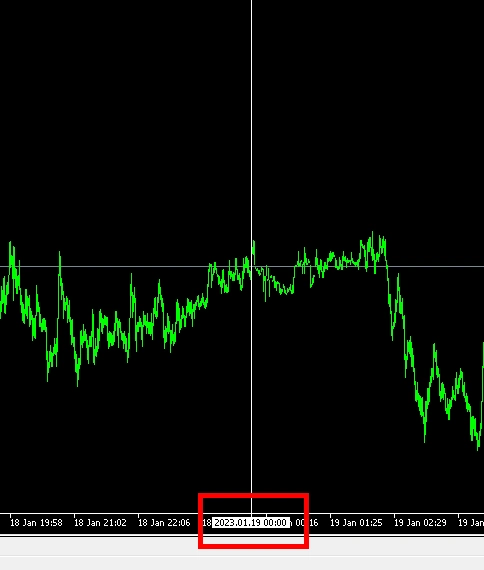
This time is used by most brokers in the world, so we set this time in all settings by default. In this case, you don’t need to do anything.
If the rollover time is different on your platform (for example, if the rollover occurs at 23:00 or at 22:00) then you need to change the time settings.
To do this, open the manual settings of HS COMPLEX EA (to do this, double-click on the adviser icon, which is located in the upper right corner of the quotes chart). Find the “Trade pause” variable and enter the time to start the trading pause so that the pause starts 5 minutes before your broker’s rollover and the trading pause ends 30 minutes later.
For example, if your broker’s rollover time starts at 23:00, then set:
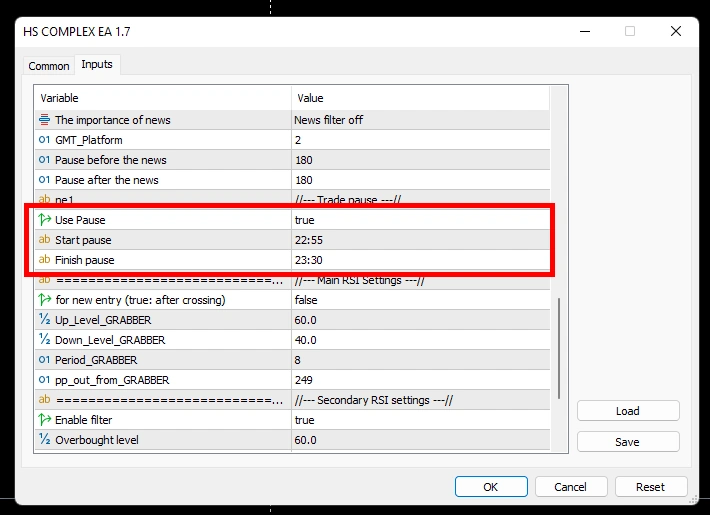
(this is an example of time settings if you have a rollover at 23:00).
Thus, you need to change the time settings for trading on each asset (all windows where the HS COMPLEX adviser is installed).
Money management
To change the amount of trading risk, change the value of the AUTO-LOT variable between 1 and 10 (1 is the lowest risk and 10 is the highest risk).