Download and unpack the archive with the product
In the email you received after purchase, you will find an archive with the Neurotron EA product. Unzip this archive to your computer. If you do not have an archiver on your PC, then use this free one – 7zip archiver.
Next, follow the instructions below.

Copy the advisor file to the MT4 root directory
First, open the root folder of your MT4 platform to copy the Happy Gold EA advisor file into it. Follow the prompts below:

Open the “MQL4” folder inside the root directory of your platform and find the “Experts” folder inside


Restart your MT4 platform
This is necessary for any changes you make to take effect.
Assets for trading
The Neurotron expert advisor trades on the GBPUSD and EURCHF asset, that is, on GOLD. So, you need to go to the Market Watch section and open the quotes charts of this assets:

Set the M15 timeframe for quote chart

Activate the “Auto Trading” button:
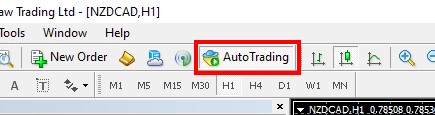
Determine your broker's GMT timezone
Click on the “Market Watch” button and see according to what time your broker’s server works. You need to determine in accordance with what time zone the broker’s server works.
When you have correctly determined the GMT time of your platform, you can proceed to the next step.

Open the “Navigator” folder, find the Neurotron EA in the “Experts” menu and drag it onto the quote chart GBPUSD and EURCHF.

After moving Neurotron EA to the window of the trading asset quotes chart, the settings window for this Expert Advisor will automatically open.
Click on the “Load” button and apply a set file whose name matches the name of the asset and the GMT time zone (which you should have defined in the previous step).

For example, we have determined that our ICMarkets broker works according to GMT+3 time. Therefore, to configure the adviser, we will use a set file that is marked “GMT + 3”.
Note: you will find the set files for setting up this Expert Advisor in the archive that you received after purchase.

By default, this EA uses a fixed lot for trading. You can change its size in this variable:

If you want to use the automatic lot calculation feature, you need to set the “Lot Size” variable to: 0.0 and set the “Auto Risk” variable to the risk percentage you want to use for each trade:

Thus, set up an adviser for the EURCHF currency pair and for the GBPUSD currency pair. Neurotron EA will trade 2 currency pairs and give you good trading results.

