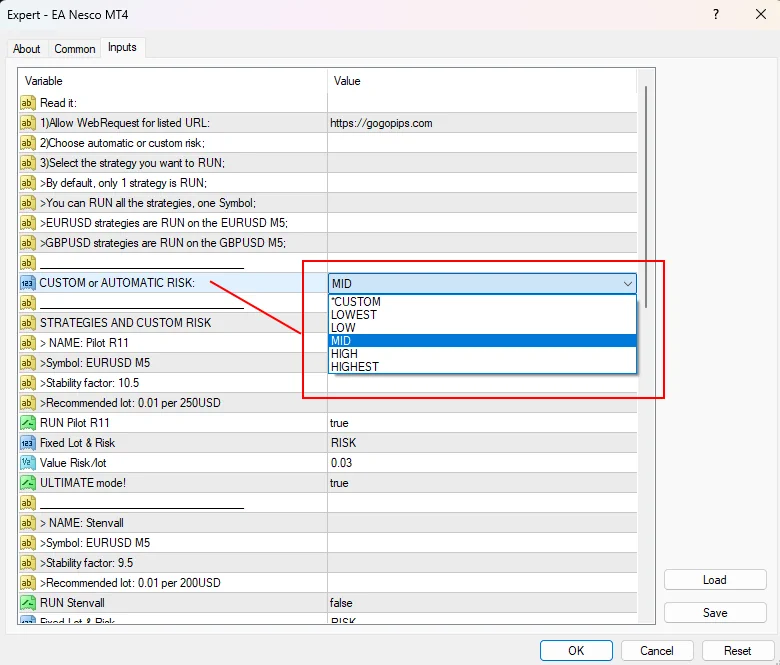Download and unpack
Download the archives with the Nesco EA from our confirmation letter that you received by email after purchase.
Unzip these archives. Need a free archiver to unzip our archives? Use this – 7zip archiver.
Next, follow the instructions below.

Copy the folders files to the MT4 root directory
Open the root directory of your MetaTrader platform. Open MQL4 folder and drag and drop the folders from our zip archive to the “MQL4” folder. Follow the instructions in the pictures below:
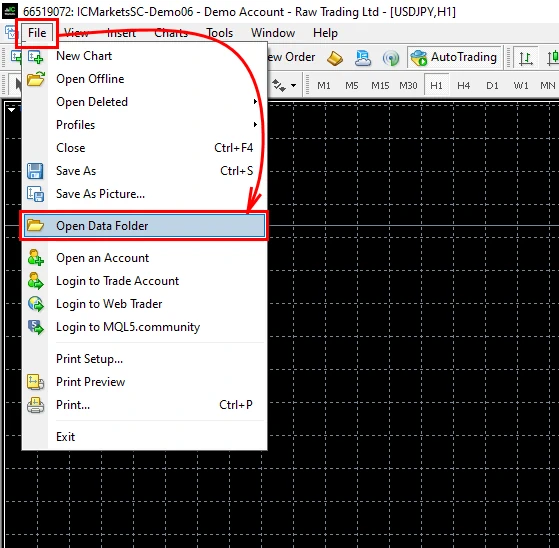
Open the “MQL4” folder:
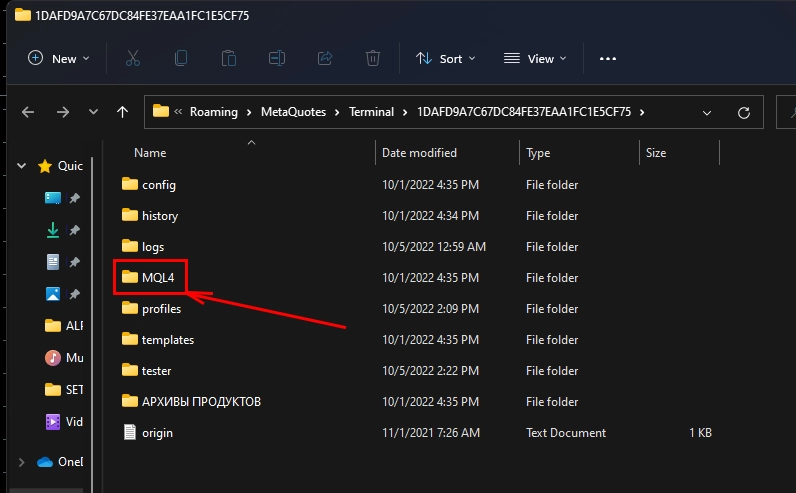
Drag the Nesco EA to the “Experts” folder:
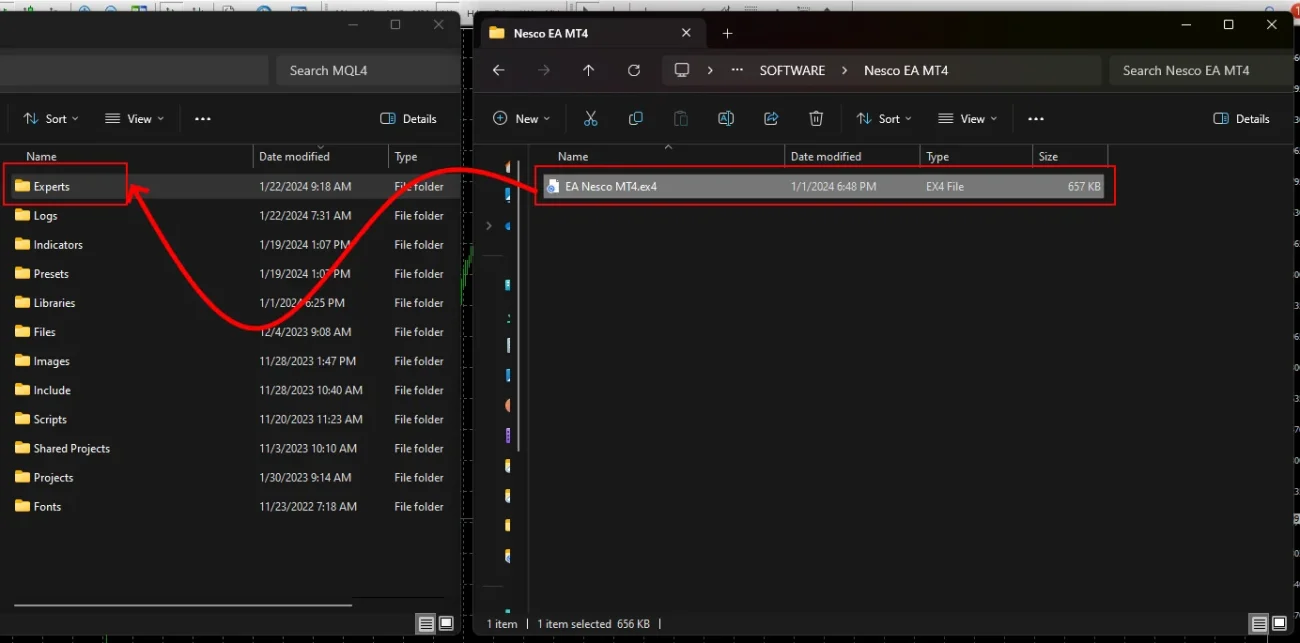
Restart your MT4 platform
This is necessary for any changes you make to take effect.


Assets for trading
Nesco EA works on EURUSD and GBPUSD currency pairs. However, this bot trades in one window (it needs to be installed on the window of the EURUSD currency pair and it will trade on two currency pairs).
So you need to open the quote window for EURUSD currency pair:
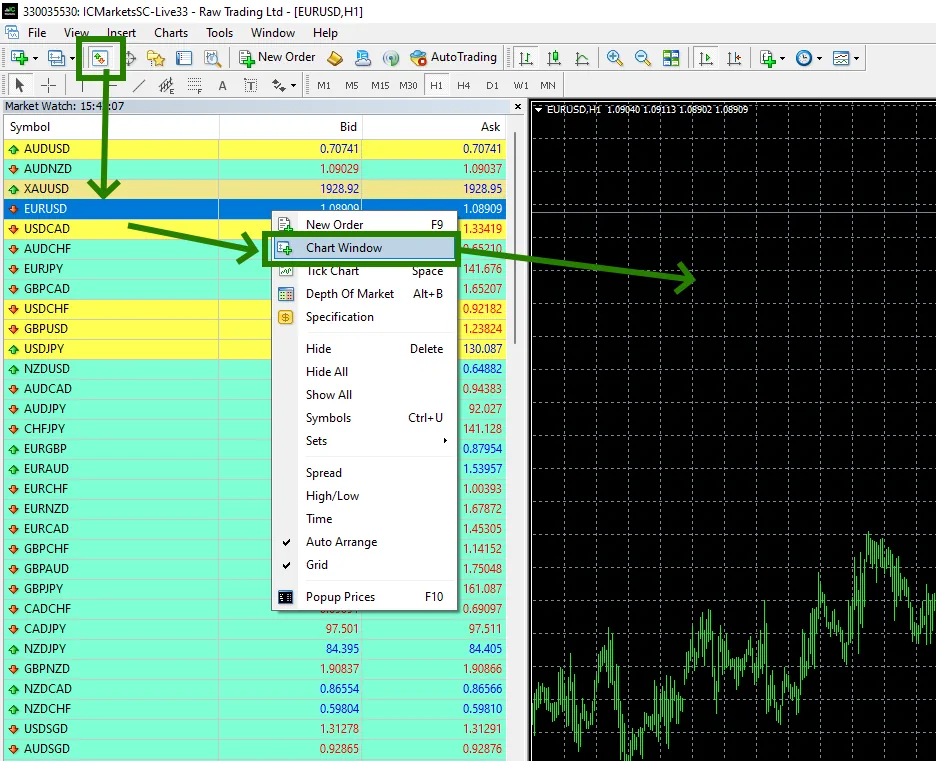
Set the M5 timeframe for quote chart:
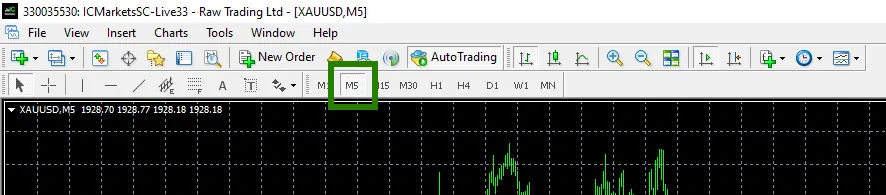
Activate the “Auto Trading” button:

Open the “Navigator” folder, find the Nesco EA in the “Experts” branch and drag it onto the quote window EURUSD – M5 timeframe:
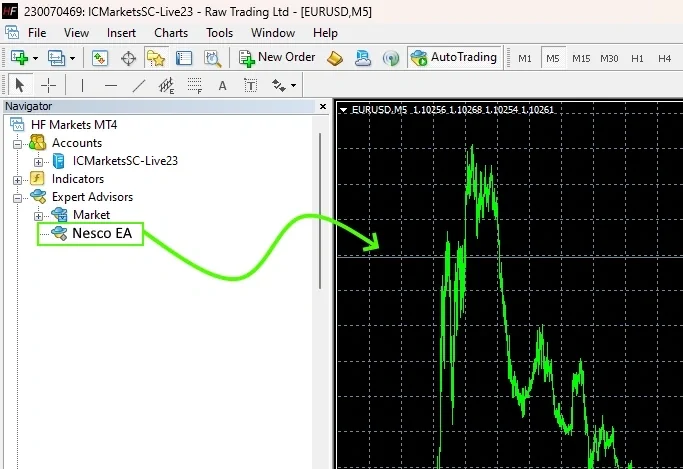
Check the “Allow WebRequest for listed URL’ box”
Add the following URL by clicking on the green ‘+’ symbol and copy-pasting this URL:
https://gogopips.com/
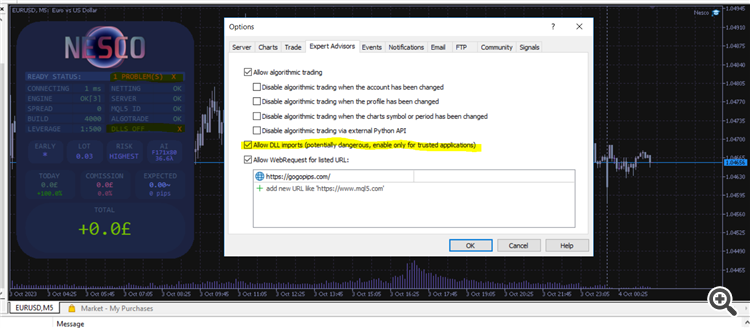
Choosing a trading strategy:
In the manual settings of the Nesco advisor, set True or False next to the name of the trading strategy. By default, Nesco is configured to trade only one strategy. You can add a few more if you set each strategy selection section to True:
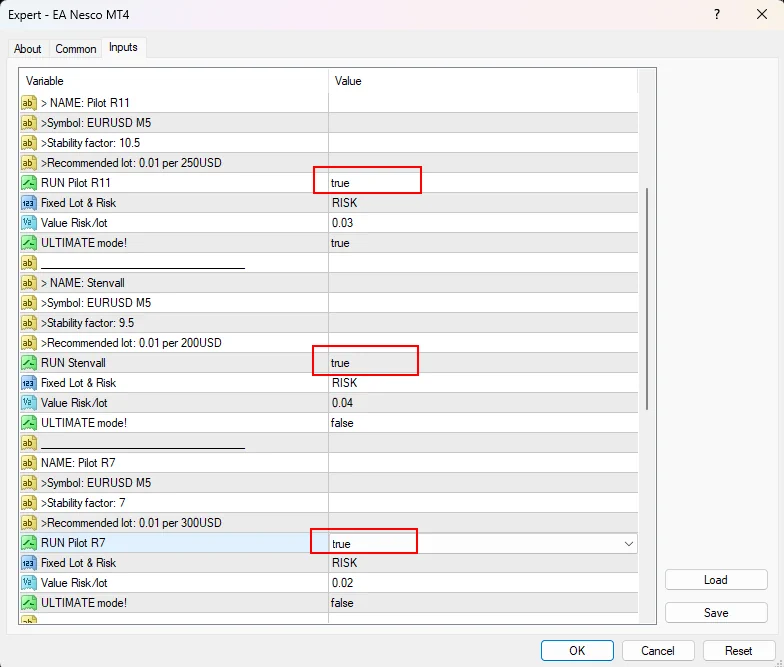
Selecting the level of trading risk
By default, Nesco EA is configured to trade with the average "Mid risk". If you want to increase or decrease the risk level, then double click on this variable and select the amount of risk you want: