Installing Greezly Bot Pro in the MetaTrader platform
After you purchase Greezly Bot Pro, we send this software to you by email. You need to download this archive to your PC and extract it. If you don’t know with which program you can unpack, then use this free program – https://www.7-zip.org/
After unpacking the archive, we proceed to install the Greezle EA in the MT4 trading platform (MetaTrader 4).
You must do this in the following way:
Open the root folder of your Metatrader platform:
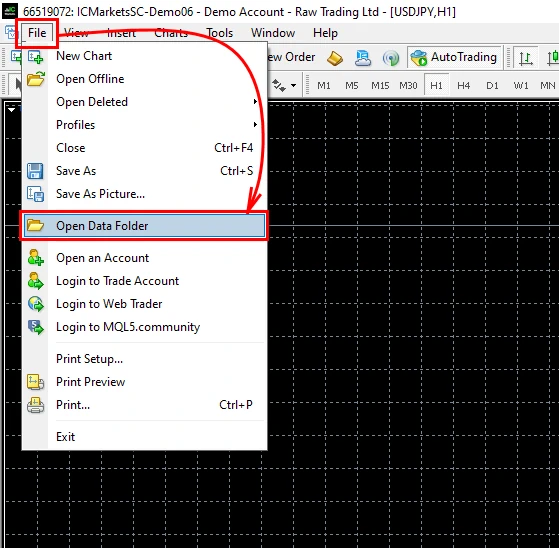
Find the "MQL4" folder and open it:
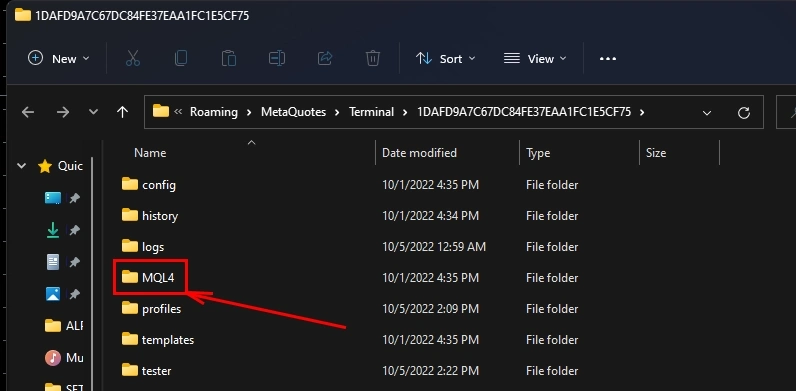
Find the "Experts" folder and copy the Greezly Bot Pro EA file into it folder:
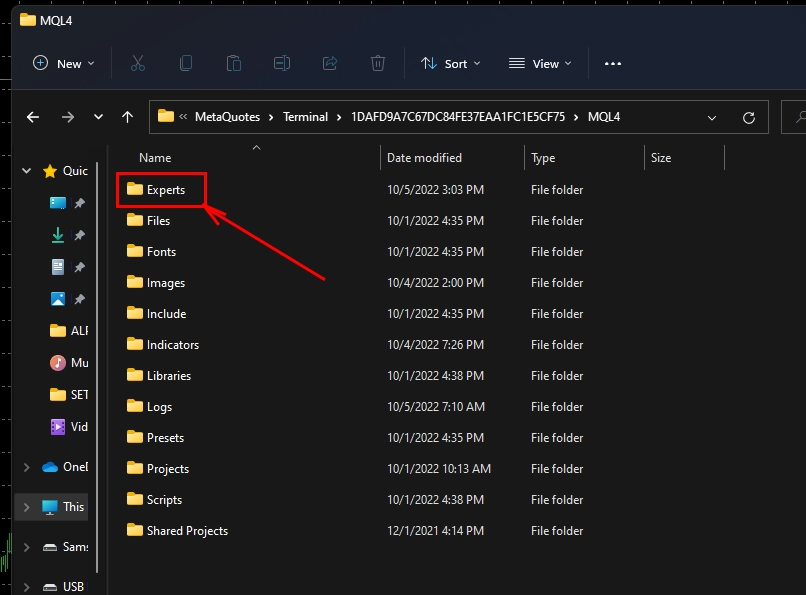
Immediately after that, restart your platform. This must be done in order for the Greezly Bot Pro Expert Advisor file to be initialized within your platform and made available for use.


Installing Greezle EA on a quote chart
Open the charts window of the EURUSD currency pair in your trading platform:
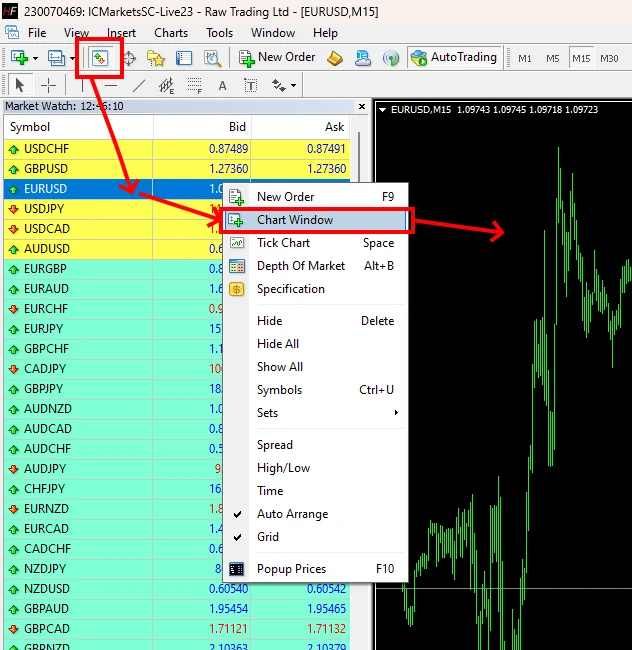
M15 timeframe must be set for each open window:
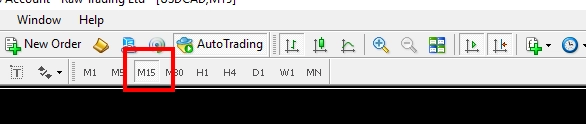
After that, activate the "automatic trading" function on your MetaTrader platform:
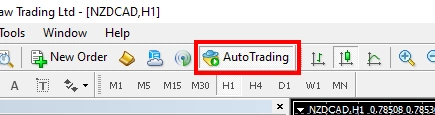
Find the "Navigator" button in the upper left corner of your MetaTrader platform. After opening the selection menu, find the "Experts" tab and the Greezly Bot Pro located in it. Drag it with the cursor to EURUSD quote chart:
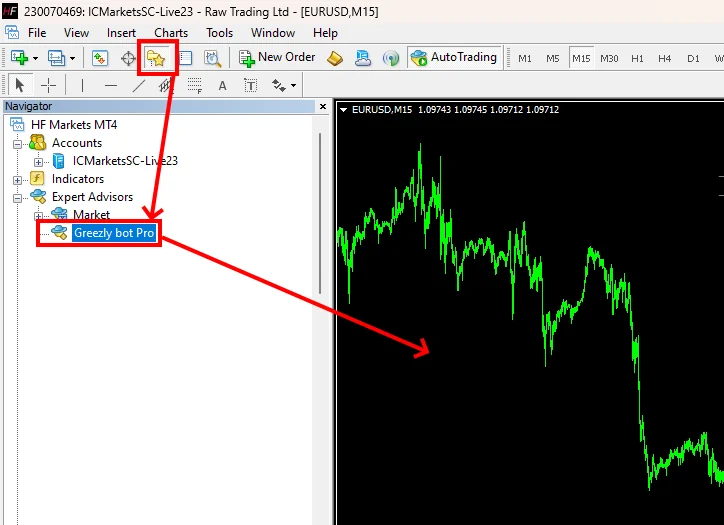
After you install Greezly Bot Pro on the quotes chart, a window for setting up this bot will open. Click on the “Load” button:
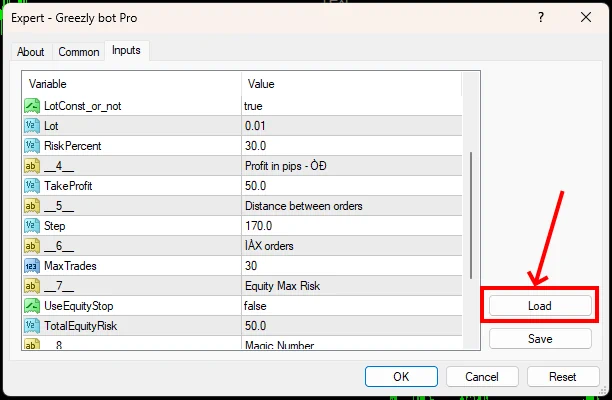
Through your PC’s internal navigation, find the “Greezly Bot settings” folder that you received with the product after purchase. Find a set-file with the name “Best Greezly Settings” and open this file:
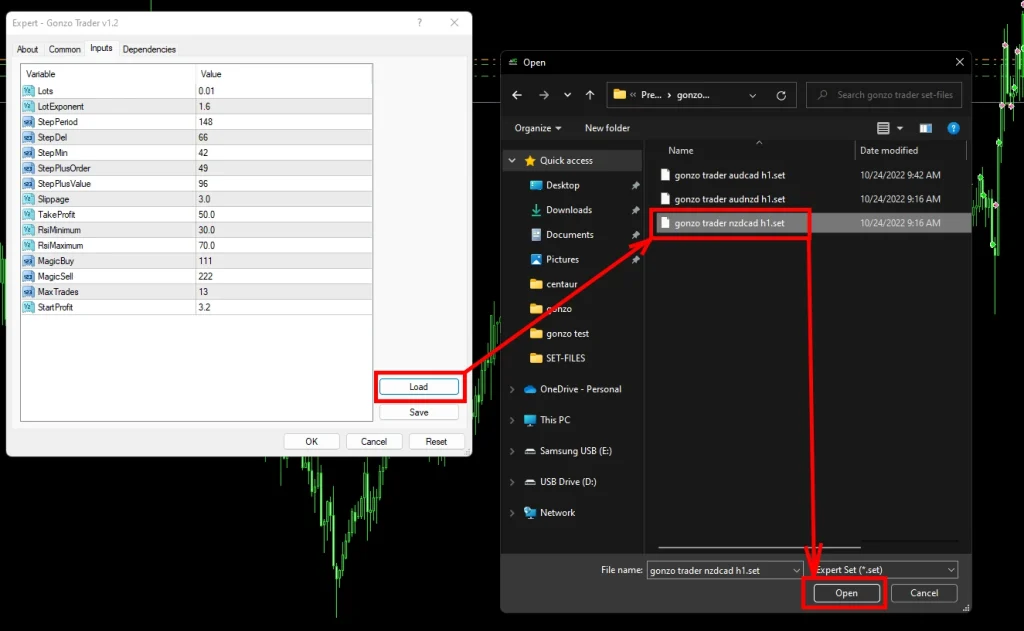
After you apply the settings, the Greezly Bot Pro dashboard will appear and soon this trading bot will start trading:
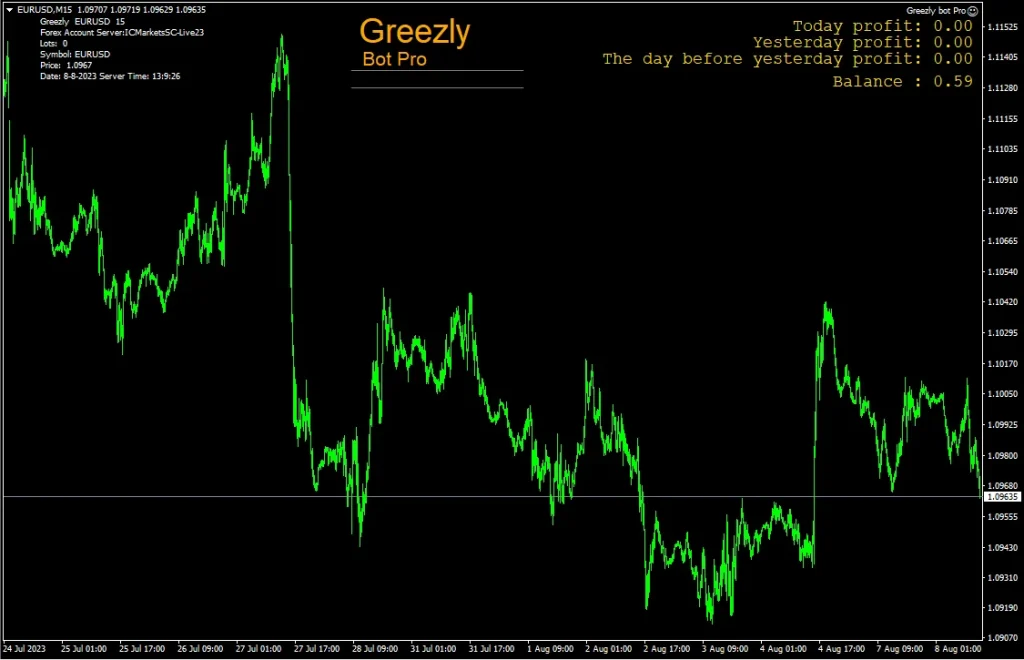
You can use this trading robot on other currency pairs (not only on EURUSD). Here is the list of currency pairs you can use Greezly Bot Pro EA on:
- GBPUSD,
- NZDUSD,
- USDCAD,
- AUDUSD,
- EURJPY,
- USDJPY,
- USDCHF,
- EURGBP,
- EURNZD,
- AUDJPY,
- GBPJPY,
- USDSGD,
- EURCAD,
- EURAUD,
- NZDCAD,
- AUDCAD,
- NZDCAD.
Please note that in order to use an additional currency pair, you need to increase your trading account by $500.

