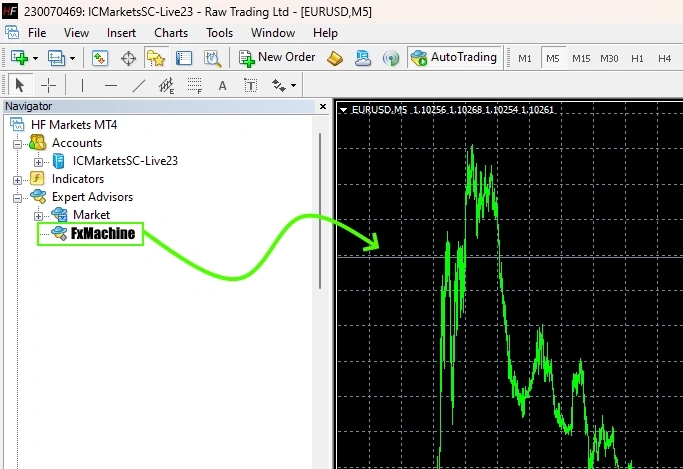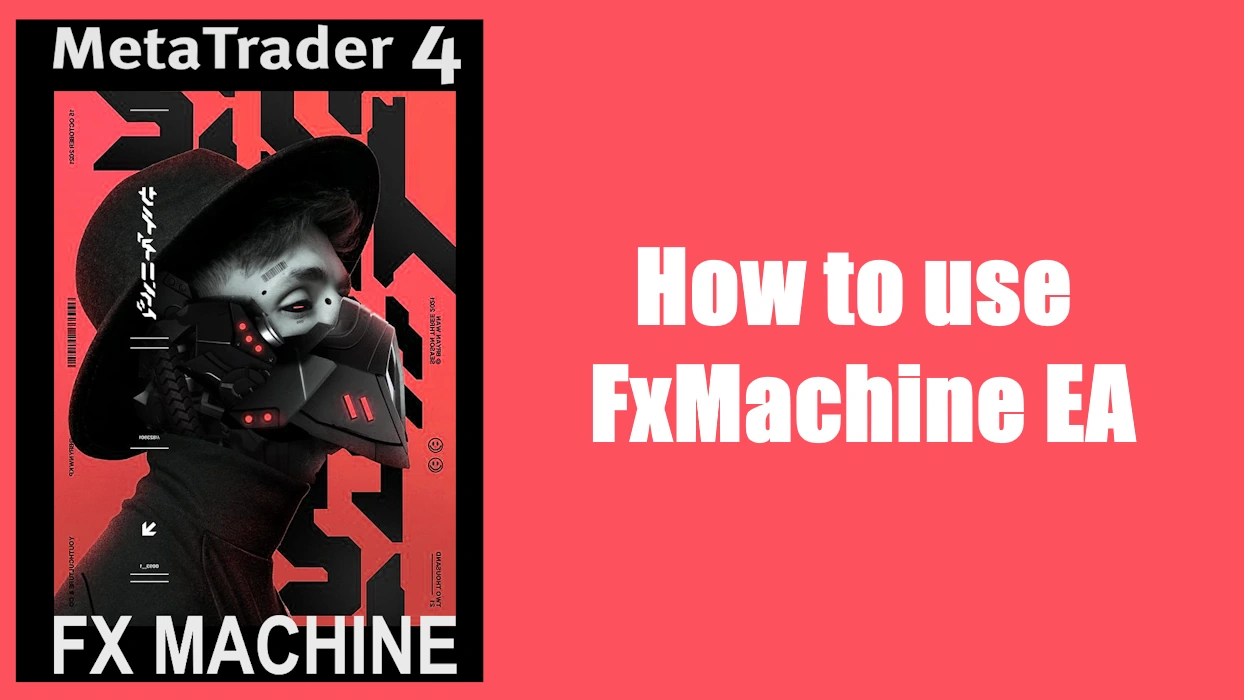Download and unpack
Download the archives with the FxMachine EA from our confirmation letter that you received by email after purchase. Unzip these archives to your computer. Need a free archiver to unzip our archives? Use this – 7zip archiver.
Next, follow the instructions below.
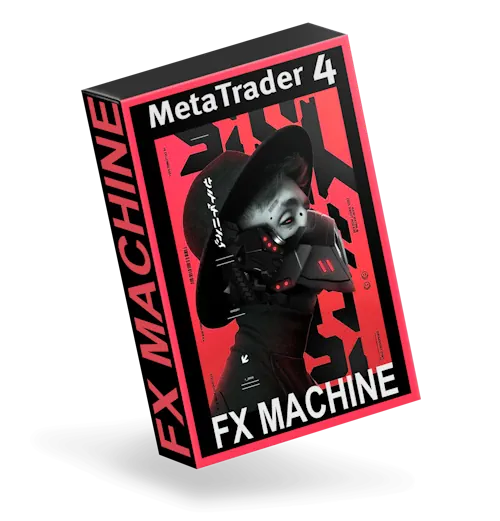
Copy the folders files to the MT4 root directory
Open the root directory of your MetaTrader platform. Open MQL4 folder and drag and drop the folders from our zip archive to the “MQL4” folder. Follow the instructions in the pictures below:
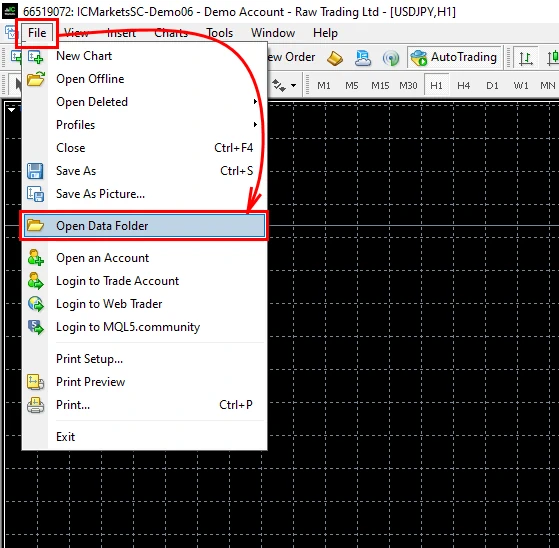
Open the “MQL4” folder:
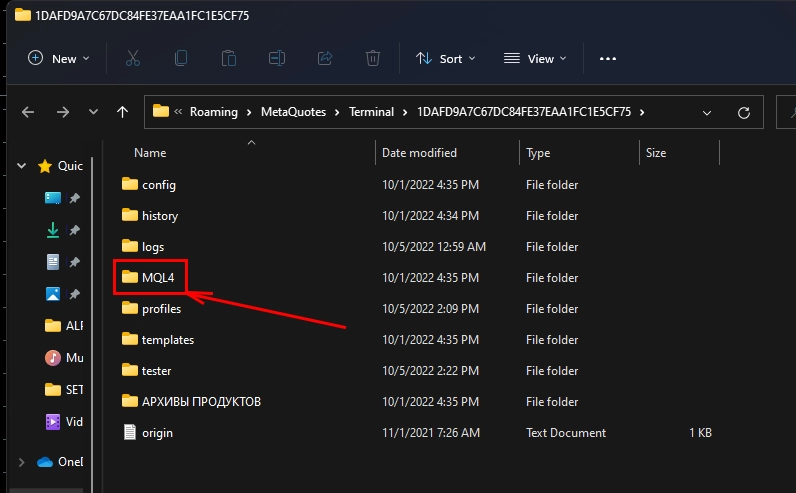
Drag the FxMachine Ea to the “Experts” folder:
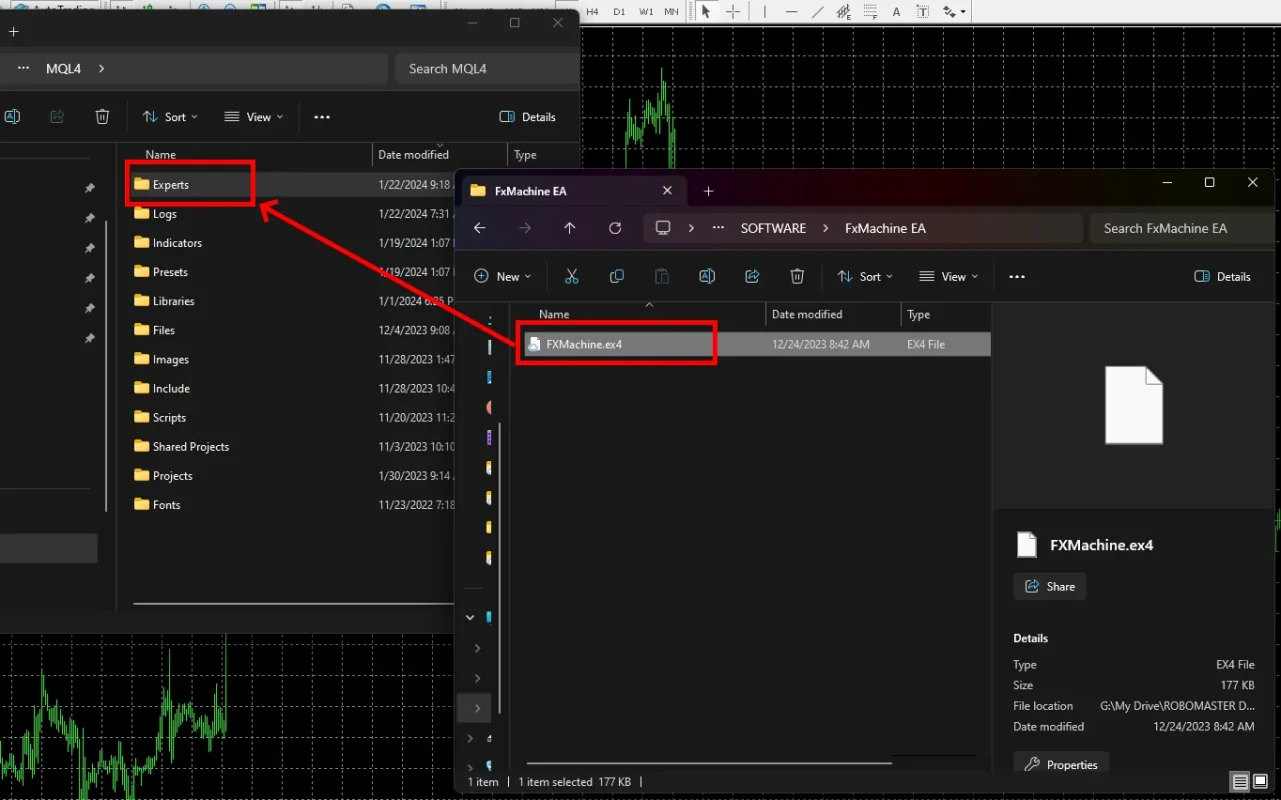
Restart your MT4 platform
This is necessary for any changes you make to take effect.


Assets for trading
FxMachine EA works on EURUSD, GBPUSD, EURGBP, USDCAD currency pairs. So you need to open the quote window for this currency pair:
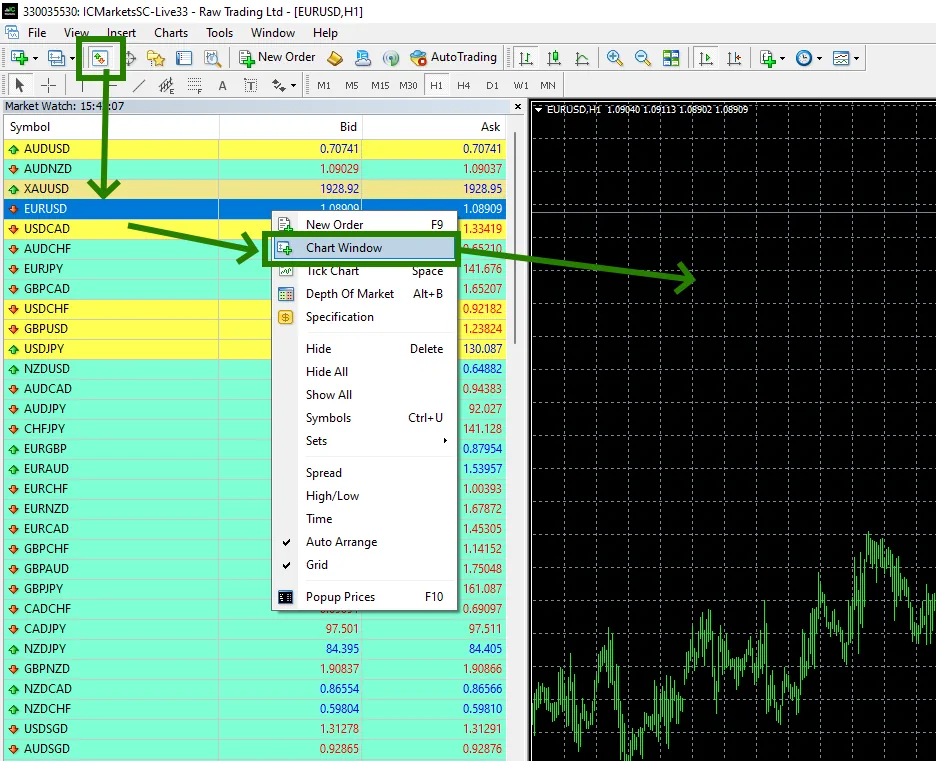
Set the M5 timeframe for quote chart:
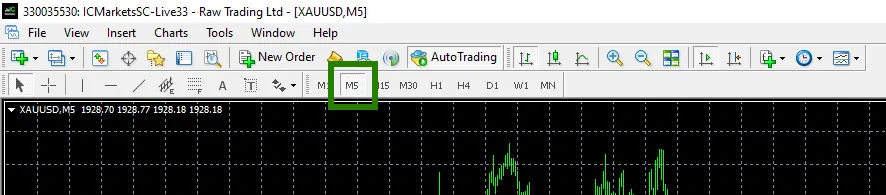
Activate the “Auto Trading” button:

Open the “Navigator” folder, find the FxMachine EA in the “Experts” branch and drag it onto the quote windows EURUSD, GBPUSD, USDCAD, EURGBP – M5 timeframe: