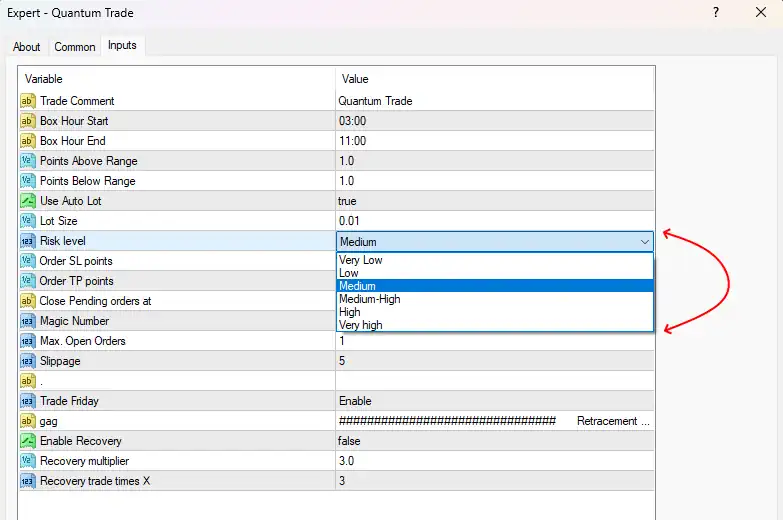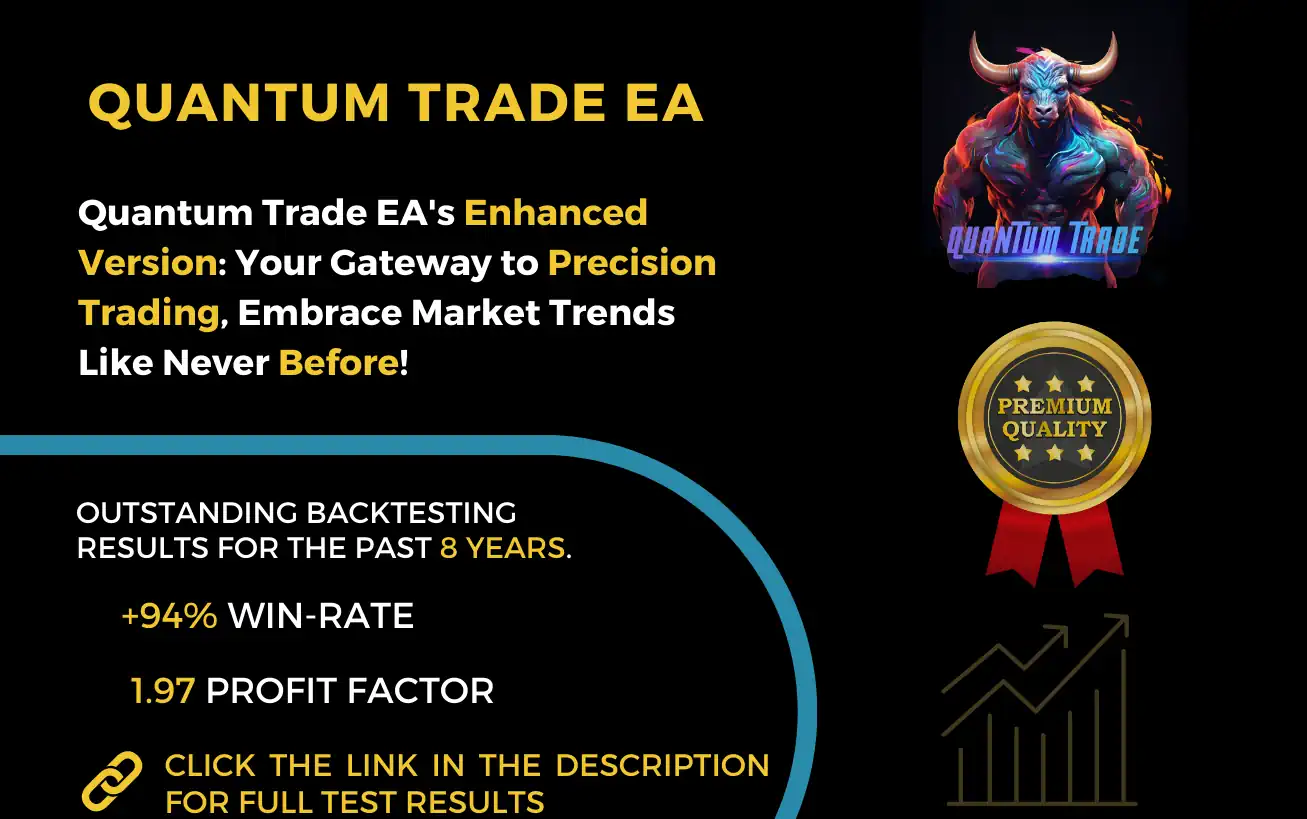As soon as your online payment is confirmed, our system will promptly dispatch the Quantum Trade MT4 product to you. Should you not locate the confirmation email containing the download link in your primary inbox, please remember to inspect your spam folder.
This product has been compressed using a ZIP format. To extract the product, you will require any standard archiving software, or you can use the freely available 7zip.
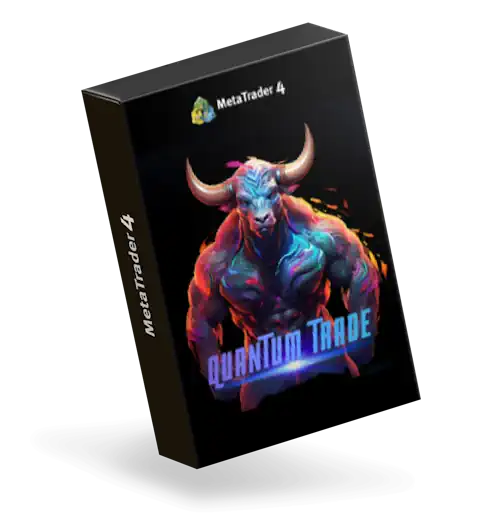
To install the product in your MT4 platform, you must proceed as follows:
Open the root directory of your MT4 platform
To access the root directory of your MT4 platform, start by clicking on the “File” menu located in the upper left corner of your trading platform. From the drop-down menu that appears, choose “Open data folder.” This action will direct you to the root directory of the MT4 platform.
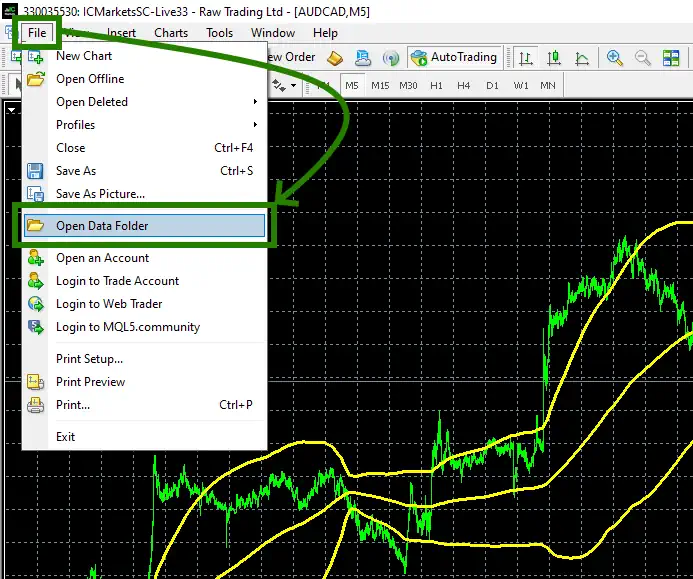
Open the “MQL4” folder inside the root directory of your platform and find the “Experts” folder inside
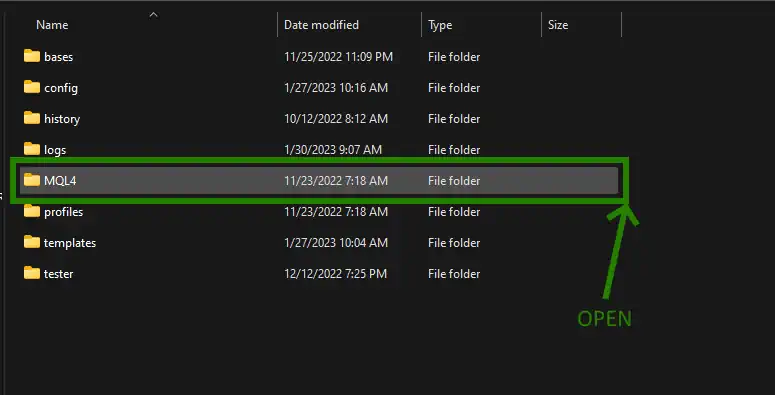
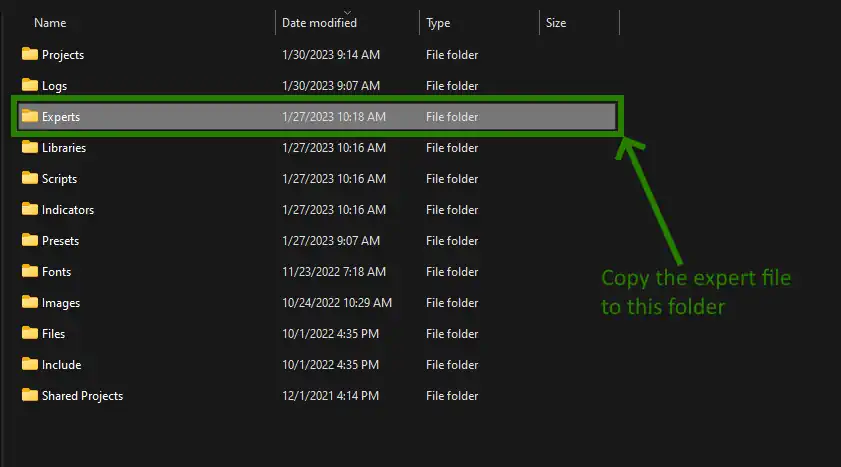
Restart your MT4 platform
This is necessary for any changes you make to take effect.

Open the GBPUSD quotes chart
Quantum Trade EA is tailored for trading the GBPUSD currency pair. To begin, you need to click on the “Market Watch” button and find GBPUSD among the list of available trading assets.
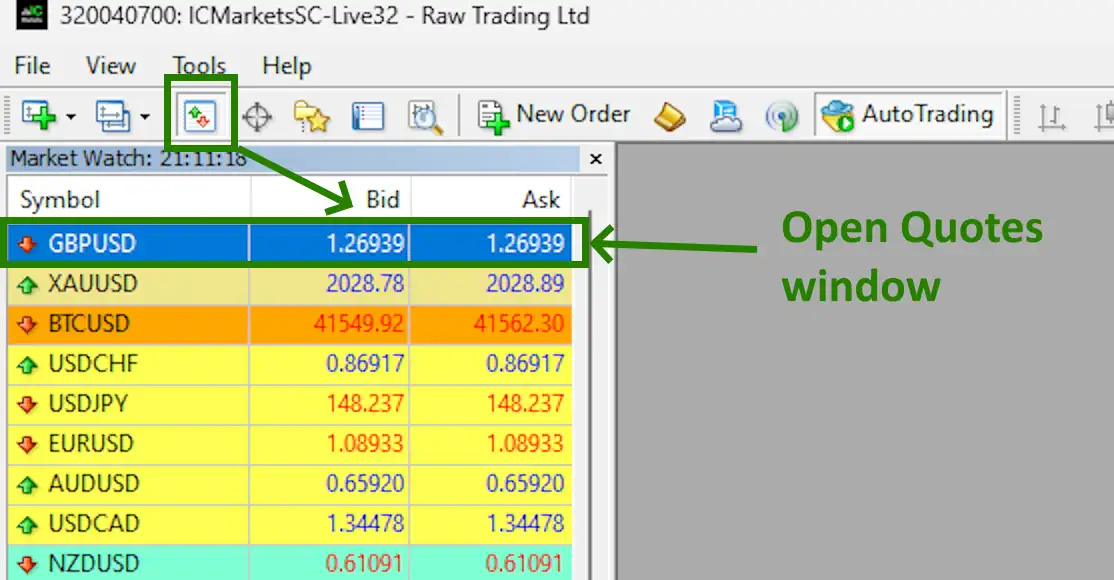
Set the timeframe H1 for the GBPUSD quotes chart. Make sure that the H1 timeframe is displayed in the upper left corner of the quotes chart.
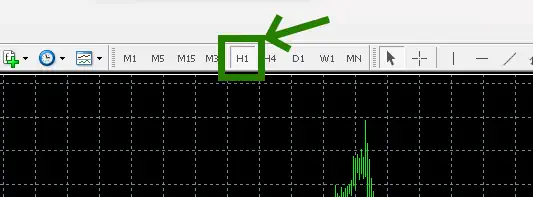
Activate the “Auto Trading” button:
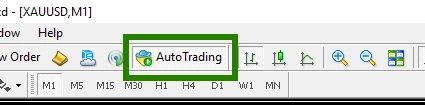
Open the “Navigator” folder, find the Quntum Trade EA file in the “Experts” branch and drag it onto the GBPUSD H1 quotes chart:
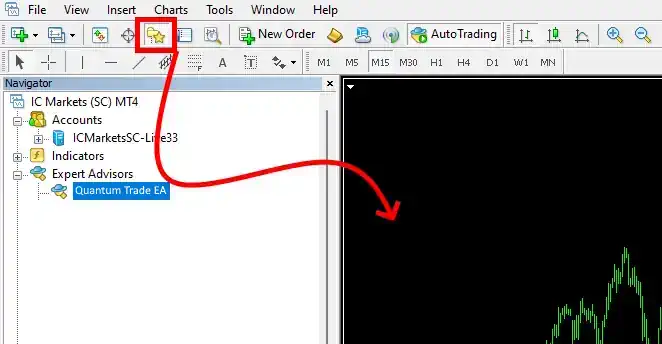
To adjust the risk size to your preference, navigate to the manual settings of the advisor. Here, you can set the desired risk size by adjusting the value of the "Risk Level" variable.