How to set up X2Capital Bot
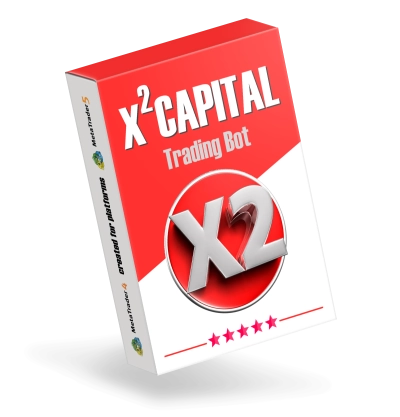
So, the X2Capital trading robot trades on the breakdown of consolidation zones on the quote charts of various assets. This trading bot works most effectively on currency pairs. Although, if you have optimization skills, then it can be configured to work on the cryptocurrency market, stock indices or futures for energy or commodity assets. On this page we will describe in detail how to install and use X2Capital. We promise – the setup process will be easy!
Recommended settings:
- Leverage: any from 1:1 to 1:1000
- Minimum deposit: from $100
- Account Type Required:
- Narrow Spread Account (We always recommend opening accounts with a trusted ICMarkets broker, although any other broker that provides a narrow spread and commission account will work for you)
- Timeframe for installation: H1
- Trading assets: EURUSD, GBPUSD, USDCAD, USDJPY.

Installing X2Capital in the Metatrader trading platform
So, after the purchase, you received a file of the X2Capital Bot trading robot in your email. Download it to your computer and copy it to the “Experts” folder in the root directory of your MT4 platform.
Open the root directory of the Metatrader4 platform:
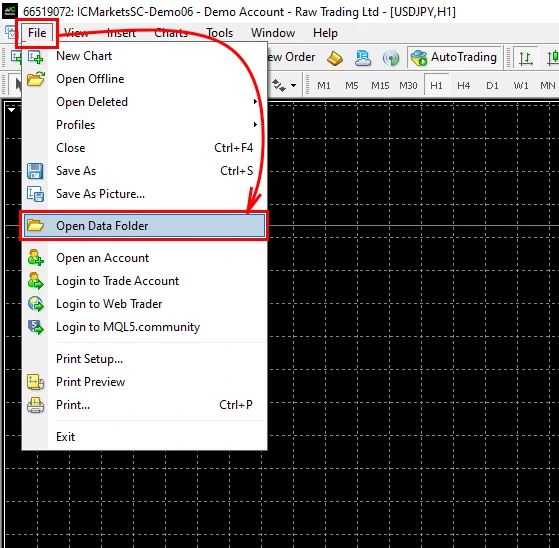
Opening the MQL4 folder:
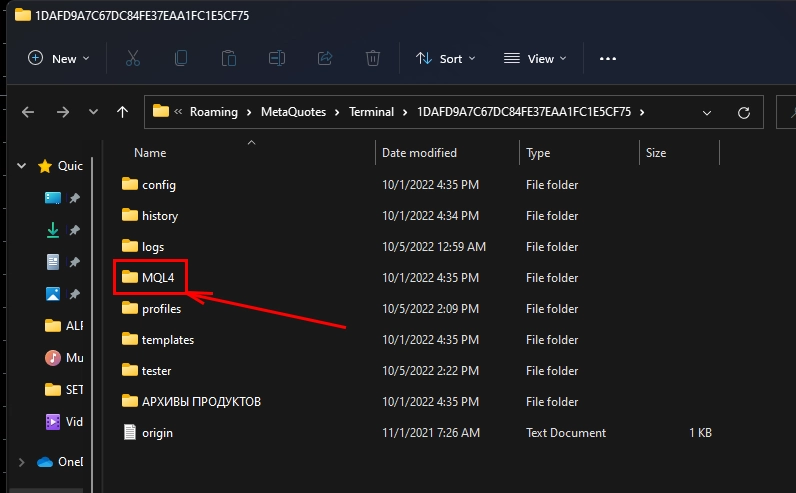
Copy the X2Capital Bot trading robot file to the “Experts” folder:
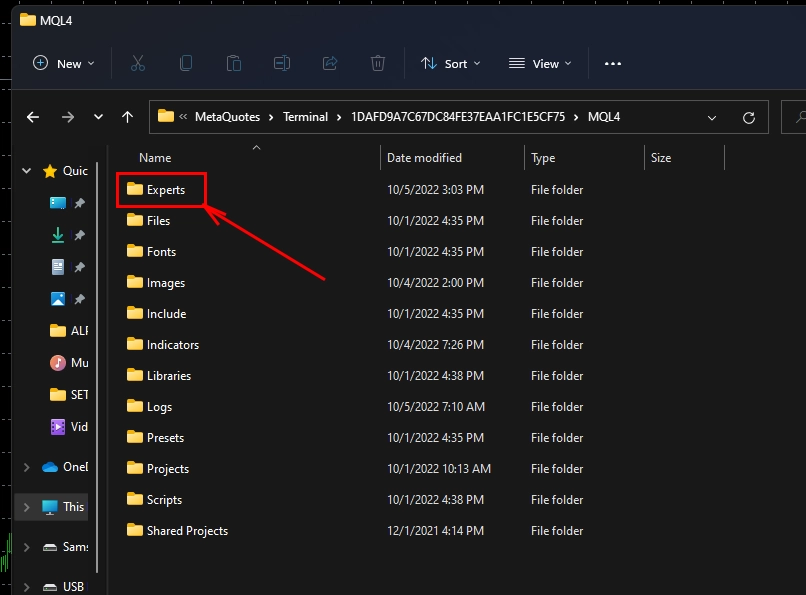
Then restart your trading platform. Thus, the expert advisor is initialized within the platform and becomes available for use (including appearing in the internal menu of the MT4 platform).
Re-Start your platform
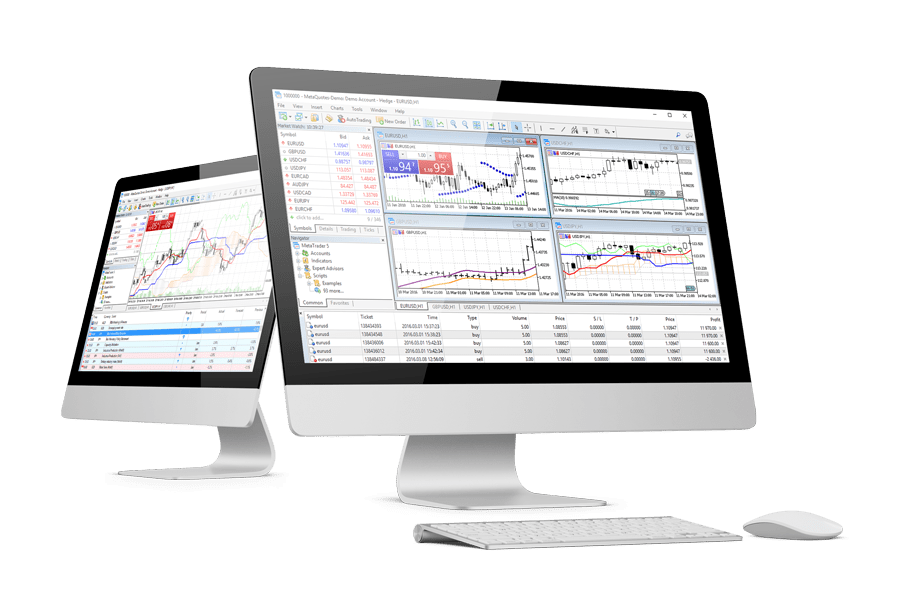


Installing X2Capital Bot on charts of quotations of trading assets
Open recommended trading assets: EURUSD, GBPUSD, USDCAD, USDJPY:
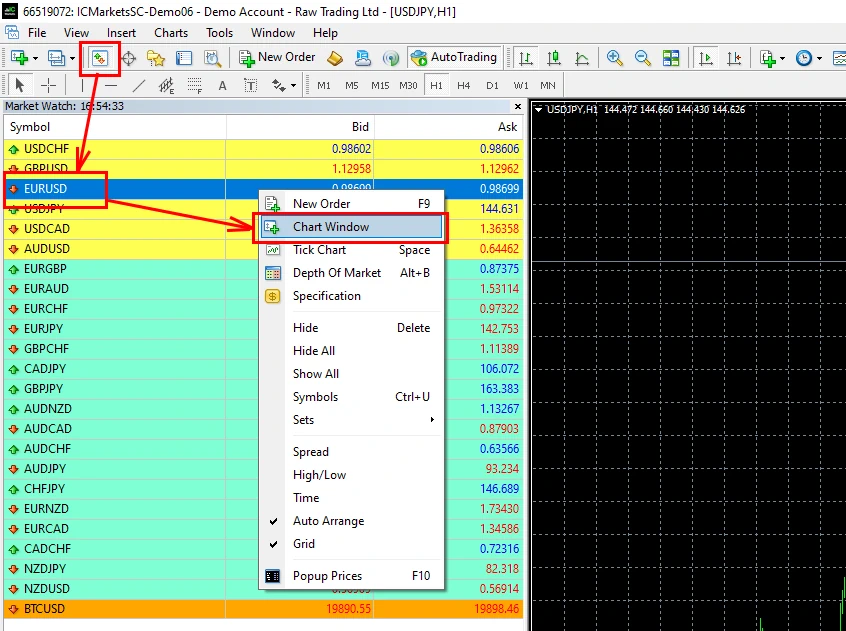
Set the H1 timeframe for each quote window you open:
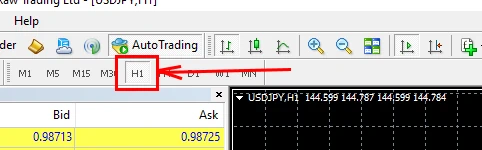
Enable the “Automatic trading” button:
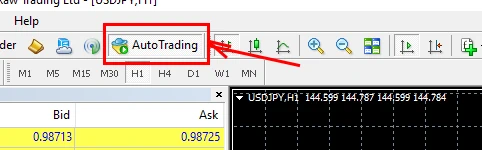
Drag and drop the X2Capital Bot Expert Advisor to each open window of quotes and after opening the manual settings window, click on the “OK” button:
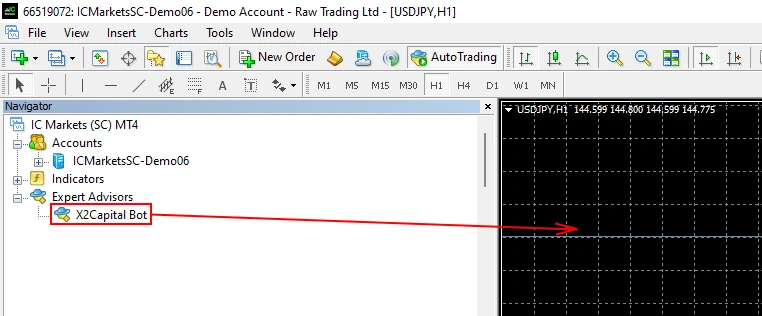
Immediately after moving X2Capital to the quotes chart, it will start its automatic trading, namely: it will analyze the price movement chart and place pending orders on the consolidation zones. These are pending orders. They will become market as soon as the quotes touch the level of such an order. This will activate the order and make it a market order. After closing such an order, you will receive a profit or loss. In most cases, this will be profit.
This trading bot uses Stop Loss and Take Profit orders. And does not trade more than 1 trade at a time.
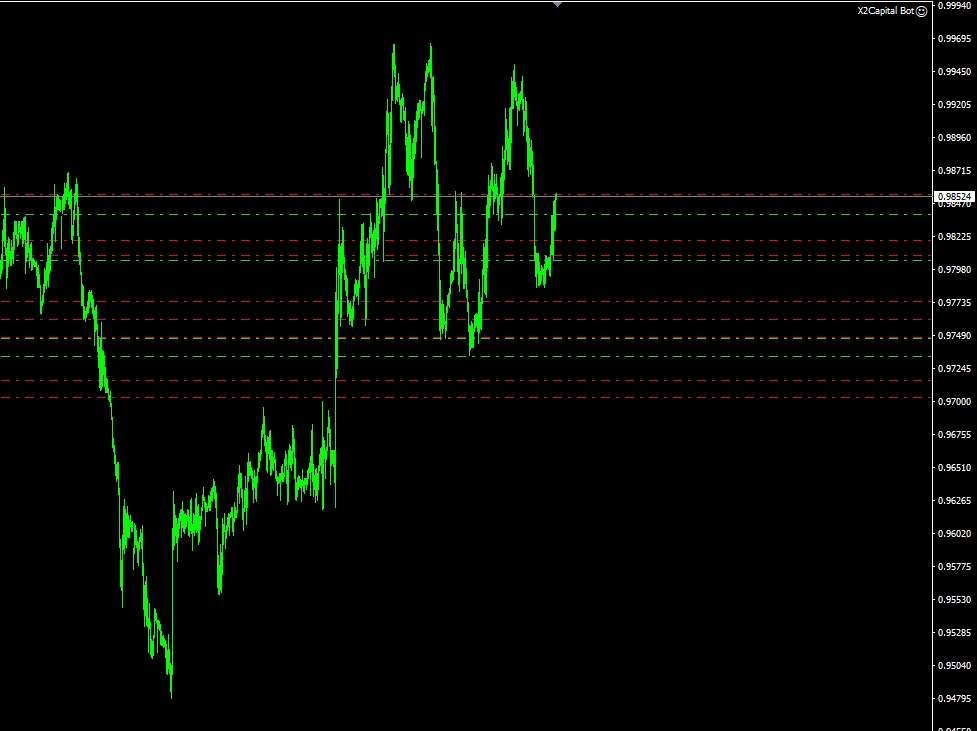
Attention – to test this trading bot in the MT4 strategy tester, you need to download a special history of tick data. Such tick data is provided by some brokers (eg Alpari or SwissQuotes and some others). The usual tick history of the MT4 terminal is not suitable for testing. For example, the tick history of voting for only 1 asset from the broker Alpari takes more than 5 GB.
Setting up risk management
Attention – by default, the X2Capital Bot Expert Advisor will use automatic money management with a minimum risk value, namely 1% risk per trade. You can turn off the automatic risk calculation and set the trade to a fixed trade, or increase the size of the automatic money management. The amount of risk must be set depending on the amount of leverage you use. To change the parameters of money management, you need to follow the following algorithm:
To change the size of automatic money management:
Open the manual settings of the EA and set the desired risk percentage from 1 to 10 for the “Percent” variable.
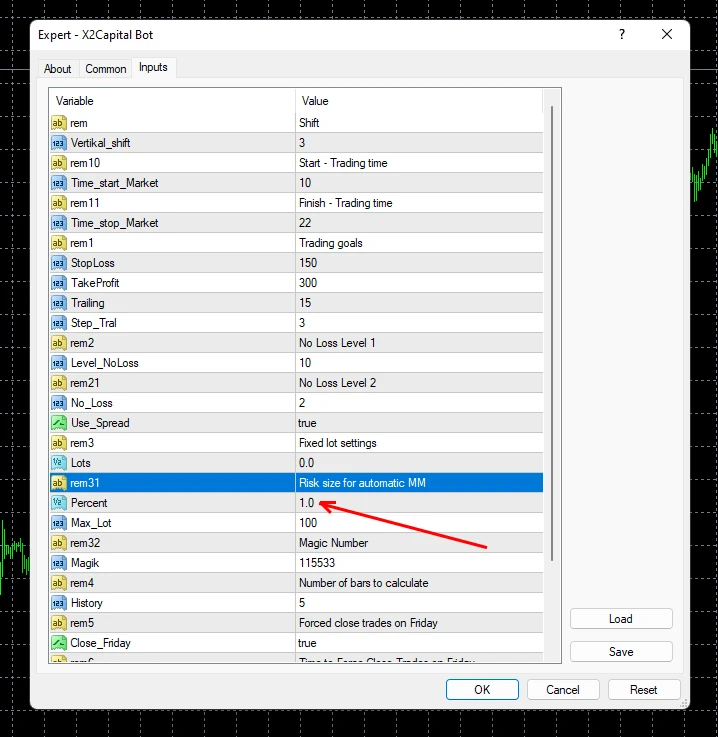
To disable automatic money management and set a fixed lot:
Open the manual settings of the EA and set the “Percent” variable to 0.0. At the same time, for the “Lots” variable, set the desired lot value, for example “0.01” or “0.02” …
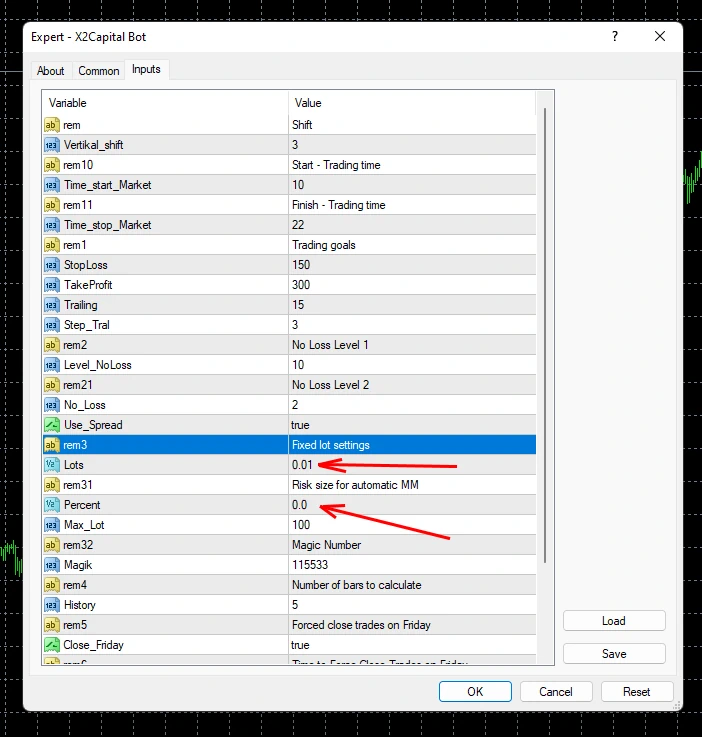
Do not forget that the X2Capital Bot adviser works around the clock. Accordingly, in order to provide it with round-the-clock access to the financial market, you need to either keep your trading platform (and the computer on which it is installed) constantly turned on. Or rent a remote desktop (VPS), where you can install the MetaTrader trading platform with the X2Capital robot and provide them with the ability to work around the clock.

