Download and unzip the archive from our email
After purchasing the Pips Reactor expert lighting fixture, you will receive an archive with the product to your email.
You need to unzip this archive. If you don’t have an archiver on your PC, you can use the free 7zip archiver. You can download this archiver from the link.
Inside the archive there is a trading robot file, as well as a license file “DLL”. This library will contact our server and confirm that you are not violating the license agreement (only the buyer can use this expert advisor. The trading robot file will work on all your accounts and platforms that belong to you personally).
Copy the folders from the archive to the root directory of your platform
So, after you unzip the archive, you need to copy its contents to the root directory of your MT4 platform. To open this root directory, you need to click on the “File” button and select “Open Data Folder” from the drop-down menu.
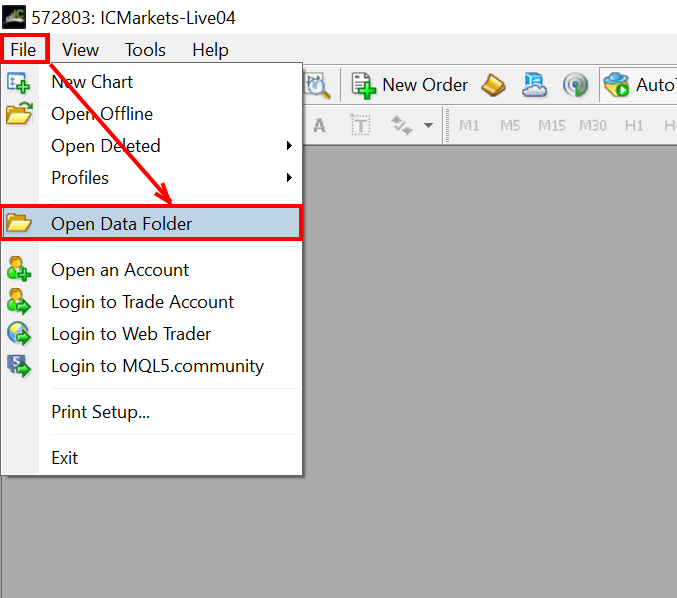
When the root directory of your MetaTrader platform opens, copy the MQL4 folder (which you received from us in the archive) into it.
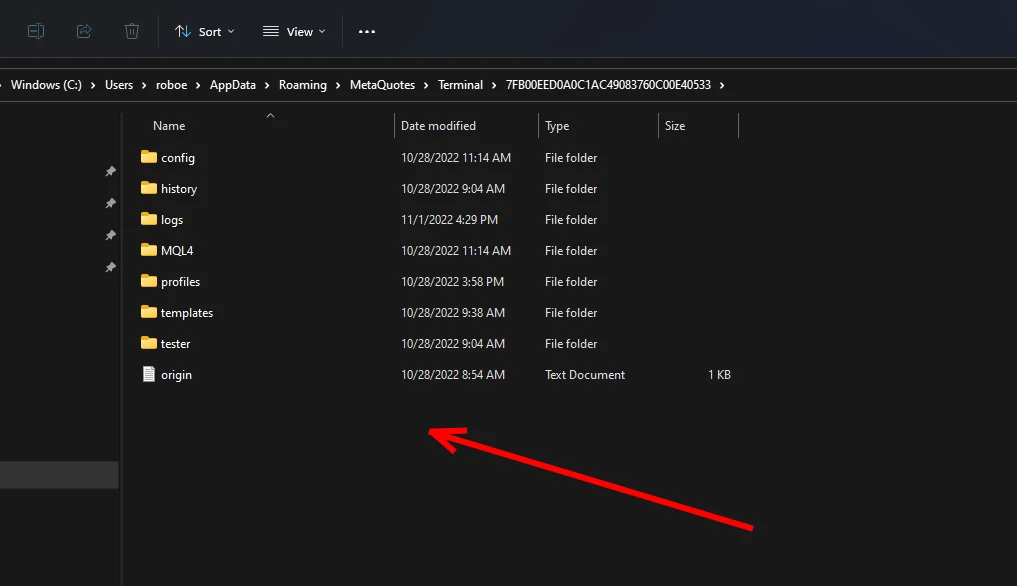
Activate the function of the DLL library
Now, go to the settings menu and enable the DLL processing feature. In this way, you will give access to the license file to contact our server and activate your copy of the Pips Reactor trading robot on your platform.
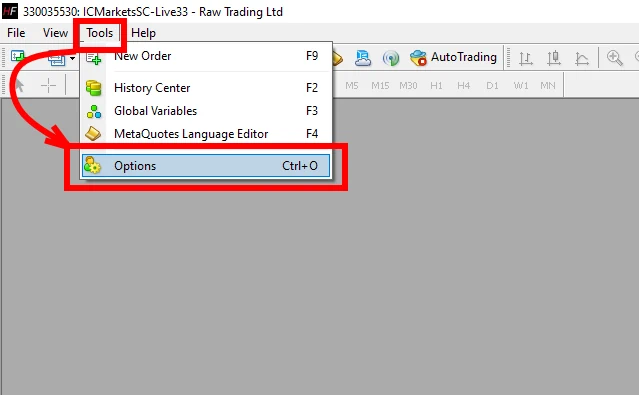
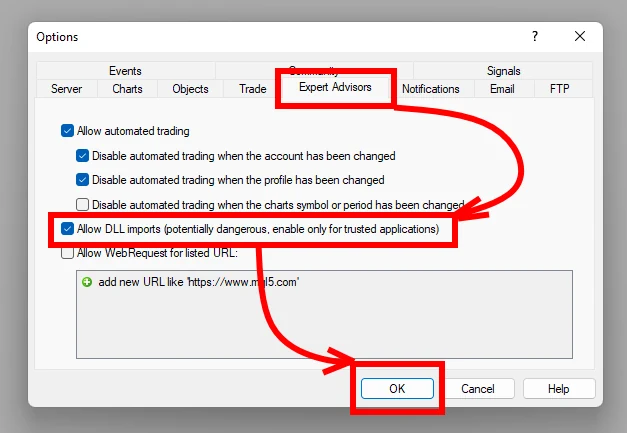
Restart your trading platform
After that, restart your metatrader platform so that all the changes described above take effect and the trading robot is initialized on your trading platform.


Open asset windows for trading
You need to open asset windows on which you plan to use this trading robot. This trading bot can work on almost any asset from your MetaTrader 4 platform. It will work better on some assets, worse on others. You can determine for yourself on which assets you want to use Pips Reactor by testing this robot on your own (in the MT4 strategy tester). Testing must be carried out on the tick history of quotes.
As for our opinion, we recommend using this trading robot on assets such as:
- AUDNZD
- AUDCAD
- GBPCAD
- GBPJPY
- GBPAUD
- GBPCHF
- NZDCAD
- EURNZD
- EURCHF
- EURGBP
Thus, you must open the windows of all the listed currency pairs (H4 timeframe), install Pips Reactor on each open window. You get a fully automatic trading system with a wide portfolio of assets, which significantly diversifies your trading results and multiplies your profits.
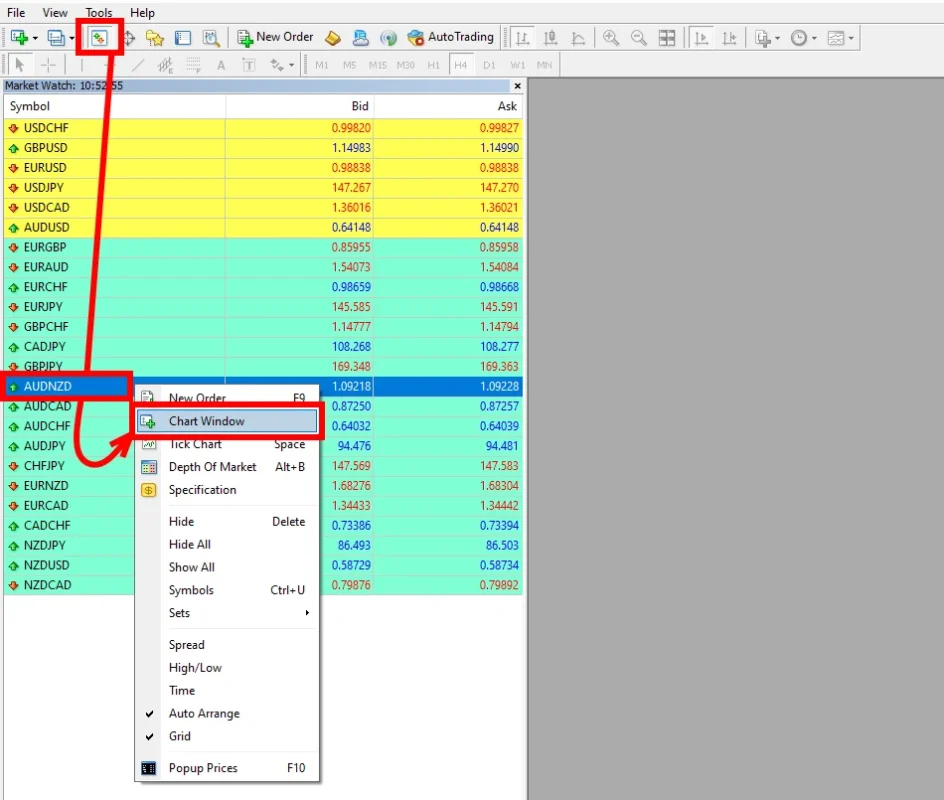
Set H4 timeframe for each open quote window
The Pips Reactor trading robot works best on the H4 timeframe. So, after you select an asset to trade, switch the timeframe of this chart to H4:

Enable auto trading button
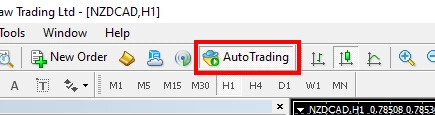
Move the Pips Reactor trading robot to the asset quotes chart
Open the “Navigator” menu and in the “Experts” section find Pips Reactor. Drag it with your mouse cursor to the open quotes chart:
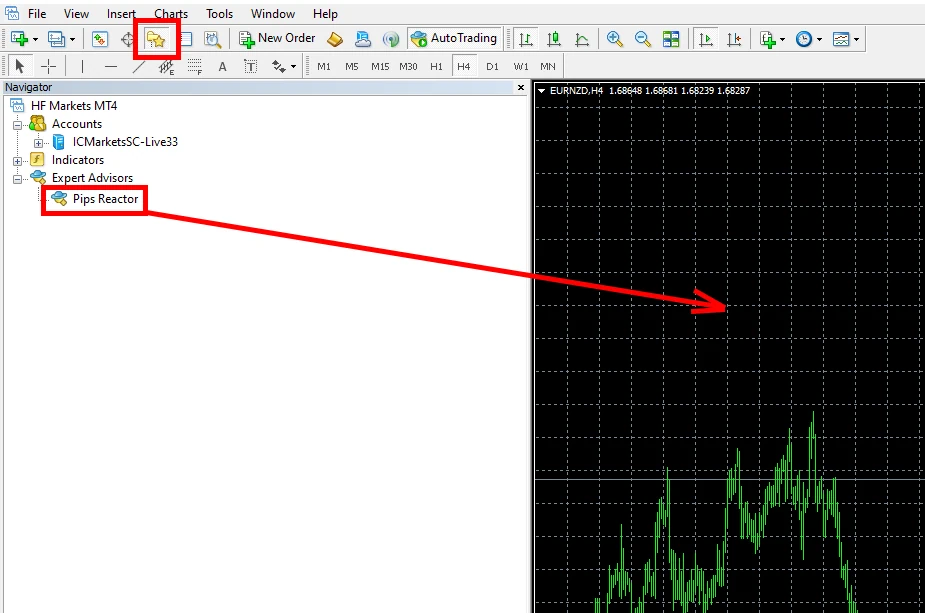
If you have followed all of the above recommendations, then Pips Reactor will start trading (opening new trades) very soon.
Risk management
The Pips Reactor trading robot is configured by default for trading with minimal risk. At the same time, Pips Reactor has a system for automatically calculating the amount of risk, depending on the size of your capital.
If you want to change the risk size (the size of your trading lot), then set the “Risk Level” variable to a different value from 0.01 to 0.05. That is, from 1% to 5% risk per order. A higher risk value is not recommended.
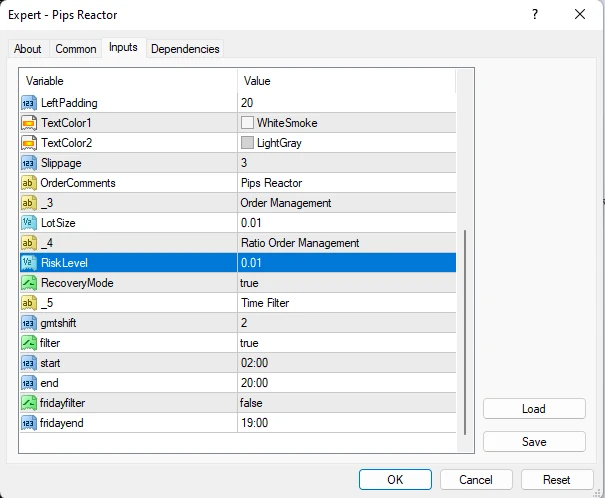
Accelerated Recovery
Within the trading algorithm of this Expert Advisor, the function of accelerated recovery after a losing trade can be used. To do this, the EA in a new trade after a losing one uses the size of the trade larger than the previous one. As real practice shows, this helps to increase the size of the deposit much faster. You can disable this feature by setting the “Recovery Mode” variable to False in the manual settings:
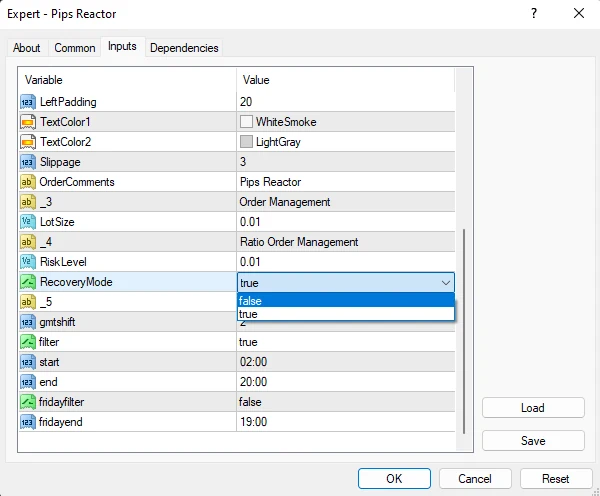
Two strategies - twice the result!
The Pips Reactor Expert Advisor uses 2 trading strategies at once, independently of each other. One strategy is trading on a trend, the second strategy is trading on a flat. The EA will trade these two strategies independently. Therefore, you can see that the adviser made two trades at once in one or in different directions. Do not be surprised – this means that there are conditions for trading in two strategies at this moment.
This EA uses Stop Loss orders to protect trades and never uses a grid or other dangerous money management methods.
FIFO compliance
If your broker requires the software to be FIFO compliant (a set of requirements set by the NFA regulator), then open the EA’s manual settings and set the NFA variable to “TRUE”. After that, the Pips Reactor trading robot will work in such a way as to comply with the conditions of the NFA regulator (FIFO rules).
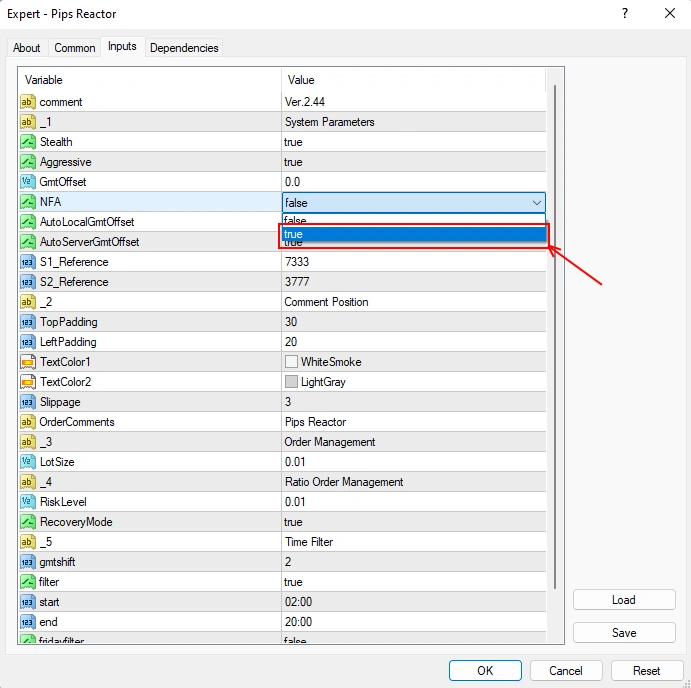
Trade time filter
Inside the Pips Reactor manual settings you will find variables to adjust the GMT offset. You don’t need to change anything yourself. We set all the time settings in such a way that the adviser independently (automatically) shifts the working time in accordance with the server time of your broker.
Also, please note that we have limited EA trading during extremely wide market spreads (from 20:00 to 02:00 – broker server time). At this time, the adviser will only accompany previously opened orders, but will not open new orders.
PIPS REACTOR trading results
Usually Pips Reactor closes every trading day with a profit. However, there are days of the week when it brings losses. This is trading and it happens too. In total, Pips Reactor almost always ends the week or month with a profit. Very often this is a good profit!
Please do not evaluate the work of the trading robot for 1-2 days of its work. Let it work for 1-2 weeks and only after that look at its results and you can make your own assessment of its effectiveness!

